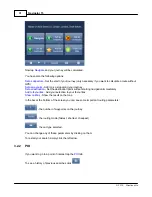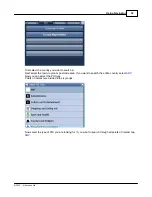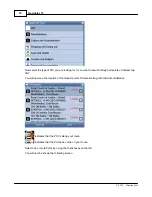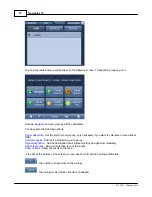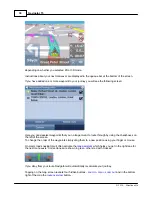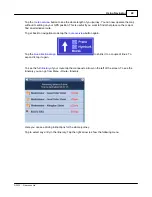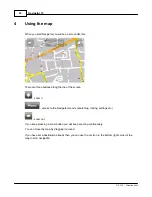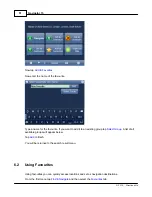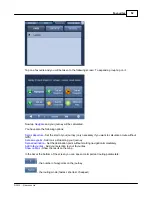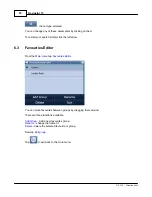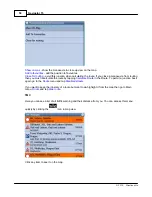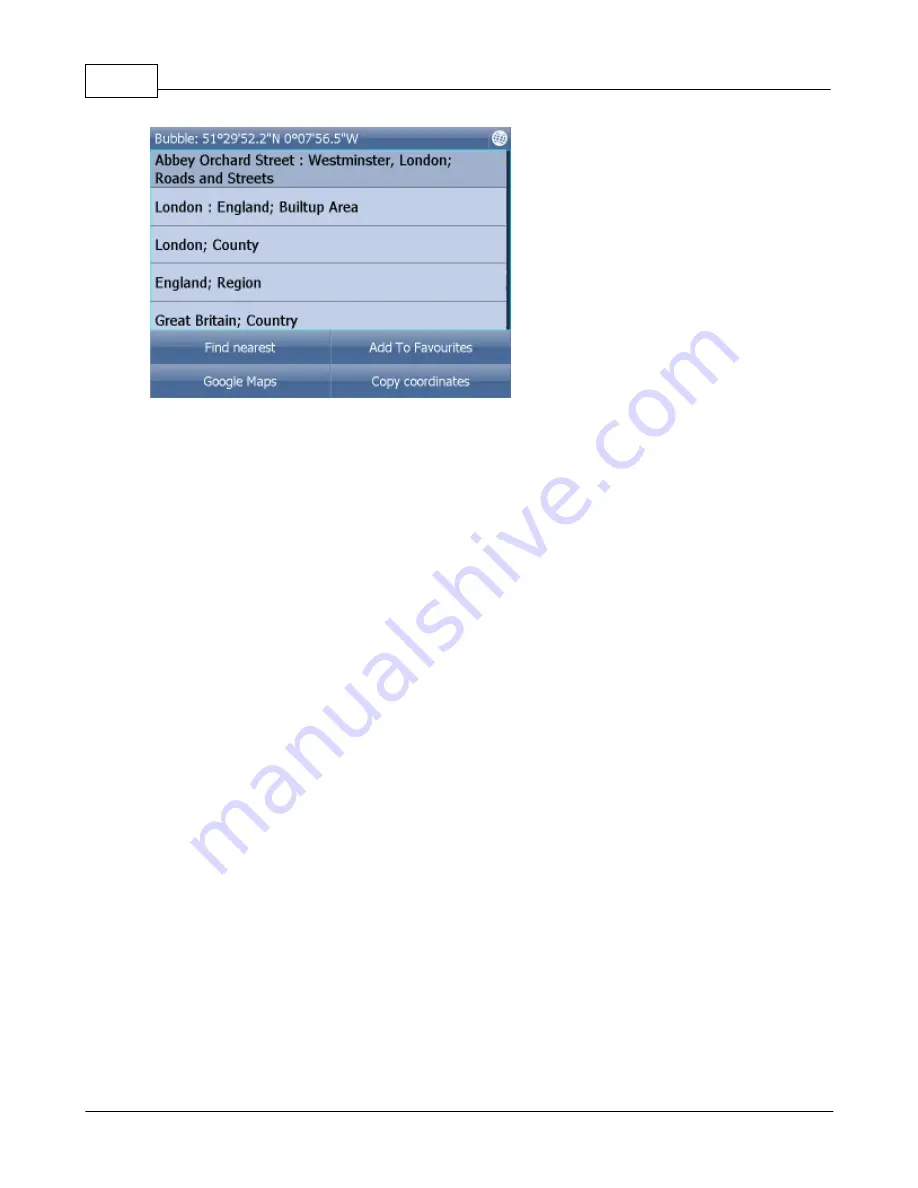
Navigator 15
45
© 2015 ... Directions Ltd
The dialog shows details of the object you clicked on. Because the map is made up of layers, you may
have clicked over several objects. In this case there are four in the list.
Tap the
Find nearest
icon to perform a search for the nearest Points of Interest. Tap the
Add to
Favourites
icon to add the point to favorites.
If you have a connection to the Internet you will additionally see the
Google Maps
button. Click it to see
the locality on Google maps.
Tap the cross button to get back to the map.
Содержание Navigator 15
Страница 1: ... 2015 Directions Ltd Navigator 15 Manual ...
Страница 4: ...Part I ...
Страница 6: ...Part II ...
Страница 8: ...Navigator 15 7 2015 Directions Ltd Click the Install Application icon ...
Страница 18: ...Navigator 15 17 2015 Directions Ltd Select in which language you want Navigator to talk to you ...
Страница 20: ...Navigator 15 19 2015 Directions Ltd Maps will now be copied ...
Страница 21: ...Part III ...
Страница 43: ...Part IV ...
Страница 47: ...Part V ...
Страница 49: ...Part VI ...
Страница 55: ...Part VII ...
Страница 57: ...Part VIII ...
Страница 61: ...Routing 60 2015 Directions Ltd ...
Страница 62: ...Part IX ...
Страница 64: ...Part X ...
Страница 66: ...Part XI ...
Страница 68: ...Navigator 15 67 2015 Directions Ltd This information is used in generating a log book or file in MapExplorer ...
Страница 69: ...Part XII ...
Страница 72: ...Part XIII ...
Страница 87: ...Part XIV ...
Страница 89: ...Part XV ...
Страница 94: ...Part XVI ...
Страница 96: ...Part XVII ...
Страница 103: ...Part XVIII ...
Страница 105: ...Part XIX ...
Страница 107: ...Part XX ...