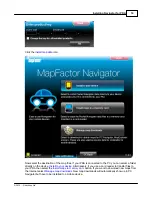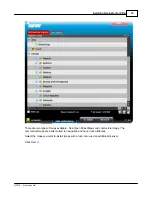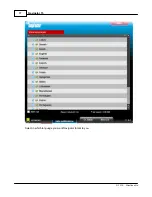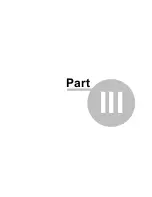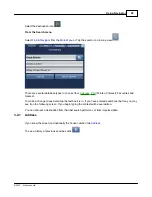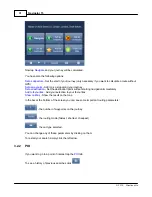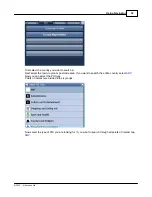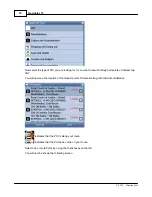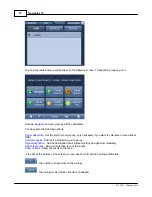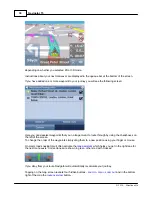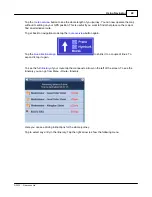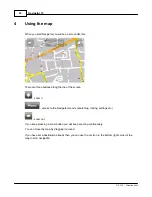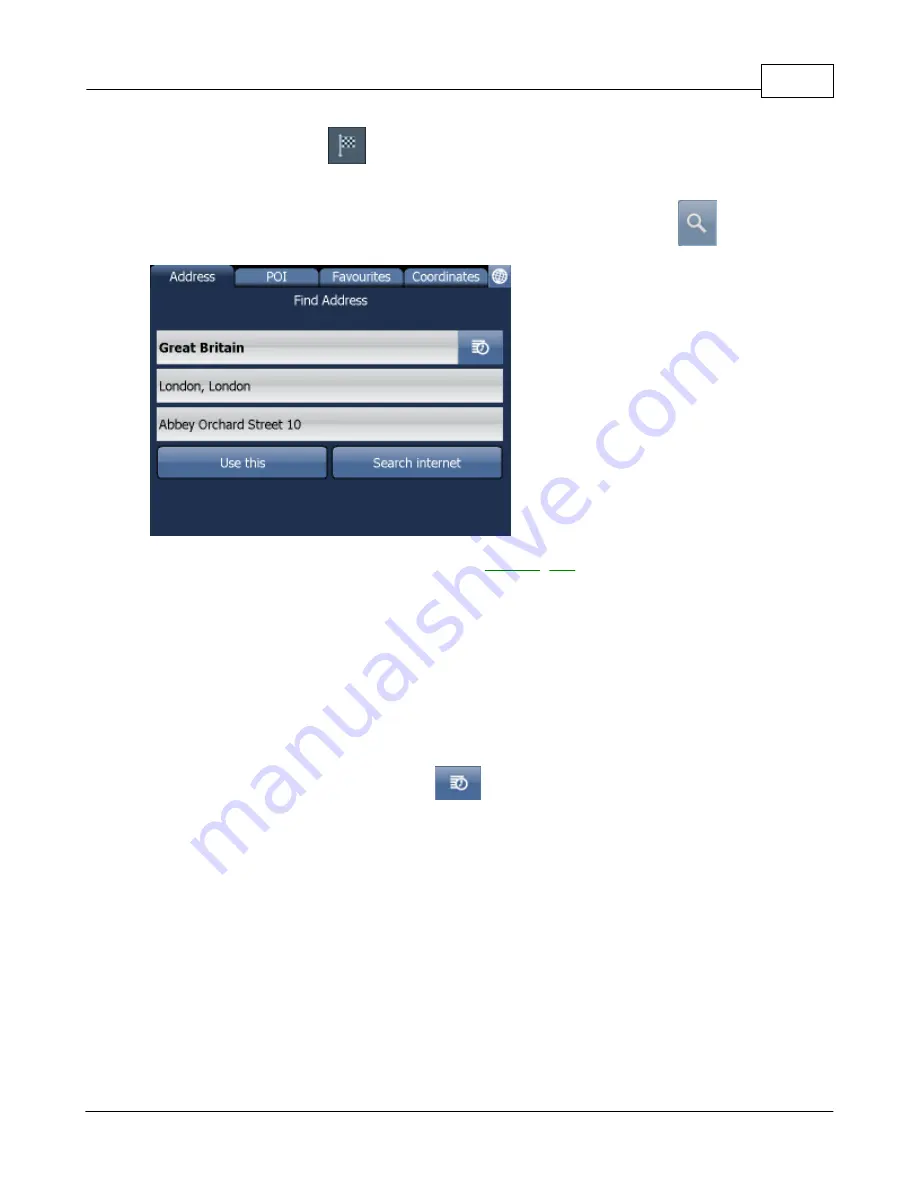
Using Navigator
28
© 2015 ... Directions Ltd
Select the destination icon
.
From the Search menu
Select
Find & Navigate
from the
Main
Menu
or Tap the search icon in map view
.
There are several database types to choose from:
Address
,
POI
(Points of Interest), Favourites and
Nearest.
To make a change to any detail tap the textbox it is in. If you have entered search text before, you may
see it on the following screen. If you begin typing the old text will be overwritten.
You can also set a destination from that last search performed or from imported data.
3.2.1
Address
If you know the street (and optionally the house number) tap
Address
.
To see a history of previous searches click
.
Содержание Navigator 15
Страница 1: ... 2015 Directions Ltd Navigator 15 Manual ...
Страница 4: ...Part I ...
Страница 6: ...Part II ...
Страница 8: ...Navigator 15 7 2015 Directions Ltd Click the Install Application icon ...
Страница 18: ...Navigator 15 17 2015 Directions Ltd Select in which language you want Navigator to talk to you ...
Страница 20: ...Navigator 15 19 2015 Directions Ltd Maps will now be copied ...
Страница 21: ...Part III ...
Страница 43: ...Part IV ...
Страница 47: ...Part V ...
Страница 49: ...Part VI ...
Страница 55: ...Part VII ...
Страница 57: ...Part VIII ...
Страница 61: ...Routing 60 2015 Directions Ltd ...
Страница 62: ...Part IX ...
Страница 64: ...Part X ...
Страница 66: ...Part XI ...
Страница 68: ...Navigator 15 67 2015 Directions Ltd This information is used in generating a log book or file in MapExplorer ...
Страница 69: ...Part XII ...
Страница 72: ...Part XIII ...
Страница 87: ...Part XIV ...
Страница 89: ...Part XV ...
Страница 94: ...Part XVI ...
Страница 96: ...Part XVII ...
Страница 103: ...Part XVIII ...
Страница 105: ...Part XIX ...
Страница 107: ...Part XX ...