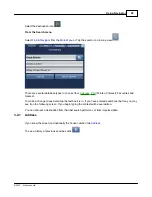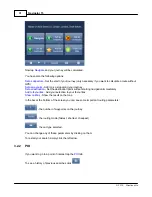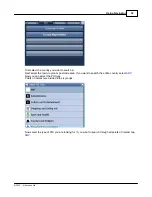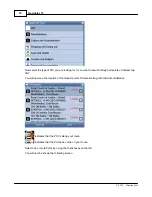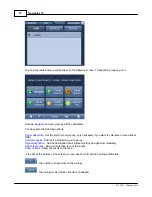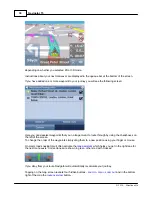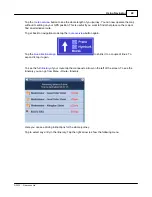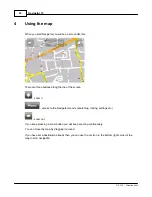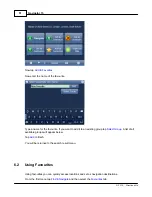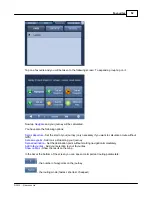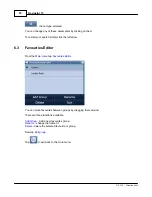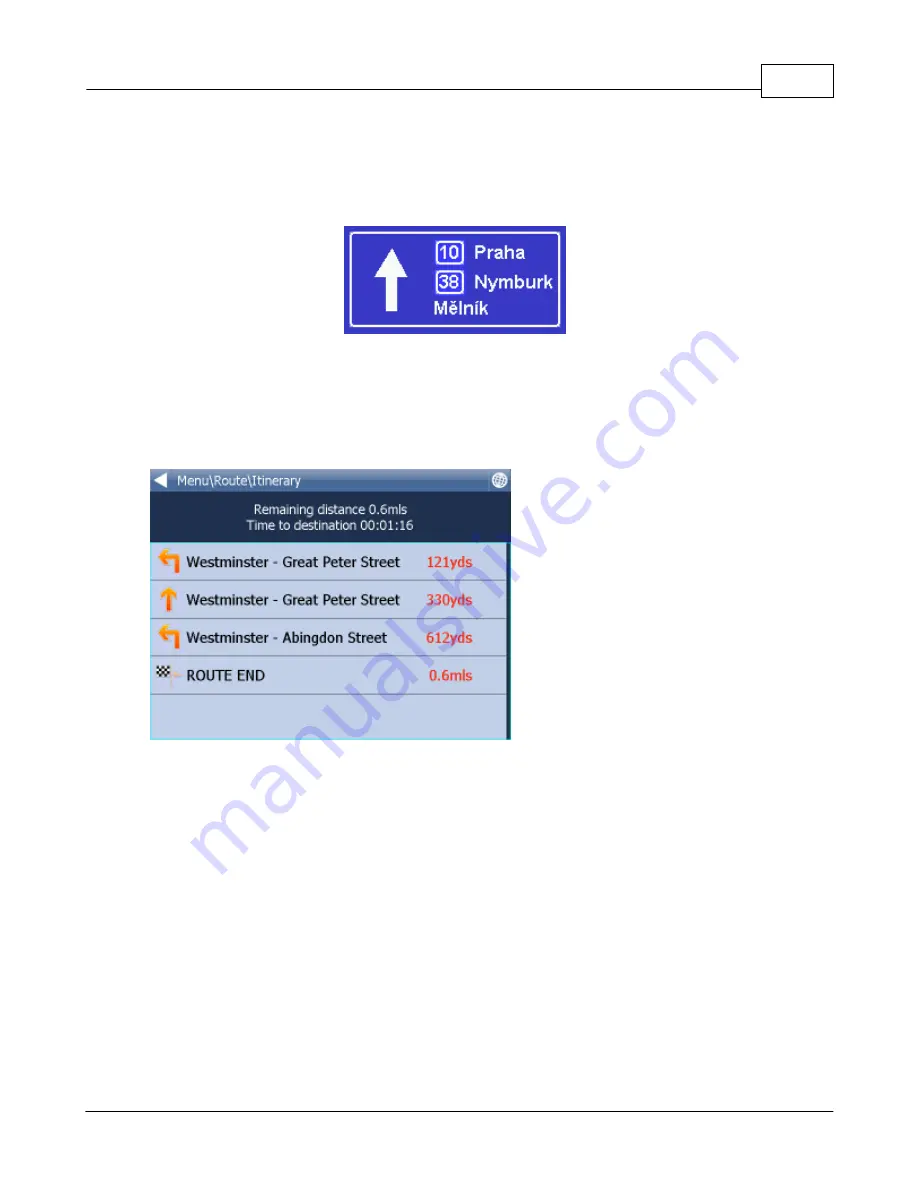
Using Navigator
40
© 2015 ... Directions Ltd
Tap the
route overview
button to see the whole length of you journey. You can now operate the map
without it centring on your GPS position. This is useful if you want to find other place on the map or
find an alternative route.
To get back to navigation mode tap the
route overview
button again.
Tap the
blue directional sign
to shrink it to a couple of lines. To
expand it, tap it again.
To see the full
itinerary
of your route tap the manoeuvre arrow
on the left of the screen. To see the
itinerary you can go from Menu - Route - Itinerary.
Here you can see driving instructions for the whole journey.
Tap to select any entry in the itinerary. Tap the right arrow to show the following menu.
Содержание Navigator 15
Страница 1: ... 2015 Directions Ltd Navigator 15 Manual ...
Страница 4: ...Part I ...
Страница 6: ...Part II ...
Страница 8: ...Navigator 15 7 2015 Directions Ltd Click the Install Application icon ...
Страница 18: ...Navigator 15 17 2015 Directions Ltd Select in which language you want Navigator to talk to you ...
Страница 20: ...Navigator 15 19 2015 Directions Ltd Maps will now be copied ...
Страница 21: ...Part III ...
Страница 43: ...Part IV ...
Страница 47: ...Part V ...
Страница 49: ...Part VI ...
Страница 55: ...Part VII ...
Страница 57: ...Part VIII ...
Страница 61: ...Routing 60 2015 Directions Ltd ...
Страница 62: ...Part IX ...
Страница 64: ...Part X ...
Страница 66: ...Part XI ...
Страница 68: ...Navigator 15 67 2015 Directions Ltd This information is used in generating a log book or file in MapExplorer ...
Страница 69: ...Part XII ...
Страница 72: ...Part XIII ...
Страница 87: ...Part XIV ...
Страница 89: ...Part XV ...
Страница 94: ...Part XVI ...
Страница 96: ...Part XVII ...
Страница 103: ...Part XVIII ...
Страница 105: ...Part XIX ...
Страница 107: ...Part XX ...