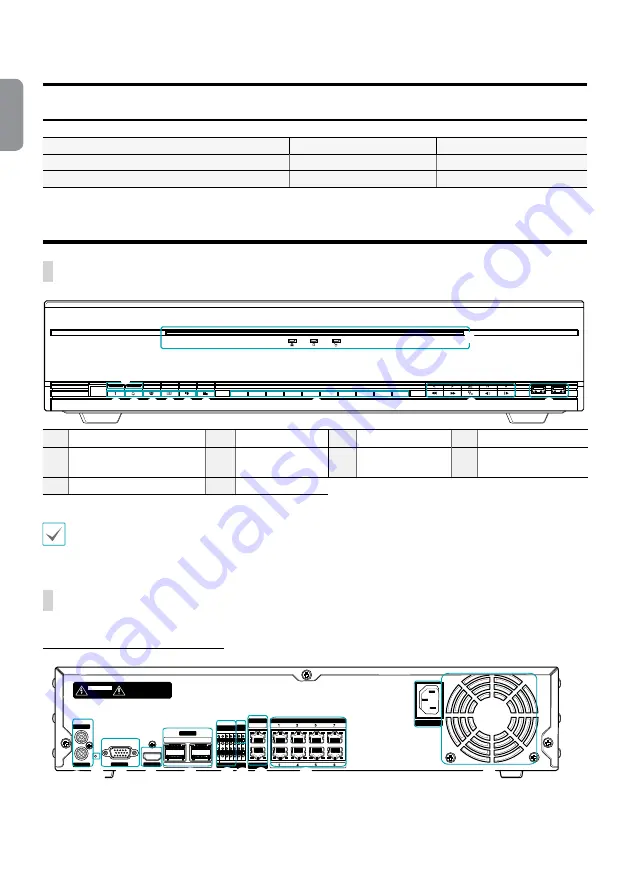
4
English
Accessories
Upon unpackaging the product, check the contents inside to ensure that all the following accessories are included.
Item
Network Video Recorder
Power Cable
Quick Guide
Manual and IDIS Center Program CD
Optical USB Mouse
IR Remote Control
Assembly Screws for Adding Hard Disk Drives
Rack-mount Kit
SATA2 Cables
Overview
Front Panel
1
2
3
4
5
6
7
8
9
0
9
9
1 2 3 4 5 6
7
8
0
1
Panic Recording
Button
2
Alarm
Button
3
PTZ
Button
4
Layout
Button
5
Search Mode
Button
6
Menu
Button
7
Camera
Buttons
8
Arrow
and
Playback
Control Buttons
9
LEDs
0
USB Ports
•
For more details on front panel buttons, refer to the manual.
•
This document covers the 8, 16 and 32-channel network video recorders. The NVRs are identical except for the number
of cameras and alarms that can be connected and the number of cameras that can be displayed. For simplicity, the
illustrations and descriptions in this document refer to the 32-channel model.
Rear Panel
<DR-6100P Series, DR-6200P Series>
AUDIO IN
AUDIO OUT
VGA OUT
HDMI
eSATA
NETWORK
CLIENT
NC C NO AR I G
RS -485
- +
A/1 A/2 A/3 A/4 G Tx Rx
RS -232
CAUTION : TO REDUCE THE RISK OF ELECTRIC SHOCK.
DO NOT REMOVE COVER (OR BACK).
NO USER-SERVICEABLE PARTS INSIDE.
REFER SERVICING TO QUALIFIED
SERVICE PERSONNEL.
1
3
2
4
CAUTION
RISK OF ELECTRIC SHOCK
DO NOT OPEN
VIDEO IN
Ext.
100-240V~
VIDEO IN / PoE
12
4
5
7
!
68 9
0
3
@
#


































