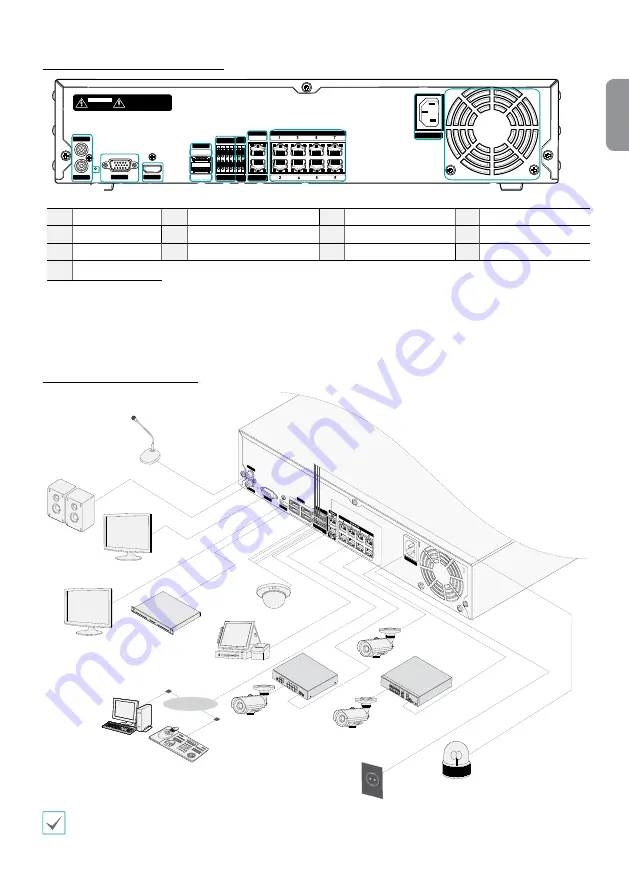
5
English
<DR-4100P Series, DR-4200P Series>
AUDIO IN
AUDIO OUT
VGA OUT
HDMI
eSATA
NETWORK
CLIENT
VIDEO IN / PoE
NC C NO AR I G
RS -485
- +
A/1 A/2 A/3 A/4 G Tx Rx
RS -232
CAUTION : TO REDUCE THE RISK OF ELECTRIC SHOCK.
DO NOT REMOVE COVER (OR BACK).
NO USER-SERVICEABLE PARTS INSIDE.
REFER SERVICING TO QUALIFIED
SERVICE PERSONNEL.
CAUTION
RISK OF ELECTRIC SHOCK
DO NOT OPEN
VIDEO IN
Ext.
100-240V~
1
2
12
4
5
7
!
68 9
0
3
@
#
1
Audio Ports
2
Factory Reset Button
3
VGA Out Port
4
HDMI Out Port
5
eSATA Ports
6
Alarm Connection Ports
7
RS485 Port
8
RS232 Port
9
Network Port
0
Video In / Ext. Port
!
Video In / PoE Ports
@
Power In Port
#
Vent
Connections on the Rear Panel
AUDIO OUT
NC C N
O AR I G
RS -485
- +
A/1 A/2
A/3 A/4
G Tx
Rx
RS -23
2
AUDIO IN
VGA OUT
HD OUT
eSA
TA
1
3
2
4
B
D
F
H
100-240V~
Direc
tIP™ S
witch
Video Enc
oder
Microphone
Speaker
VGA Monitor
HDMI Monitor
eSATA Storage Device
Sensor
DirectIP™ Gigabit
PoE Switch
Keyboard
Power
Alarm
POS
IDIS Center
Remote
Monitoring
Network
Camera
Network
Camera
Analog
Camera
Video Encoder
Network
This connection diagram is for the DR-6100P and DR-6200P Series.
































