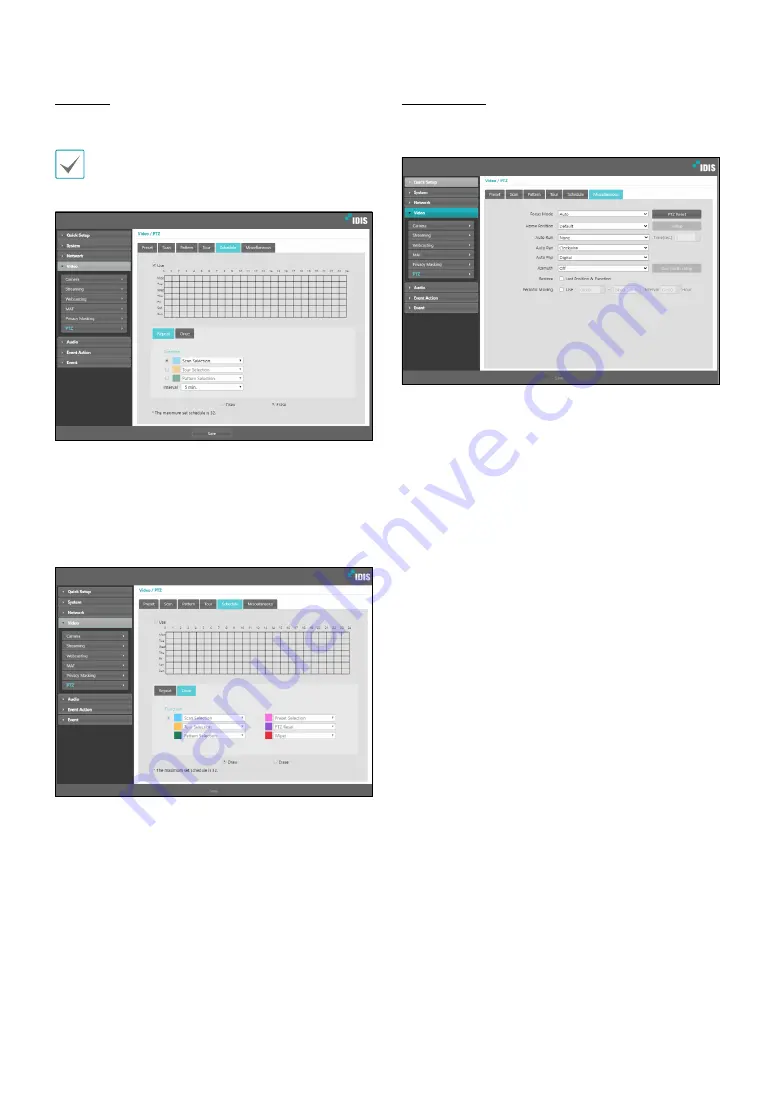
Part 1 - Remote Setup
28
Schedule
Select the Schedule tab and configure schedule settings.
The schedule setting can be used only when the PTZ
funtions –Preset, Scan, Pattern, and etc.–are set up. The
maximum set schedule is up to 32.
Allows you to make the PTZ functions operate at the set
sime.
•
Repeat
: Allows you to make the configurred Scan,
Tour, and Pattern operate depending on the Interval.
When the interval is set up as
None
, the functions will
continue for a set period of time.
•
Once
: Allows you to make the configurred Scan, Tour,
Pattern, Preset, PTZ Reset, and Wiper operate once at
a specified time.
•
Draw
: Set up the schedule.
•
Erase
: Delete the schedule.
Miscellaneous
Select the Miscellaneous tab and configure
miscellaneous settings.
•
Focus Mode
: Choose a Focus Mode. If the camera
image is changed by moving the object or changing
the zoom magnification, it is required to adjust the
focus.
-
Manual
: Allows you to adjust the focus manually
using remote programs.
-
Auto
: The camera changes its focus automatically
whenever a change occurs in the image.
-
Auto – One Push
: The camera changes its focus
automatically only for the first change in the image
after PTZ movement changes. If another change
occurs after that, this setting must be adjusted
manually.
•
PTZ Reset
: Click the button to reset the camera’s pan/
tilt/zoom location.
•
Home Position
: Specify the camera’s home position.
-
Default
: Uses the factory-default position as the
camera’s home position.
-
User Setting
: Uses the user-defined position as the
home position. Select Setup to change the home
position.
•
Auto Run
: Specify which action to take if the camera
has not been controlled for the specified duration of
time.
•
Auto Pan
: Specify the camera’s panning direction.
When Auto Pan is selected from a remote program,
the camera pans in the direction selected here.
















































