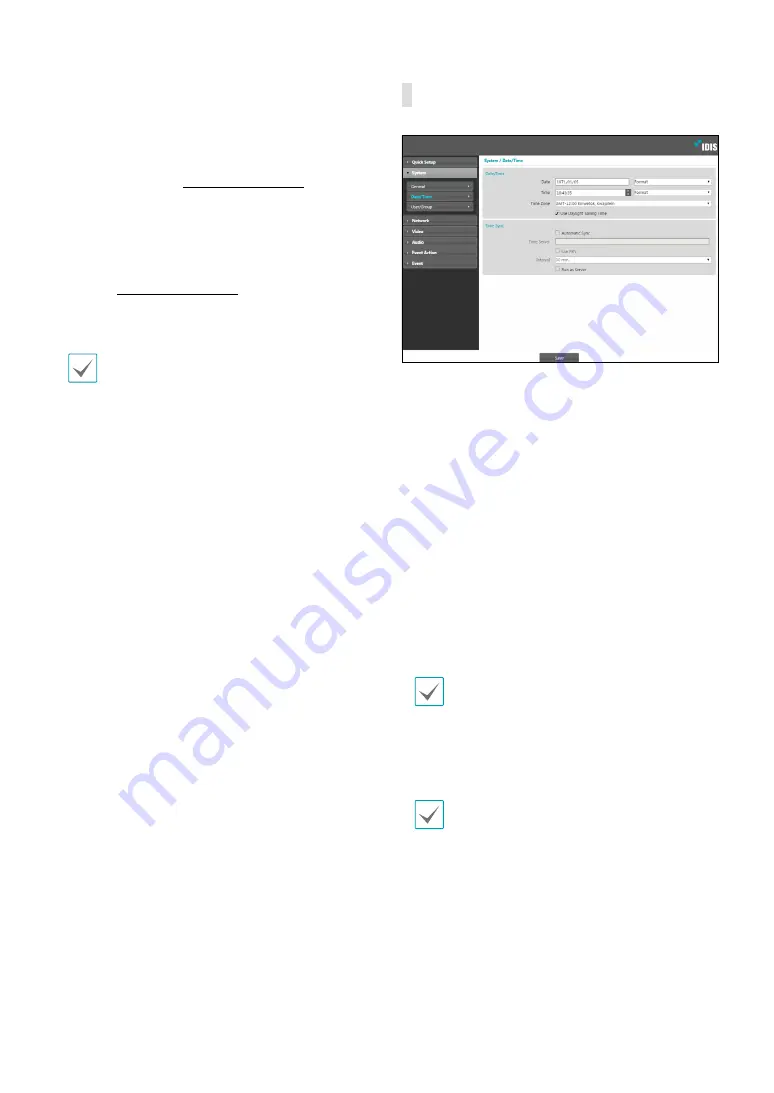
Part 1 - Remote Setup
10
•
Setup
-
Load Default Setup
: Restores all settings other
than Date/Time to their factory defaults. Select
Include Network Setup to load default network
settings as well. For more information on network
setup, refer to the
-
Import Setup
: Open a setup file and apply its
settings to the camera. Click on the button and
then select a setup file. Select Include Network
Setup to apply the file’s network setup settings (exc.
FEN). For more information on network setup, refer
to the
-
Export Setup
: Export the current settings as a .dat
file. Click on the button and then enter a file name.
•
Load Default Setup
and
Import Setup
options
are available only to users belonging to the
Administrator
group.
• When applying the settings of a setup file, do not
select the
Include Network Setup
option if the
network settings contained in the selected file is
currently being used by a different camera. Doing
so can interfere with establishing a connection
with the other camera.
• If IP Address, Port, and/or SSL settings have been
changed, click
Save
to apply the current settings,
and then restart Remote Setup. If you do not
restart Remote Setup, the changes afterwards will
not be applied.
Date/Time
•
Date/Time
: Change the camera’s date/time settings
and display formats and configure the time zone and
daylight saving time settings. Click
Save
to apply the
changes right away.
•
Time Sync
-
Automatic Sync
: Select to synchronize the system’s
time with the time server at a specified interval.
Enter the time server’s IP address or domain name
and then specify the interval. If the time server
is
FEN
-enabled, select the
Use FEN
option and
then enter the time server’s name instead of its IP
address or domain name.
-
Run as Server
: Select to run the camera as a
time server. Other devices will then be able to
synchronize its time setting with this camera’s time
setting.
If you wish to enter a domain name instead of an
IP address for the
Time Server
setting, DNS server
must be configured during
setup. If you
wish to enter a server name instead of an IP address
or a domain name, the
Use FEN
option must be
enabled during
Setting up the
Automatic Sync
is required to
ensure there is no error to the SD card recording
time.











































