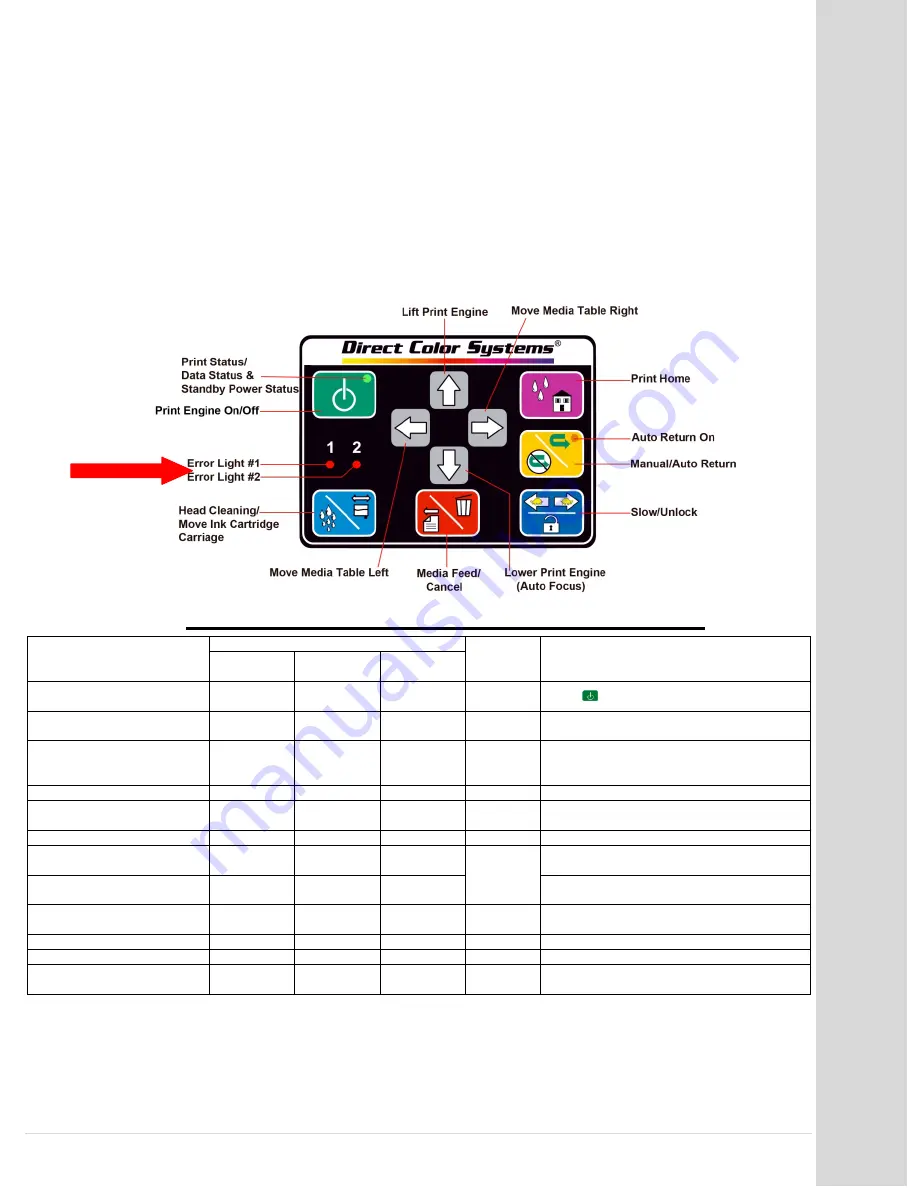
Tr
oub
le
sho
oti
ng
Go to table of contents
DCS_Direct_Jet_1024UVHS_Maintenance_Troubleshooting_Guide_1.2.docx
28 |
P a g e
TROUBLE SHOOTING
If you have difficulty operating the printer, the troubleshooting procedures in this section should, in
most cases, solve the problem. Turning the printer off and back on and rebooting the P.C. (cold
booting the system) may also clear the error. If you still have difficulty after trying the following
procedures, the Direct Jet printer often uses the lights on the Control Panel buttons to indicate
various error conditions. These lights will usually illuminate in conjunction with a physical condition
on the printer itself. Use these tables to help you identify and fix the error.
Error Conditions
Printer Status
Print Engine Condition and LED Status
Indicators (LEDs)
Priority
1
Solution
Power
Error light
1
Error light
2
Power OFF
Flashes at
high speed
OFF
1
Press
to turn the print engine on.
Fatal error
OFF
Flashes at
high speed
Flashes at
high speed
2
See below.
Maintenance request
OFF
Flashes
alternately
Flashes
alternately
3
The waste ink counter has exceeded its
maximum number. Reset the waste ink pad
counter.
Media error
--
ON
--
4
See below.
Ink cartridge replacement
is in progress
Flashes
--
--
5
Wait for command to finish.
Ink sequence is in progress
Flashes
--
--
6
Wait for command to finish.
CSIC error
--
--
ON
7
2
Install ink cartridges or reseat existing
cartridges.
No ink cartidge error or
ink-out error
--
--
ON
See below.
2
Data processing
Flashes
--
--
8
Wait for command (print, nozzle check, head
cleaning) to finish.
Ink level low
--
--
Flashes
9
2
See below.
Power ON
Flashes
--
--
--
Wait for the light to be solid.
Lock Out Indicator Lights
Double then
alternating
Double then
alternating
Confirm that the cover is firmly closed.
1
When two or more errors occur at the same time, the one with higher priority will be indicated.
2
The cartridge LED corresponding to each ink cartridge lights.















































