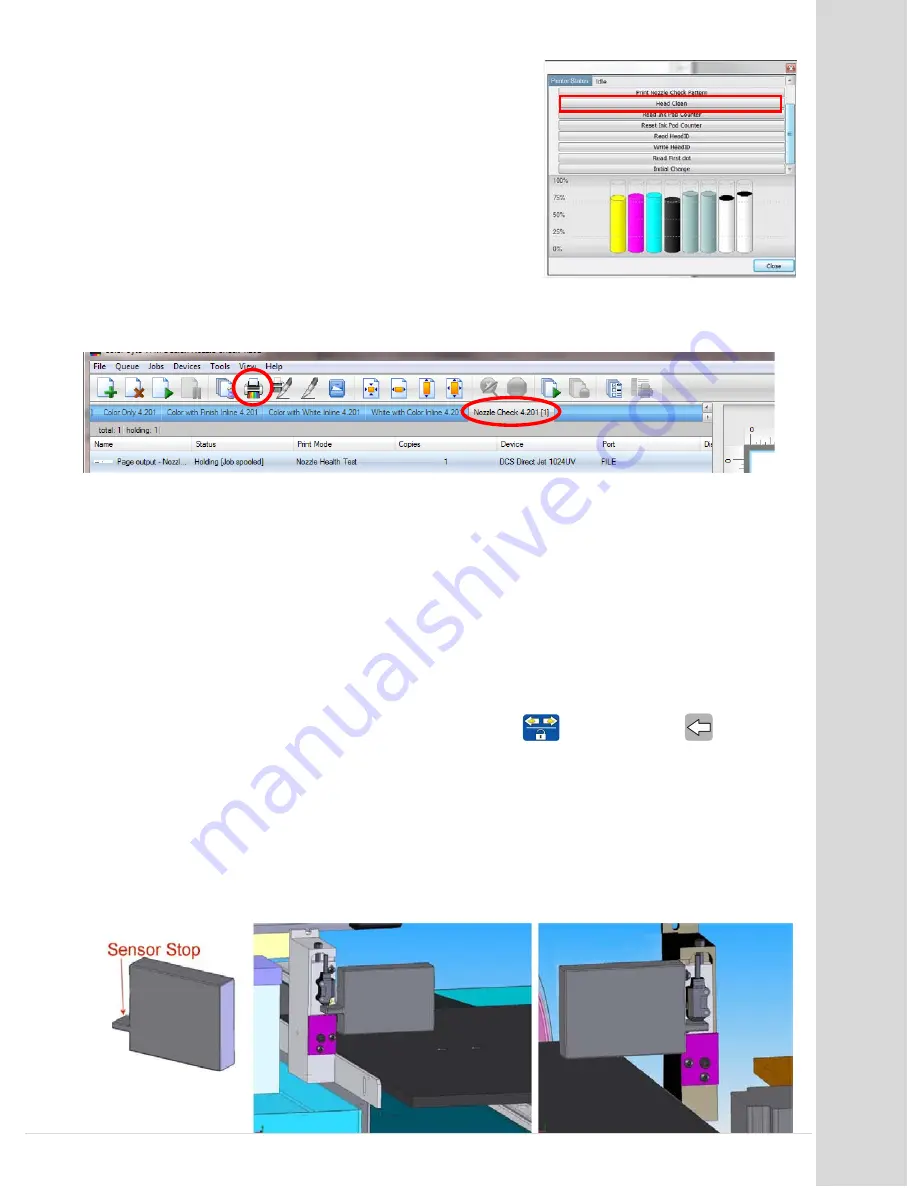
M
ai
nt
en
anc
e
Go to table of contents
DCS_Direct_Jet_1024UVHS_Maintenance_Troubleshooting_Guide_1.2.docx
23 |
P a g e
If this is the first time the printer is going to print, make
sure all of the ink cartridges are filled with ink. On the
Device Properties dialogue box, click on Head Clean, and
wait for the printer to finish (The green LED will go from
blinking to solid). Do this 2 more times. This will fill the
print head nozzles with ink.
Close the Device Properties dialogue box, and go to your Nozzle Check queue. Click on the
preloaded file and print.
The print head will move to the far side. As it returns, turn OFF the printer main AC power
switch when it is approximately halfway. Wait 10 seconds.
Turn the power main AC power switch ON. This will bring power to the printer but not move
the Print Head (amber light is displayed on the green button of the front panel). DO NOT
turn print engine on.
Check for level
Move the media table to the far left. Remove any substrate (and tacky mat) from the media
table. Remove the media guide and lower the edge guides. Move the media table to the far
right. Use SLOW TABLE SPEED by pressing and holding
while pressing
to move
the media table toward the print head, but not under it. Place the head height tool on the
edge of the table and move the print engine up until the LED sensor is approximately level
with the tool (see picture below). Slide the sensor stop under the sensor. Approach it from
an angle so that the neither the tool nor your hand blocks the sensor. This will raise the
print engine.
Do not lower the print engine while the tool is in place. You may
damage the sensor.
Without moving the table or print engine, place the sensor stop
under the sensor on the opposite side. If the two sensors are level, you are done. If not, go
to page 25.






























