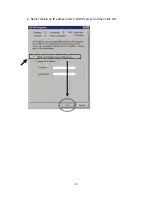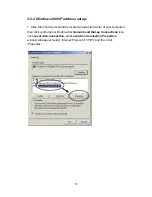7
Back Panel
Item Name
Description
Antenna A/B
T
hese antennas are 3dBi dipole antennas.
Reset / WPS
Reset the router to factory default settings (clear all settings) or
start WPS function. Press this button and hold for 10 seconds to
restore all settings to factory defaults, and press this button for
less than 5 seconds to start WPS function.
1 - 4
Local Area Network (LAN) ports 1 to 4.
WAN
Wide Area Network (WAN / Internet) port.
Power
Power connector, connects to A/C power adapter.
Antenna A
Antenna B
Содержание DN-7059-2
Страница 1: ...300 MBIT WIRELESS ACCESS POINT ROUTER User Manual DN 7059 2 ...
Страница 21: ...12 2 Select Obtain an IP address from a DHCP server and then click OK ...
Страница 23: ...14 2 Select Obtain an IP address automatically and Obtain DNS server address automatically then click OK ...
Страница 25: ...16 2 Select Obtain an IP address automatically and Obtain DNS server address automatically then click OK ...
Страница 27: ...18 2 Select Obtain an IP address automatically and Obtain DNS server address automatically then click OK ...
Страница 126: ...117 3 3 1 1 Add PC After button is clicked the following message will be displayed on your web browser a b c d e f ...