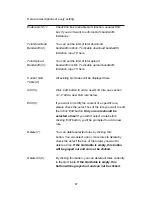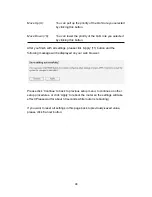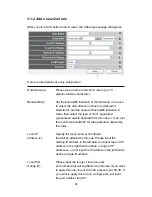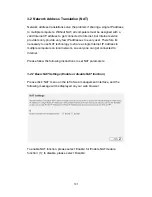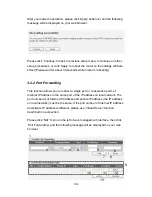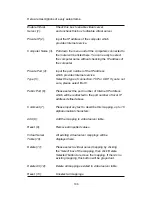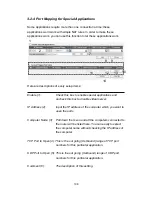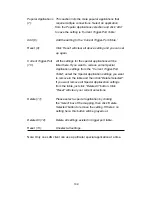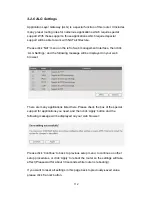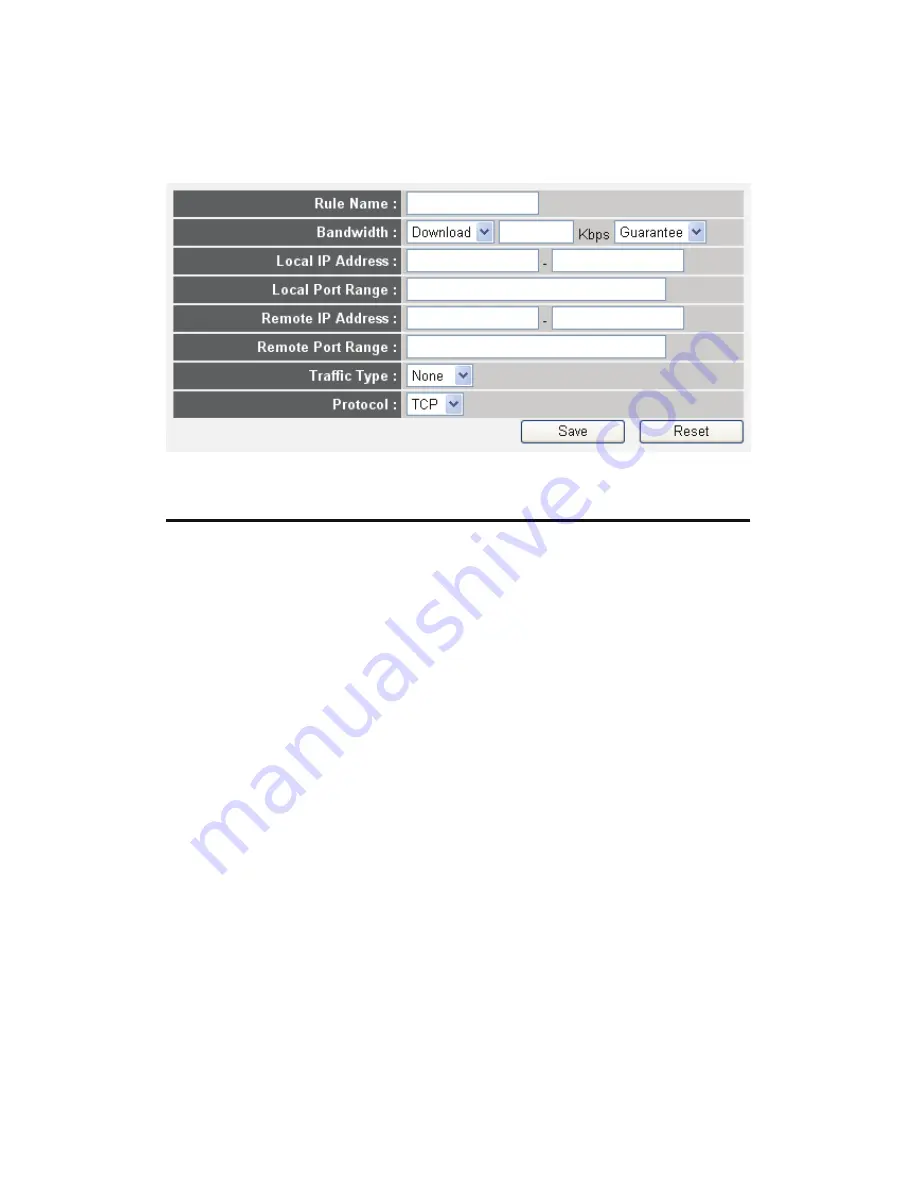
99
3-1-2 Add a new QoS rule
After you click ‘Add’ button in QoS menu, the following message will appear:
Here are descriptions of every setup items:
Rule Name (a):
Please give a name to this QoS rule (up to 15
alphanumerical characters)
Bandwidth (b):
Set the bandwidth limitation of this QoS rule. You have
to select the data direction of this rule (Upload of
Download), and the speed of bandwidth limitation in
Kbps, then select the type of QoS: ‘guarantee’
(guaranteed usable bandwidth for this rule) or ‘max’ (set
the maximum bandwidth for the application allowed by
this rule).
Local IP
Specify the local (source) IP address
Address (c):
that will be affected by this rule. Please input the
starting IP address in the left field, and input the end IP
address in the right field to define a range of IP
addresses, or just input the IP address in the left field to
define a single IP address.
Local Port
Please input the range of local (source)
Range (d):
port number that will be affected by this rule. If you want
to apply this rule on port 80 to 90, please input ’80-90’; if
you want to apply this rule on a single port, just input
the port number, like ‘80’.
a
b
c
d
e
f
g
h
i
Содержание DN-7059-2
Страница 1: ...300 MBIT WIRELESS ACCESS POINT ROUTER User Manual DN 7059 2 ...
Страница 21: ...12 2 Select Obtain an IP address from a DHCP server and then click OK ...
Страница 23: ...14 2 Select Obtain an IP address automatically and Obtain DNS server address automatically then click OK ...
Страница 25: ...16 2 Select Obtain an IP address automatically and Obtain DNS server address automatically then click OK ...
Страница 27: ...18 2 Select Obtain an IP address automatically and Obtain DNS server address automatically then click OK ...
Страница 126: ...117 3 3 1 1 Add PC After button is clicked the following message will be displayed on your web browser a b c d e f ...