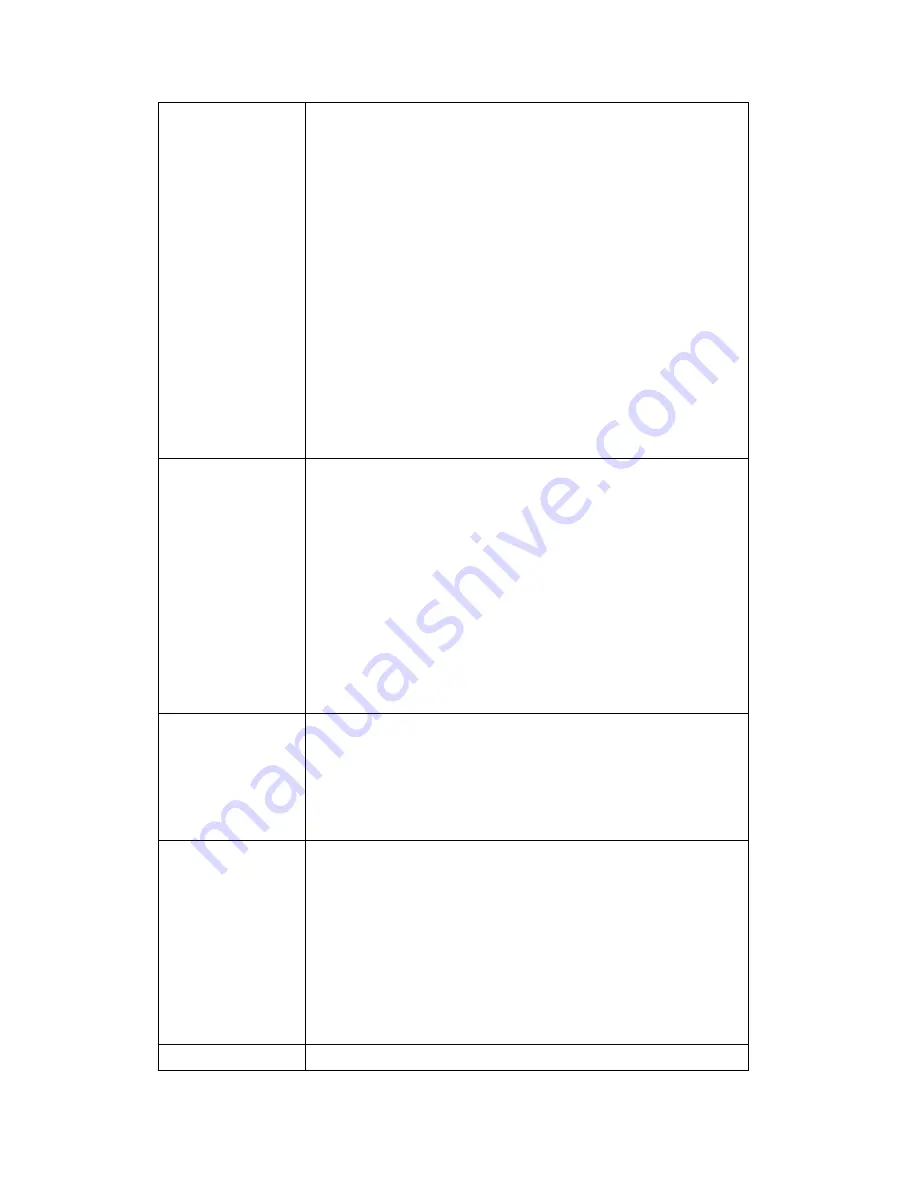
points in proximity or some wireless access point hides
it’s SSID, you can use MAC address to distinguish them.
Signal: Shows the radio signal strength in percent.
Channel: Shows the radio channel of this wireless access
point.
Encryption: Shows the encryption type used by this
wireless access point. You must use the same encryption
type if you wish to connect to a certain wireless access
point. If the wireless access point does not use
encryption, ‘Disabled’ will be displayed here.
Network Type: Shows the network type of a certain
wireless access point (Infrastructure or Adhoc).
SSID
Input the SSID of the wireless access point you wish to
connect. It should be less than 32 alphanumerical
characters.
When you select a wireless access point above, it’s SSID
will be filled in this field automatically. However, if the
SSID is not displayed (the wireless access point you
selected choose to hide it’s SSID), you have to know it’s
SSID and input it here, or you will not be able to connect
it.
Channel
Select the radio channel you wish to use here. When
network type is ‘Infrastructure’, the radio channel is
auto-selected according to the channel that wireless
access point uses. You can only select the channel
number when network type is ‘Adhoc’.
Basic Rate
Select the maximum wireless data transfer rate here,
from 1Mbps to 54Mbps. Maximum transfer rate for
802.11b wireless network is 11Mbps, and maximum
transfer rate for 802.11g wireless network is 54Mbps.
It’s recommended to select ‘Auto’, so the data transfer
rate will vary according to the actual signal strength and
quality.
Authentication
Select the wireless authentication here, and this setting
Содержание DN-16041-1
Страница 1: ...Digital Pan Tilt Dual Mode IP Camera DN 16041 1 DN 16042 1 User Manual...
Страница 13: ...2 Double click Network Connections icon 3 Right click Local Area Connection and click Properties...
Страница 14: ...4 Select Internet Protocol TCP IP then click Properties...
Страница 29: ...2 Click on Camera Item and view the Guard Tour process After 10 seconds Item Description Position1 Position2...
Страница 43: ...2 5 Audio Video You can specify the video and audio parameters of this IP camera here...
Страница 66: ...5 Click Install to start installing the program 6 The system will install the program automatically...
Страница 72: ......
Страница 83: ......
Страница 96: ...3 2 1 2 4 About This tab shows the version number of the IP camera surveillance software you re using...
















































