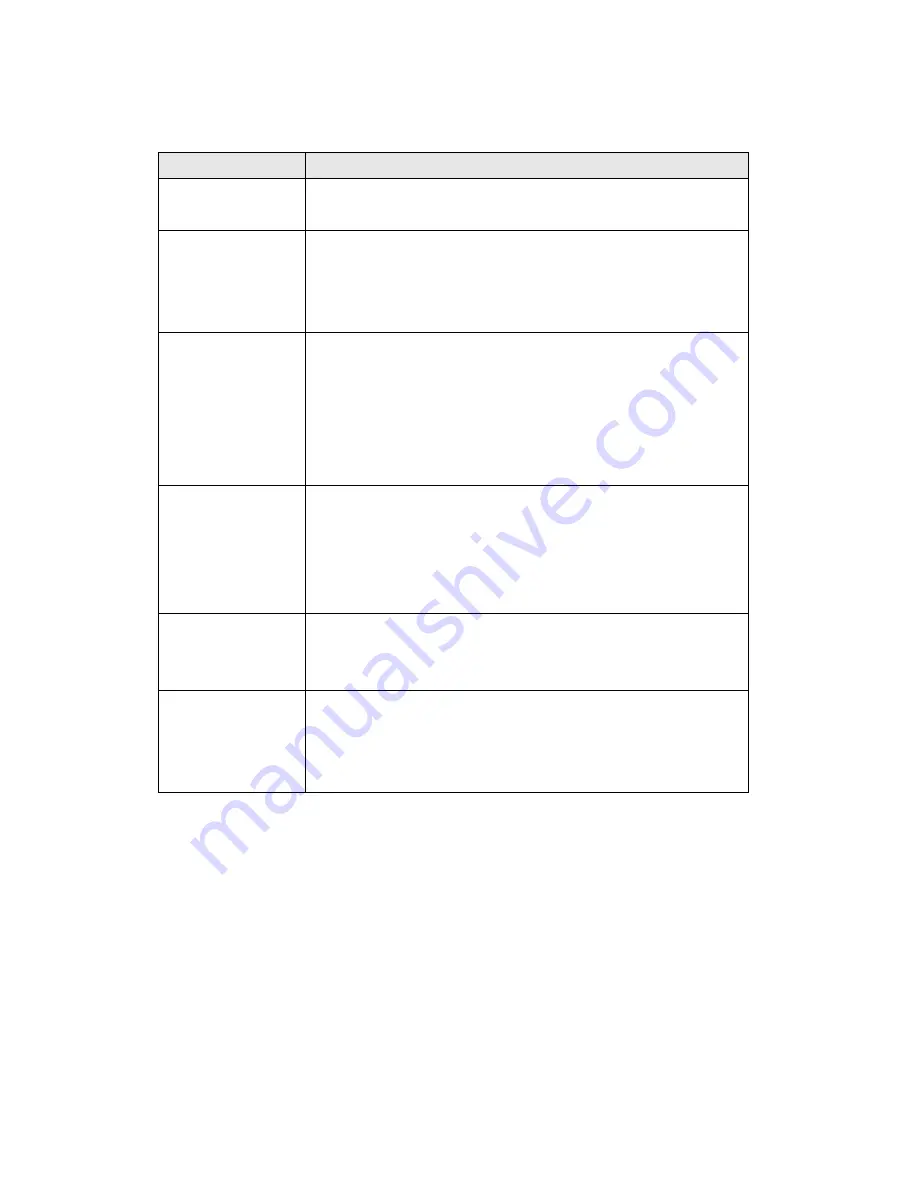
The descriptions of every setting in this menu will be given below:
Item
Description
Region List
Lists all existing motion detection regions. You can define
up to three pre-defined region.
Region Name
When you define a new region by mouse cursor, a default
region name will appear here automatically (named by
the size of the region you defined). You can change the
name to the one you want to use by keyboard.
Sensitivity
Define the sensitivity of motion detection. When the
sensitivity is lower, the IP camera will take a picture only
when a numerous changes in the area are detected. If
you want the IP camera to record all tiny changes in the
motion detection area you defined, use a higher
sensitivity setting.
Threshold
When the threshold is lower, the IP camera will take a
picture only when a numerous motion is detected. If you
want the IP camera to record any motion in the motion
detection area you defined, use a higher threshold
setting.
Add Region
When you defined a new region by mouse cursor, click
this button to add a new region to ‘Region List’, and use
the name listed at ‘Region Name’ as new region’s name.
Get snapshot
If you moved the IP camera, or the objects that IP camera
faces to is moved, you can click this button to get a new
snapshot of the area that IP camera faces to, so you can
decide how to
When you finish with setting up motion detection region, click ‘OK’ to start
motion detection, or click ‘Cancel’ to discard all settings you just made, and
motion detection function will not be activated.
Содержание DN-16041-1
Страница 1: ...Digital Pan Tilt Dual Mode IP Camera DN 16041 1 DN 16042 1 User Manual...
Страница 13: ...2 Double click Network Connections icon 3 Right click Local Area Connection and click Properties...
Страница 14: ...4 Select Internet Protocol TCP IP then click Properties...
Страница 29: ...2 Click on Camera Item and view the Guard Tour process After 10 seconds Item Description Position1 Position2...
Страница 43: ...2 5 Audio Video You can specify the video and audio parameters of this IP camera here...
Страница 66: ...5 Click Install to start installing the program 6 The system will install the program automatically...
Страница 72: ......
Страница 83: ......
Страница 96: ...3 2 1 2 4 About This tab shows the version number of the IP camera surveillance software you re using...
















































