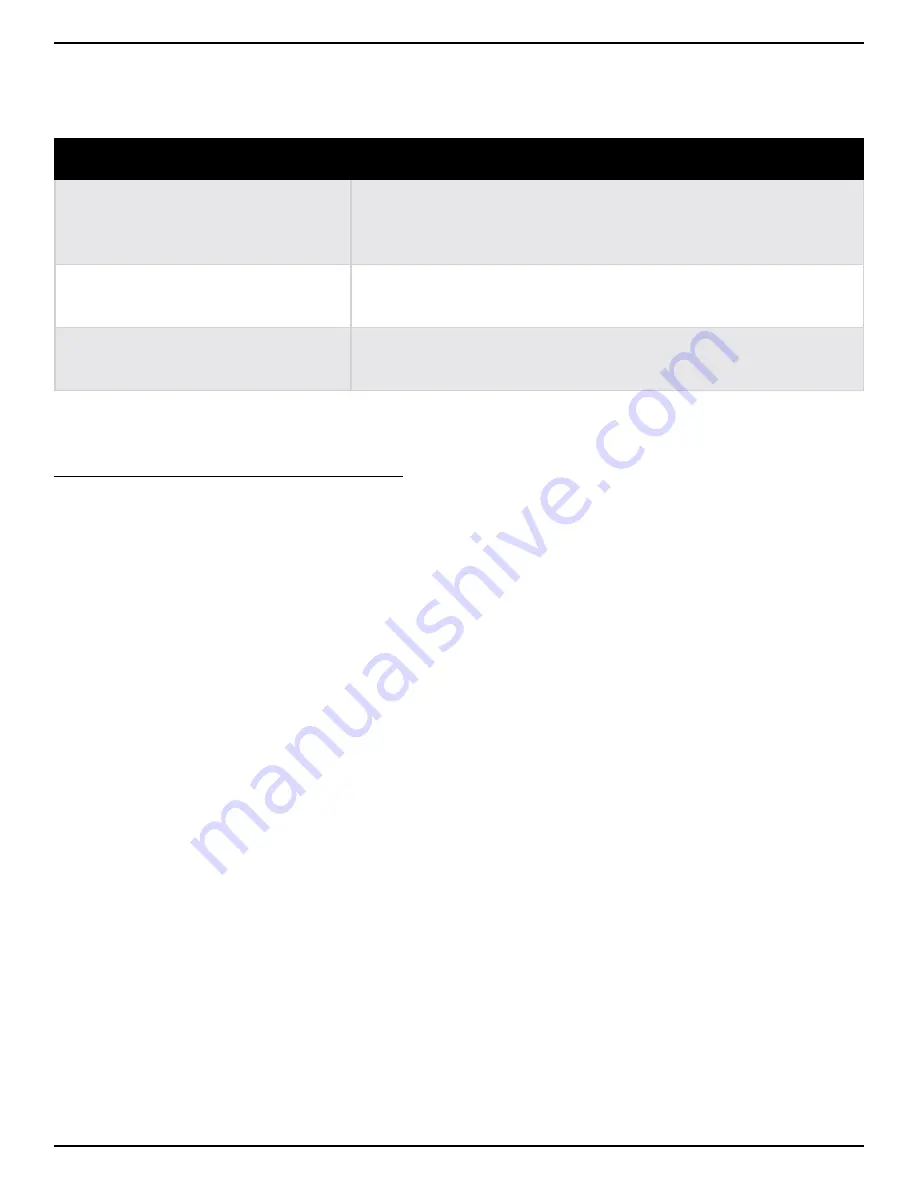
16
Selecting Drum Pattern Settings
Selecting the Embellishment Amount
The embellishment amount setting determines how simple or busy the drum pattern will be. The SDRUM has
three embellishment amount settings: SIMPLE, INTERMEDIATE, and BUSY.
Embellishment Amount Setting
Description
SIMPLE
With this option selected, only the kick/snare (or equivalent) drum
elements that were taught to the part will be played (there will be
no added ghost notes or extra drum hits).
INTERMEDIATE
With this option selected, some ghost notes and occasional extra
drum hits will be added to keep the drum pattern interesting.
BUSY
With this option selected, a pattern will be more complex with
extra notes being added to the kick/snare and variation patterns.
The embellishment amount setting can be changed on a single song part or for an entire song.
To change the embellishment amount of parts:
1. Select the song part using the VERSE, CHORUS, or BRIDGE button.
2. Turn the GROOVE/KIT encoder to select the new embellishment amount setting.
3. Press the GROOVE/KIT encoder to make the selection. To change the embellishment amount setting for
all song parts, press and hold the GROOVE/KIT encoder for ~2 seconds (until the selected embellishment
amount LED flashes three times).
Содержание SDRUM
Страница 1: ...OWNER S MANUAL...






























