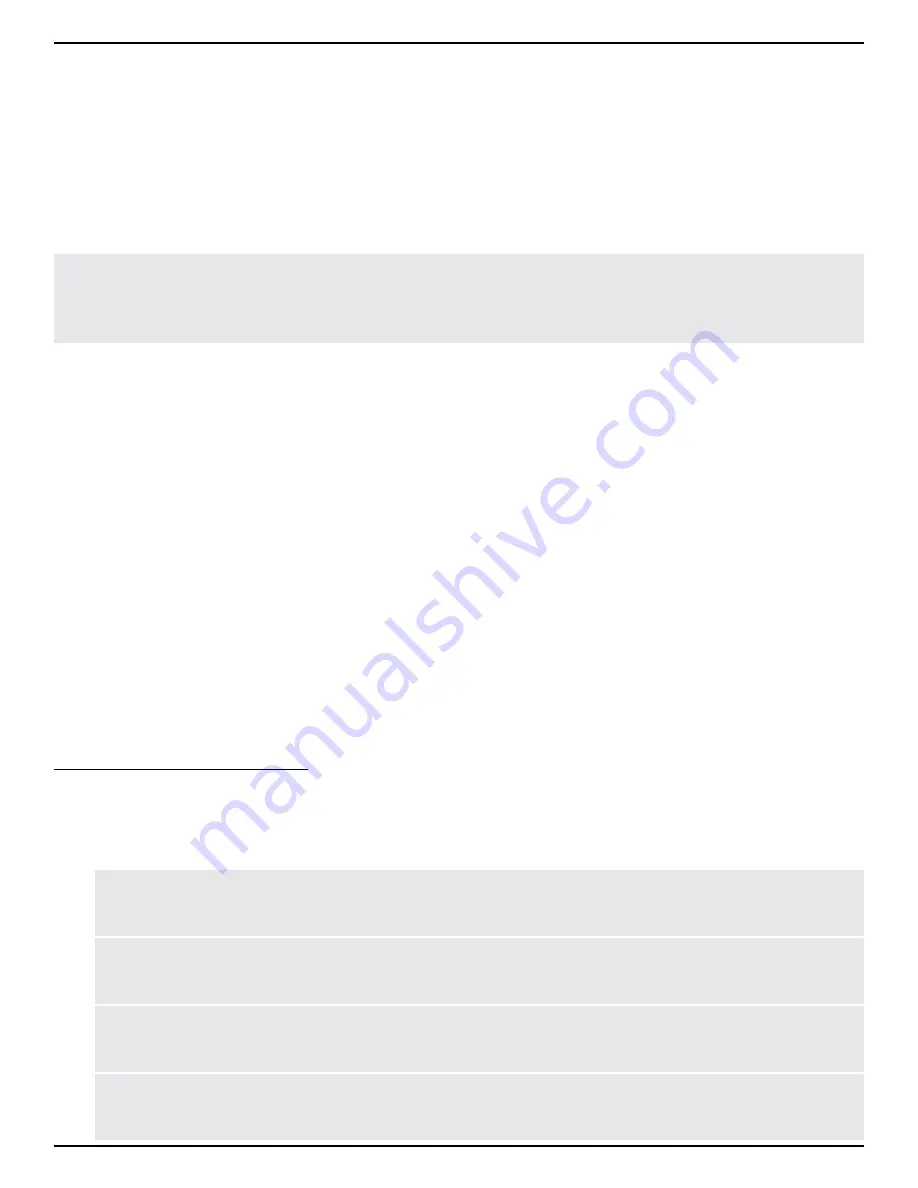
11
Teaching Drum Patterns
Teaching Drum Patterns
The SDRUM allows drum patterns to be created in one of two ways: using BeatScratch to naturally scratch drum
patterns with a guitar or bass, or using the KICK and SNARE pads, which also allows the SDRUM to be used with
other instruments that don't have a pickup.
When teaching a new drum pattern, the SDRUM will automatically determine the time signature and feel
(straight or swing) settings. Once a new drum pattern has been taught, the detected time signature and feel
settings will be reflected on the LEDs surrounding the KIT/GROOVE encoder. The KIT/GROOVE encoder can then
be used to change the time signature and feel manually if desired.
TIP: If required, the automatic time signature/feel detection of the SDRUM can be overridden and a pre-
determined time signature and/or feel can be pre-selected before teaching a new drum pattern. See
'Pre-
Selecting Timing and Feel Settings' on page 28
for more information.
By default, when teaching the SDRUM a new song, the verse is selected as the active part and, once the verse
drum pattern is learned, the chorus part is automatically generated with drums having the same kick/snare
pattern as the verse, but with a higher intensity and a cymbal pattern instead of the default hi-hats. This behavior
is indicated on the user interface with the VERSE LED lighting solid bright amber and the CHORUS LED lighting
solid dim red.
This means that by teaching a single drum pattern for the verse part, you then have drum patterns for two song
parts, allowing you to instantly start exploring song ideas. If you prefer, you can overwrite the automatically
generated chorus drum pattern with your own, disable the chorus part (CHORUS LED off) before teaching the
verse part, or automatically generate a bridge part as well when the verse part is created (see
'Automatically
Generating a Bridge Drum Pattern' on page 27
).
Using the Metronome
The built-in metronome can be used to improve timing and avoid unexpected results when teaching a new
drum pattern, as well as to match the tempo of all parts that make up a song. The metronome is automatically
enabled whenever at least one song part has been learned and an empty song part is selected.
To enable/disable the metronome:
1. Select an empty song part (the LEARN LED should be flashing).
2. Press and hold the TEMPO button for ~2 seconds to enable/disable the metronome. The TEMPO button
will also flash at the rate of the metronome to provide visual tempo indication.
TIP: Pressing and holding the currently selected PART button when the part is empty provides an
alternate way to enable/disable the metronome.
TIP: The tempo can be changed before teaching the new drum part by either tapping in the desired
tempo on the TEMPO button or by turning the TEMPO knob.
NOTE: The default BPM for an empty song is 120. The SDRUM always plays back at an integer BPM,
making it easier to match the BPM of an external device or DAW.
NOTE: In a song where at least one part has already been learned, the metronome will automatically
be enabled when an empty part is selected.
Содержание SDRUM
Страница 1: ...OWNER S MANUAL...





























