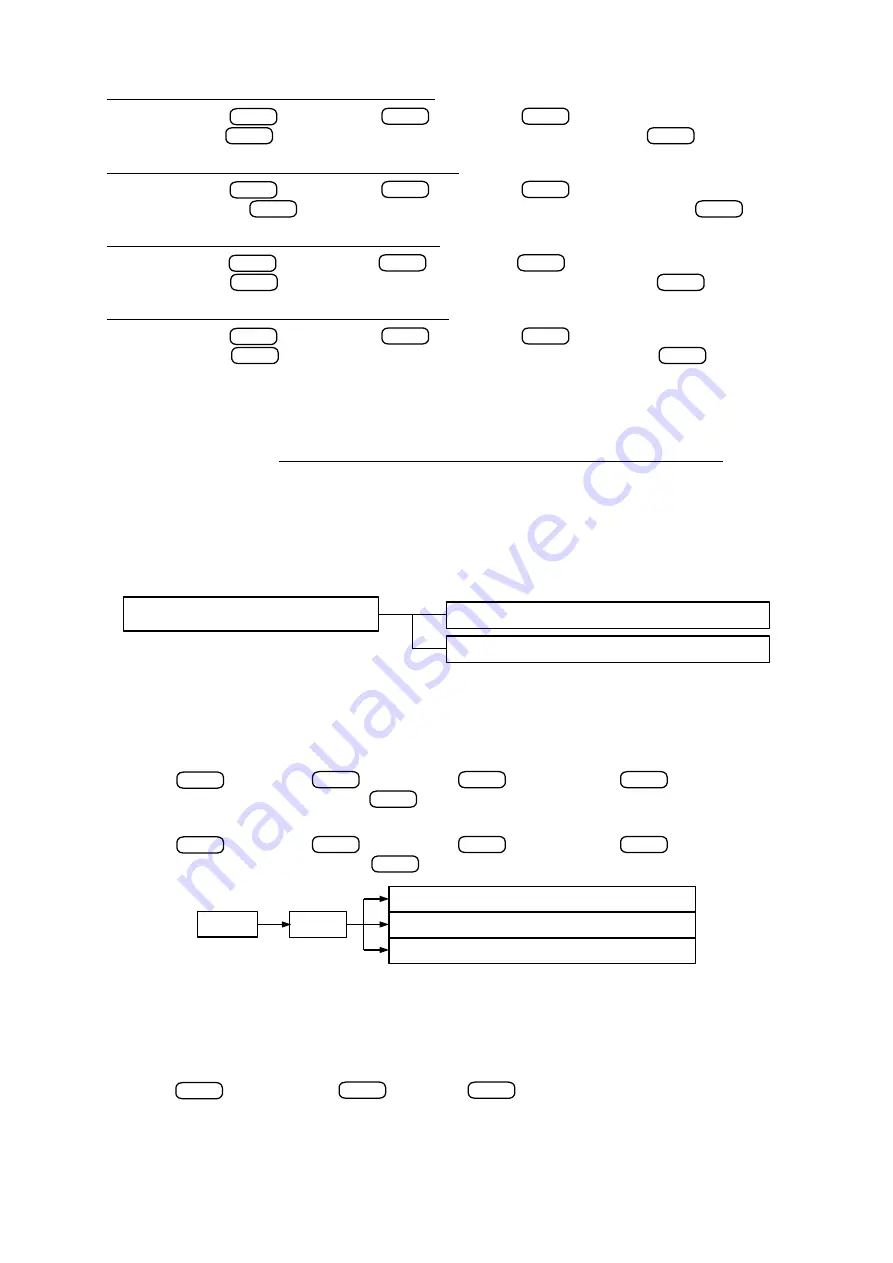
DD-5100
2) Add logic addresses of the first floor (101-109):
[6.AddrESSinG]
>
>
[3.hotEL]
>
>
[1.Add]
>
>
[Fni- ]
> (enter ID=101 of the first
flat in first floor) >
>
[Lni- ]
> (enter ID=109 of the last flat in first floor) >
>
[donE]
3) Add logic addresses of the second floor (204-209):
[6.AddrESSinG]
>
>
[3.hotEL]
>
>
[1.Add]
>
>
[Fni- ]
> (enter ID=204 of the first
flat in second floor) >
>
[Lni- ]
> (enter ID=209 of the last flat in second floor) >
>
[donE]
4) Add logic addresses of the third floor (301-309):
[6.AddrESSinG]
>
>
[3.hotEL]
>
>
[1.Add]
>
>
[Fni- ]
> (enter t ID=301 of the first
flat in third floor) >
>
[Lni- ]
> (enter ID=309 of the last flat in third floor) >
>
[donE]
5) Add logic addresses of the fourth floor (301-309):
[6.AddrESSinG]
>
>
[3.hotEL]
>
>
[1.Add]
>
>
[Fni- ]
> (enter ID=401 of the first
flat in forth floor) >
>
[Lni- ]
> (enter ID=409 of the last flat in forth floor) >
>
[donE]
The configuration is finished. We recommend preparing a table of physical and logic addresses as shown in
the table 3.
NOTE. Intervals for logic addresses could be chosen freely. However, despite an order of entering
intervals for logic addresses, physical addresses are placed by its rank order from 1 to 255; the total sum
of flats, connected to a door phone must not exceed 255.
4.3.7. Network settings
Network settings menu is configuration dependent. There is three network settings menu variants:
a) main menu (default configuration – network disabled).
For this configuration, network settings menu structure is shown in fig. 29.
To enable network configuration chose
[1.SEt]
, select on of NET types shown in fig. 30, select either H
(master) or L (slave) configuration and enter ID. For more info about network configuration please refer to 5.3 "
Network configuration". To enable NET1 network configuration and master – H type, please do following:
[7.nEt]
>
>
[1.SEt]
>
>
[1.nEt1]
>
>
[1.H-SEt ]
>
>
[id- ]
> (enter ID=1
for first H type doorphone in network) >
>
[donE]
The same applies for other NET types. For example select NET3 configuration and L type:
[7.nEt]
>
>
[1.SEt]
>
>
[1.nEt3]
>
>
[1.L-SEt ]
>
>
[id- ]
> (enter ID=3
for third L type doorphone in network) >
>
[donE]
After settings were saved, depending on whether L or H type was selected, structure of network settings
menu changes.
By selecting
[2.rSt.nEt]
network settings are set to default values (disabled):
[7.nEt]
>
>
[2.rSt.nEt]
>
>
[rSt?]
>
>
[n. 0]
>
[donE]
30
ENTER
ENTER
ENTER
ENTER
ENTER
ENTER
ENTER
ENTER
ENTER
ENTER
ENTER
ENTER
ENTER
ENTER
ENTER
ENTER
ENTER
ENTER
ENTER
ENTER
Fig. 29: Network configuration submenu structure
[7.nEt]
– network settings
[1.SEt]
– select NET type
[2.rSt.nEt]
– reset network configuration to default
Fig. 30: Network types submenu
[1.nt1]
– enable first type NET configuration
[2.nt2]
– enable second type NET configuration
[3.nt3]
– enable third type NET configuration
[1.SEt]
[7.nEt]
ENTER
ENTER
ENTER
ENTER
ENTER
ENTER
ENTER
ENTER
ENTER
ENTER
ENTER
ENTER
ENTER









































