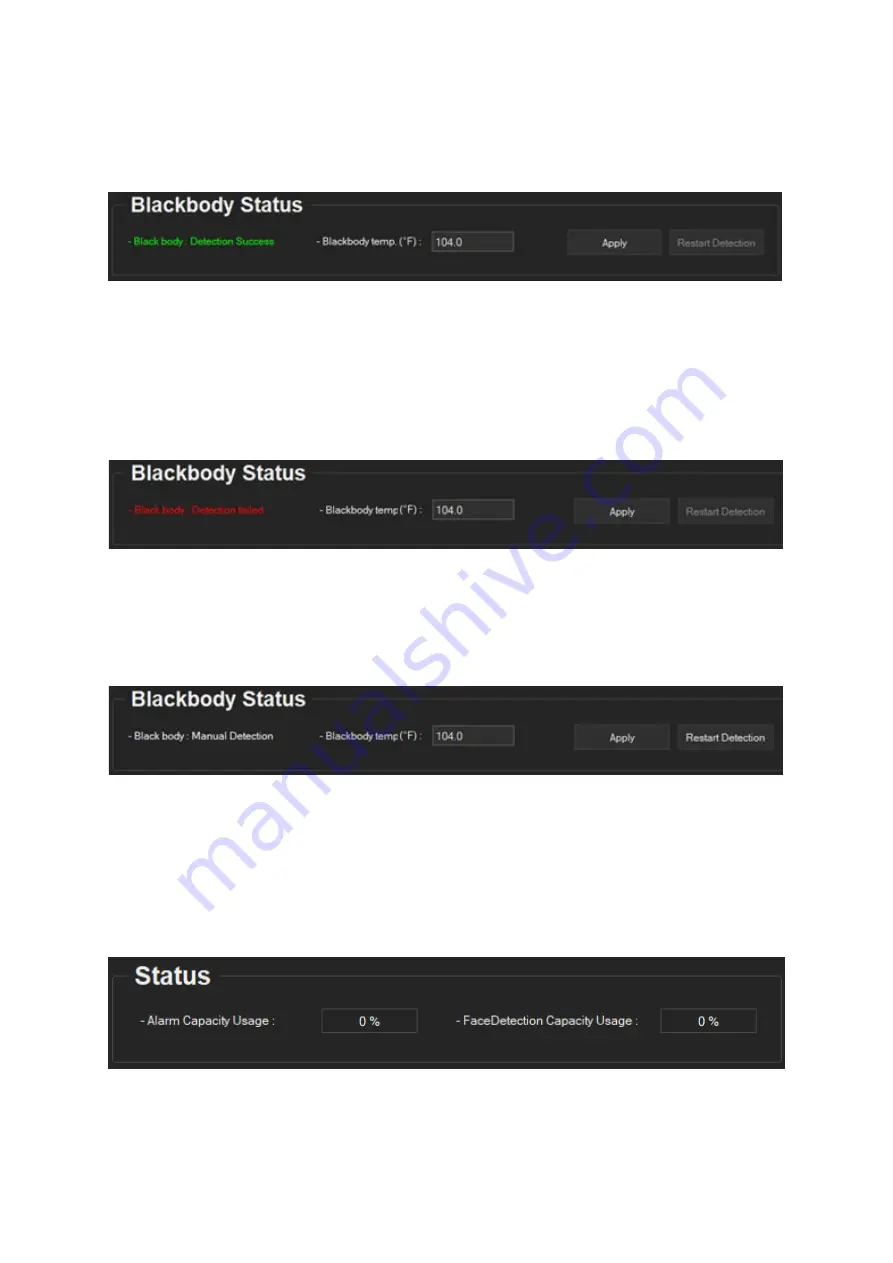
DW E.S.T. (Elevated Skin Temperature) System
-25-
8.8. Blackbody Status
The Blackbody status bar at the bottom of the software window will display only if Blackbody was selected as
part of the solution when installing the software.
<Blackbody Detection Success Status>
When mounted correctly in the camera’s FOV, the Elevated Skin Temperature Software automatically detects
the Blackbody’s location.
If the automatic detection of the Blackbody fails and "
Blackbody Status
" continues to display "
Blackbody:
Detection failed
", use your mouse and manually draw a square around the Blackbody. It will appear yellow.
Place the square on the Blackbody as seen in the thermal video. You can adjust the size and position of the
yellow square as needed by clicking and dragging the yellow square with your mouse.
<Blackbody Detection Failed Status>
When the Blackbody is detected manually, the "
Blackbody Status
" status will change to "
Blackbody:
Manual Detection
". When this occurs, the "
Restart Detection
" button is activated. Click on it to set the
program to find the Blackbody automatically. Once done, "
Blackbody: Detection Success
" will appear if the
software successfully detected the Blackbody, or "
Blackbody: Detection Failed
" if the software fails to detect
the Blackbody.
<Blackbody Manual Detection Status>
8.9. Status
Shows the current storage status for both alarm events and face detection events. The limits and file paths
can be set on under
Environment Settings > Storage Space
.
When the usage reaches 95%, old folders will be deleted to make room for new ones.
9. Run Program

























