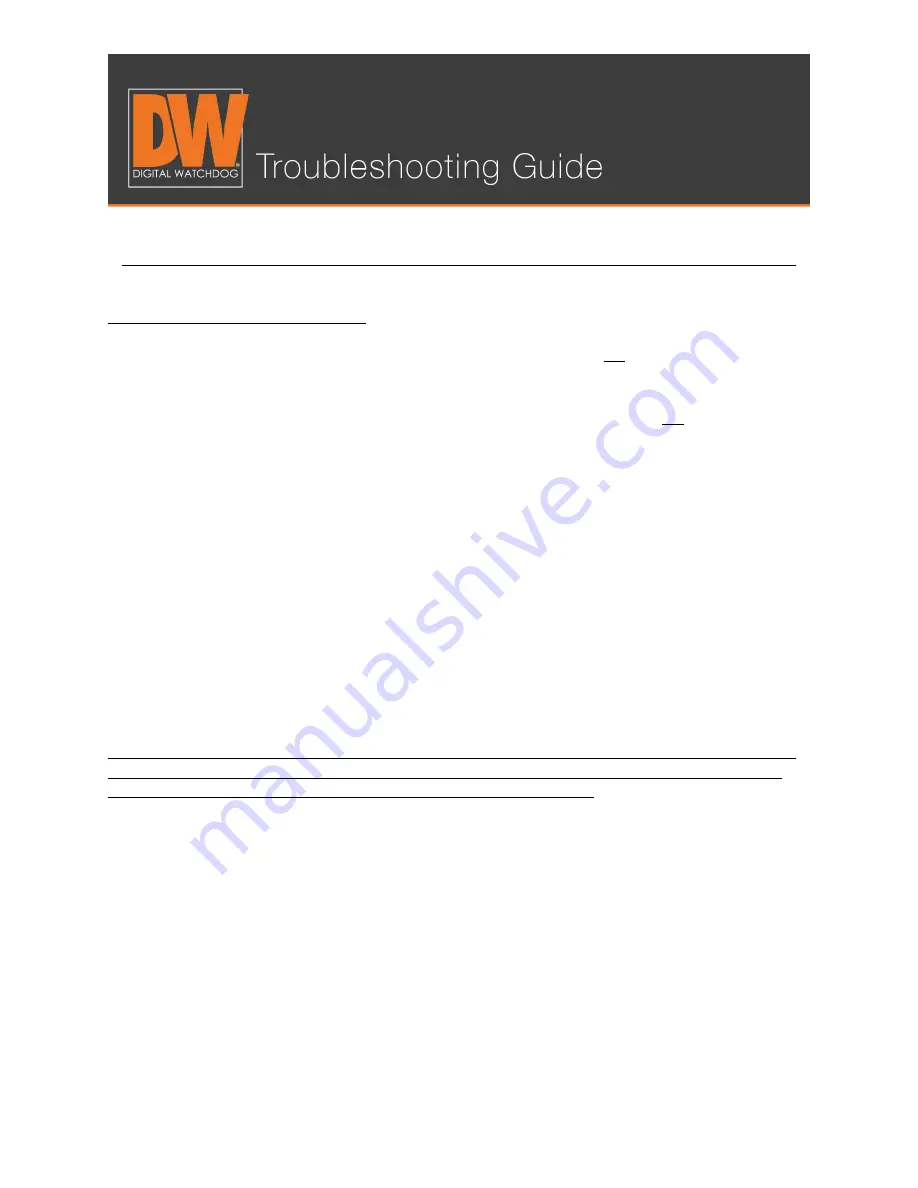
NETWORK SETUP FOR THE VMAX
™
SYSTEMS
Additional Notes
•
Your DVR’s local IP Address will only work when you are
on the same network. This
means your phone or computer is connected to the same Internet.
•
Your DDNS that you created generally only works when you are
off the same
network as the DVR.
•
Some routers and Internet service providers do not allow the use of port 80. If this
is the case, simply change the port number on the network page to something else
and forward that port instead.
•
If the DDNS address fails to register, try a different name or another DDNS server.
•
The DDNS name you create will be going to a server. This means that the name
you want to use may be taken. It is recommended to make your DDNS name
unique to avoid any issues with registration. Refrain from host names like “DVR,”
“digitalwatchdog,” “myhome” or anything else that might be commonly used. A
common creation method is a favorite food and special year (ex. Papaya1978). This
will reduce the likelihood of someone else having the same name that you would
like to use.
This is a basic guideline. Not every router will look like this one, nor will they all have Port
Forwarding enabled the same way. If you still have issues getting your ports forwarded,
your Internet service provider has the means to do this for you.
Содержание DW-VC16 series
Страница 10: ...BACKING UP FOOTAGE ON A VMAX SYSTEM Step 10 Click on the folder in the top left of the player ...
Страница 15: ...NETWORK SETUP FOR THE VMAX SYSTEMS Step 2 Change the Network Type from Static to Dynamic ...
Страница 18: ...NETWORK SETUP FOR THE VMAX SYSTEMS Setting Up a DDNS Step 5 Select NETWORK Network DDNS on the Setup menu ...
Страница 19: ...NETWORK SETUP FOR THE VMAX SYSTEMS Step 6 Checkmark Use DDNS so the page can be edited ...
Страница 22: ...NETWORK SETUP FOR THE VMAX SYSTEMS Step 9 Press the request Start button on the page to register your DDNS ...
Страница 31: ...UPGRADING YOUR DVR S FIRMWARE Step 2 Select SYSTEM System Info ...
Страница 35: ...UPGRADING YOUR DVR S FIRMWARE Step 6A Wait You will see the bottom display information about the progress ...












































