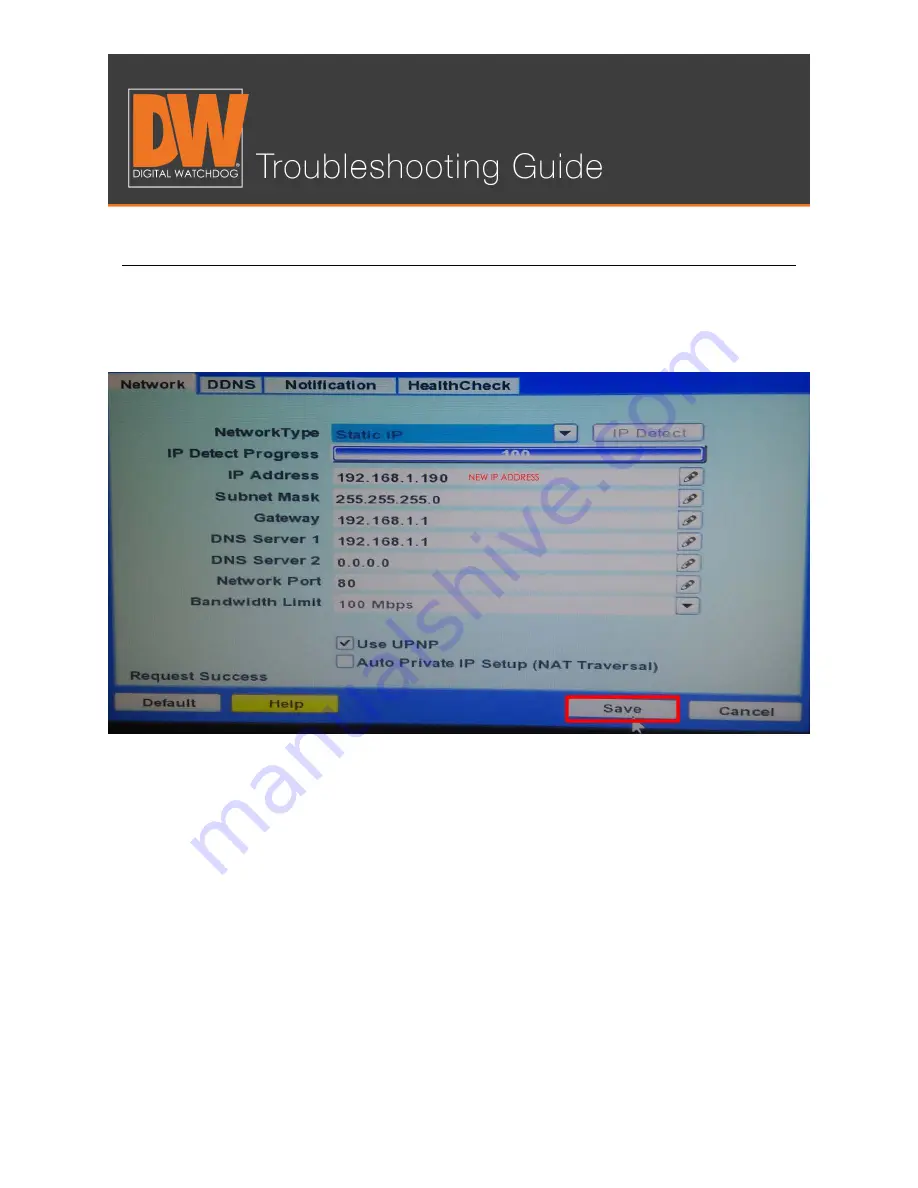
NETWORK SETUP FOR THE VMAX
™
SYSTEMS
Step 4.
After the new IP Address is detected, set the Type back to “Static” and save your settings.
Your DVR is now set up on the local network!
You can now use this new local IP Address to connect to your DVR on our mobile phone
application or computer software while you remain on the same network as the DVR!
Содержание DW-VC16 series
Страница 10: ...BACKING UP FOOTAGE ON A VMAX SYSTEM Step 10 Click on the folder in the top left of the player ...
Страница 15: ...NETWORK SETUP FOR THE VMAX SYSTEMS Step 2 Change the Network Type from Static to Dynamic ...
Страница 18: ...NETWORK SETUP FOR THE VMAX SYSTEMS Setting Up a DDNS Step 5 Select NETWORK Network DDNS on the Setup menu ...
Страница 19: ...NETWORK SETUP FOR THE VMAX SYSTEMS Step 6 Checkmark Use DDNS so the page can be edited ...
Страница 22: ...NETWORK SETUP FOR THE VMAX SYSTEMS Step 9 Press the request Start button on the page to register your DDNS ...
Страница 31: ...UPGRADING YOUR DVR S FIRMWARE Step 2 Select SYSTEM System Info ...
Страница 35: ...UPGRADING YOUR DVR S FIRMWARE Step 6A Wait You will see the bottom display information about the progress ...






























