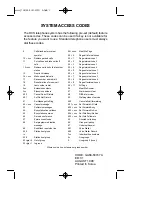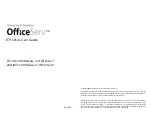6
1. In Section [167] program
060
(seconds).
2. In Sections [301], [302], and [303], program the central station telephone number that will be used for the
GPRS/Ethernet Communicator. Valid entries are:
a. A valid telephone number; signals will be routed to the central station using the Public Switched Tele-
phone Network (PSTN).
b.
DCAA
(Receiver 0); signals will be routed to GPRS/Ethernet Receivers 1 - 4 depending on programming
in Section [851] [006].
c. Section [301] sets the Primary communication path, and may be configured as either PSTN or Communica-
tor routing. Section [302] is redundant, and Section [303] is the backup telephone number for Section [301].
NOTE: The leading digit ‘D’ in the telephone number (dial tone detection) is pre-programmed.
3. In Section [350], program the communication format as Contact ID (03) or SIA FSK (04).
NOTE: If any of the panel telephone numbers have been set to DCAA, this section must be set to [04 ].
4. In Sections [351] - [376], program the Communicator call direction options. Refer to the Panel Installation
Manual for options.
5. In Section [382], ensure Toggle Option [5] ‘GPRS/Ethernet Module Enabled’ is
ON
. If this option is OFF, the
yellow status LED on the Communicator will indicate ‘Panel Supervision Trouble’ (2 flashes) and the unit can
not be programmed via PC-LINK cable.
6. In Section [401] set Toggle Option [1] ‘Downloading Answer Enable’ to
ON
in order to perform panel DLS
session through GPRS or Ethernet.
NOTE: Before leaving the premises, the installer should verify all programmed communications
paths. Refer to Programming Worksheets Section [901] to send immediate test transmissions.
Communicator Troubles displayed on a PC1616/1832/1864
The General System trouble is the only trouble that will appear on the keypad Liquid Crystal Display (LCD)
when encountered by a Communicator installed in a PC1616/1832/1864. For more information about the trou-
ble on the Communicator module refer to the panel event buffer. Log entry will show Fault or Restore for each
of the following events:
•
T-Link Network Fault/Restore
: This log will occur for the following trouble conditions: SIM Lock Trouble,
GSM Trouble, Ethernet Trouble, or Connect 24 Configuration Trouble.
•
T-Link Receiver Trouble/Restore
: This log will occur for the following trouble conditions: Receiver Not
Available Trouble, Receiver Supervision Trouble, or Failure to Communicate (FTC) Trouble.
•
T-Link Comm. Fault/Restore
: This log will occur when the panel loses communications with the Communi-
cator and will clear when communications is restored.
Installing the GS2065/TL265GS with the ALEXOR PC9155 Panel.
NOTE: With GS2065 Communicator, Panel is: PC9155G. With TL265GS Communicator, Panel is: PC9155D.
1. Remove the front cover of the
Panel and remove AC and bat-
tery power (remove
+
(red) con-
nector from battery).
2. Hold the Communicator module
with the RJ45 connector at bot-
tom left. Tilt module down slightly
to right and align the hole with
the bottom right tab and the right
side inserts of the panel. Gently
press communicator into right
inserts, then press down on left to
).
3. Connect the PC-LINK connector.
Red wire on pin 5 on panel and
communicator. (See
).
4. Connect the Ethernet cable plug
to the RJ45 connector on Com-
municator. If a shielded CAT 5
cable is used, a jumper may be
placed between the
GND
and
SHLD
connections of the Com-
municator 2-terminal block (to left
of the RJ45 jack) to reduce noise.
NOTE: Do not attach this
jumper if the Ethernet cable
shield is grounded by the
equipment at the other end. Do
not route any system wiring
near the PCB antenna.
5. Reconnect the AC power and
battery
+
connector to the panel.
(the Communicator and Panel will
power up together).
a. Observe that the Communica-
tor’s red and yellow LEDs are
flashing together while it ini-
tializes. The red and yellow
LEDs will continue to flash
until the unit has successfully
communicated to all pro-
grammed receivers.
b. If this is the first time the Communicator has been powered up, the module will automatically request pro-
gramming from Connect24.
FU
S
E
FU
S
E
3&%
$17(11
3&%
ANTENNA
S
IM Card
7RDOWHUQDWHH[WHUQDO
DQWHQQDFRQQHFWLRQ
,QVHUWKHUHILUVW
5('
3&/,1.
3
&
/
,1
.
1
(
7
:
2
5
.
TL265G
S
/ G
S
2065
PC9155
SHL
GND
BATTERY
DG009
33
4
Do not disconnect the battery cable from the alarm controller board;
the battery shall be disconnected from the + (PLU
S
) TERMINAL.
To Remove Connector -
insert small, flat head
screwdriver between cable
and the radio module then
gently pry plug loose.
NOTE: Removal with fingers
may damage the connector.
S
tatus
LEDs
Red
Wire
*HQWO\VOLGHWKHVSDGHFRQQHFWRUWRFRQQHFWGLVFRQQHFW
Figure 4 PC 9155 Control Panel