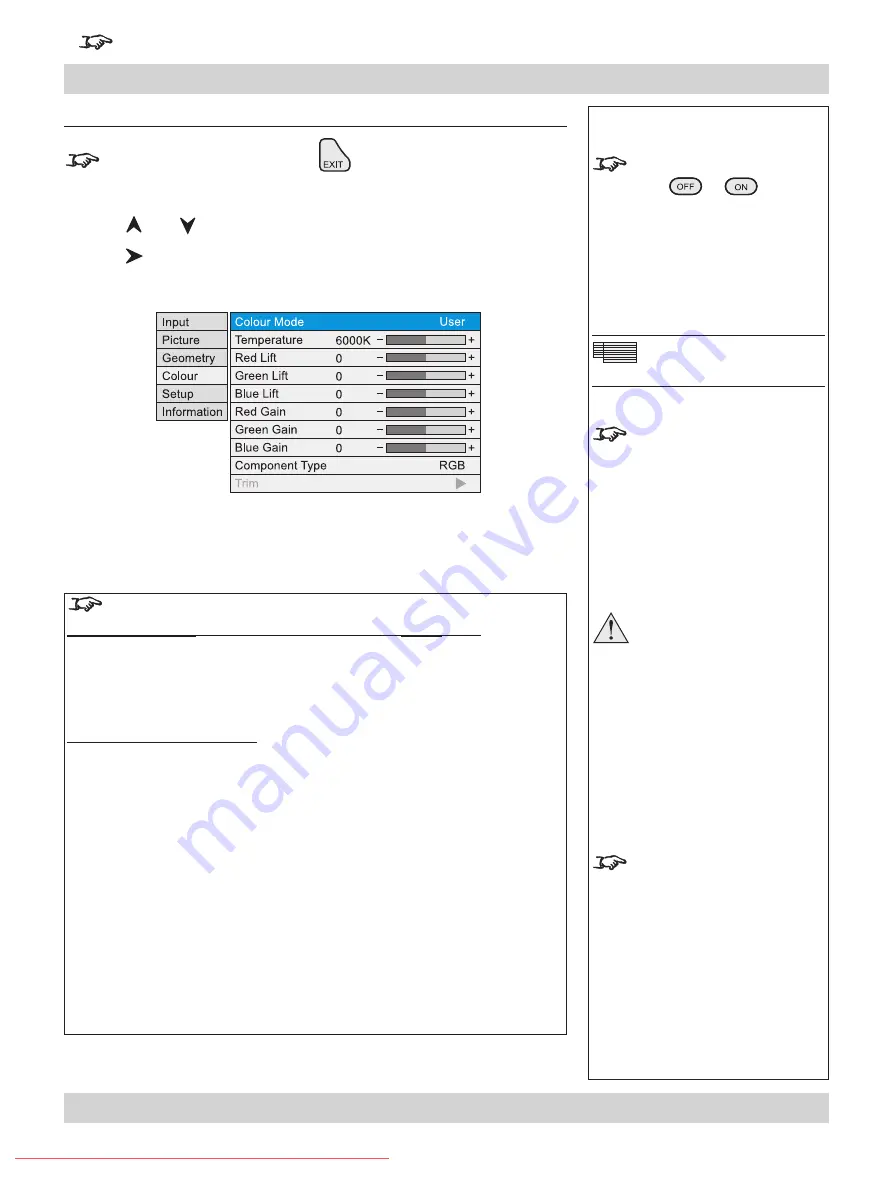
Rev A April 2011
Page 4.31
Digital Projection
TITAN WUXGA 3D, Dual 3D, 330. 660
User Manual
4. Controlling the projector
For important information about how Input 8 is used, see
INPUT 8 in the Notes column
, and also Section 4, Overview.
Notes
When using the menus, press
OSD
or
to hide or
reveal the On-Screen-Display.
Colour Menu
Some menu items may be
greyed out - unavailable due to
the effect of settings made in
other menus, or due to the type
of input signal.
Read these notes on Colour
and Global Colourimetry
before making any settings in
the Colour menus.
Note that any changes made
in the Global Colourimetry
menu (see Setup Menu, later
in this section) will affect ALL
inputs, modes and presets for
which Global Mode has been
selected in the Colour menu.
Colour menu
To return to the main menu, press
up to three times.
From the main menu:
Press
and
until Colour is highlighted.
Press
to open the Colour menu. The blue highlight moves to the first item in
the menu.
•
Notes on Colour and Global Colourimetry
Global Colourimetry
menu
(see later in this section, in Setup menu)
After a calibration check on the projector or venue, a set of Global colour settings
can be made in the
Global Colourimetry
menu. These settings are then available
to be copied at any time using the
Colour Mode
setting in the
Colour
menu, or
used as a starting point using the
Trim
feature in the
Colour
menu.
Colour
menu
(see this section)
.
The settings made in the
Colour
menu will be automatically saved in the
Mode
History
, or can be manually saved to one of the
Input Presets
(see Input modes
and settings earlier in this section).
The selections available in
Colour Mode
in the
Colour
menu are:
Global
Copies the settings made in the Global Colourimetry menu
Temperature
Set the colour temperature using the slider
User
Set the Red, Green and Blue Lift and Gain using the sliders
Peak
Preset high brightness setting
Video, Film,
Graphic
Applies the factory set P7 settings
ColorMAX User
Applies the User gamma settings made externally using the
DP Userware on a personal computer
Downloaded From projector-manual.com Digital Projection Manuals






























