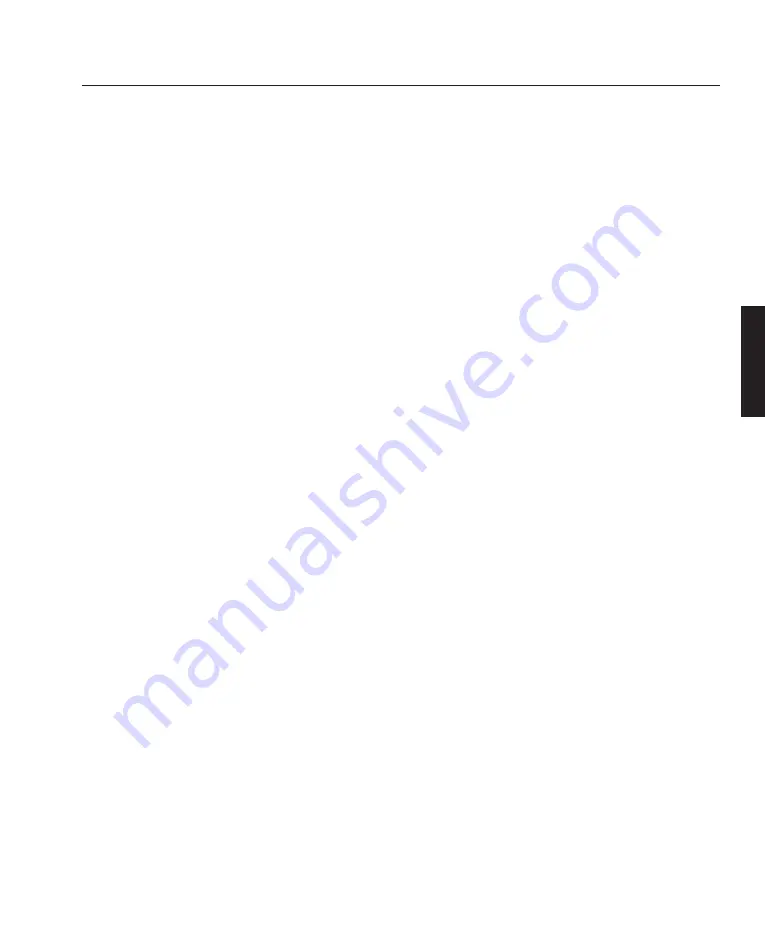
This section describes how to select a computer or video source, adjust the picture
and sound, edit a signal and adjust all other settings and adjustments for correct
projector set-up.
Before you turn on the projector ensure that the computer or video source is turned
on and that the projector lens cap is removed.
Plug the supplied power cable into the AC outlet and turn on the projector with the
main power switch on the rear panel of the projector. The projector will go into its
standby mode and the POWER indicator will glow amber.
Press the ‘POWER ON’ button on the remote control or projector cabinet. The
POWER light will turn to green and the projector will fully turn on.
The projector will display a black, blue image or logo if no input signal is present.
To select the desired source press the ‘INPUT’ button on the remote control or press
the MENU button and use the Source Select function.
Adjust the projector position so that it is square to the screen and the displayed
image is horizontally centred. Next, adjust the vertical position of the projected
image using the Lens Shift Control.
Adjustments to the displayed image can be made using the ADJUST PICTURE or
ADJUST WHITE BAL buttons on the remote control or via the Adjustments option
from the Main Menu.
If projecting an image with lower resolution than the projector's native resolution
(1024x768), the image can be enlarged to fill the screen by selecting Native with
Zoom in the Resolution window.
While pressing and holding CTL, press MAGNIFY or FOCUS on the remote
control to zoom the lens or adjust the lens focus.
B—11
System Installation
Setting Up the Projector
INSTALLATION
LBV00063; Revision A - 01/02/2000
Содержание HIGHlite 5000GV
Страница 2: ......
Страница 6: ...LBV00063 Revision A 01 02 2000...
Страница 12: ...Overview OVERVIEW LBV00063 Revision A 01 02 2000...
Страница 28: ...System Installation INSTALLATION LBV00063 Revision A 01 02 2000...
Страница 78: ...Advanced User Information ADVANCED LBV00063 Revision A 01 02 2000...
Страница 88: ...Maintenance MAINTENANCE LBV00063 Revision A 01 02 2000...
Страница 91: ...Glossary i Appendix Appendix APPENDIX LBV00063 Revision A 01 02 2000...






























