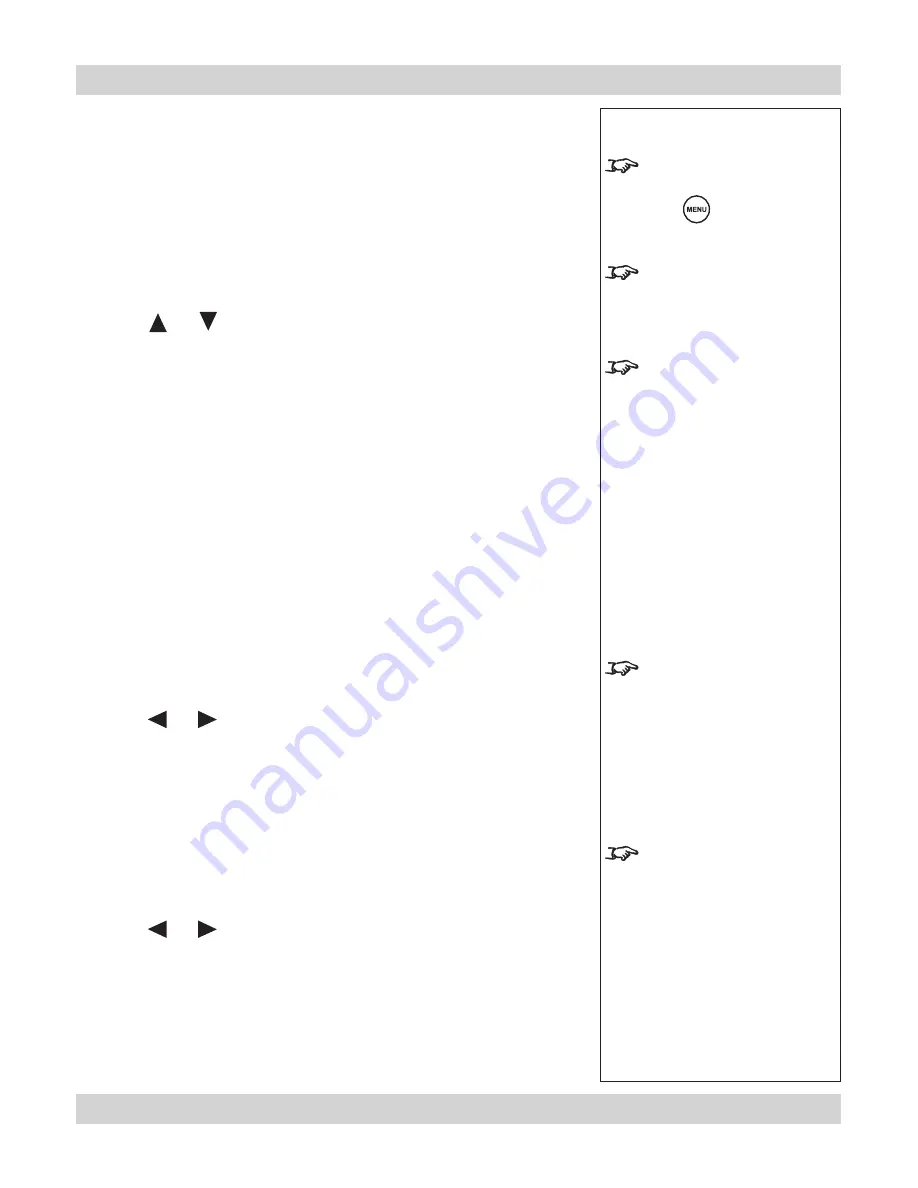
Rev D July 2014
Page 4.17
Digital Projection
HIGHlite Cine 260, 1080p 330
User Manual
4. Controlling the projector
Notes
To exit from the menus
completely, you may need to
press
up to three times.
Image changes made using
the menus will take effect
immediately.
Some menu items may be
greyed out - unavailable due to
the effect of settings made in
other menus, or due to the type
of input signal.
It is best to turn the Dynamic
Black setting Off before
adjusting the brightness.,
contrast or image quality
settings.
Setting Adaptive Contrast to
On will affect any image quality
settings made in other menus.
Colour Gamut
In most cases, the
Auto
setting will determine the correct colour gamut to use. If it
does not, you can select the appropriate setting manually.
Each setting defines the precise hue of each primary (red, green and blue) and
secondary (yellow, cyan and magenta) color component used to generate the
image.
•
Press ENTER or SELECT to see the
Color Gamut
submenu
(similar to the
Color Temperature menu shown on the previous page)
.
•
Use the
and
keys to select from:
Auto
SMPTE-C
for NTSC, 480i and 480p sources
EBU
for PAL, SECAM, 576i and 576p sources
REC709
for most other sources
Native
uncorrected
ColorMAX User 1
Applies the User gamma settings made externally using
the DP Userware on a personal computer
ColorMAX User 2
Applies the User gamma settings made externally using
the DP Userware on a personal computer
Dynamic Black®
Dynamic Black
®
allows for increased contrast by adjusting the black level of the
image, depending on the overall brightness of the image.
•
Use the
and
keys to select from:
On
Off
Adaptive Contrast
Adaptive Contrast expands the light and dark portions of the contrast curve of the
image, depending on the mean luminance of the image.
•
Use the
and
keys to select from:
On
Off
Advanced menu continued






























