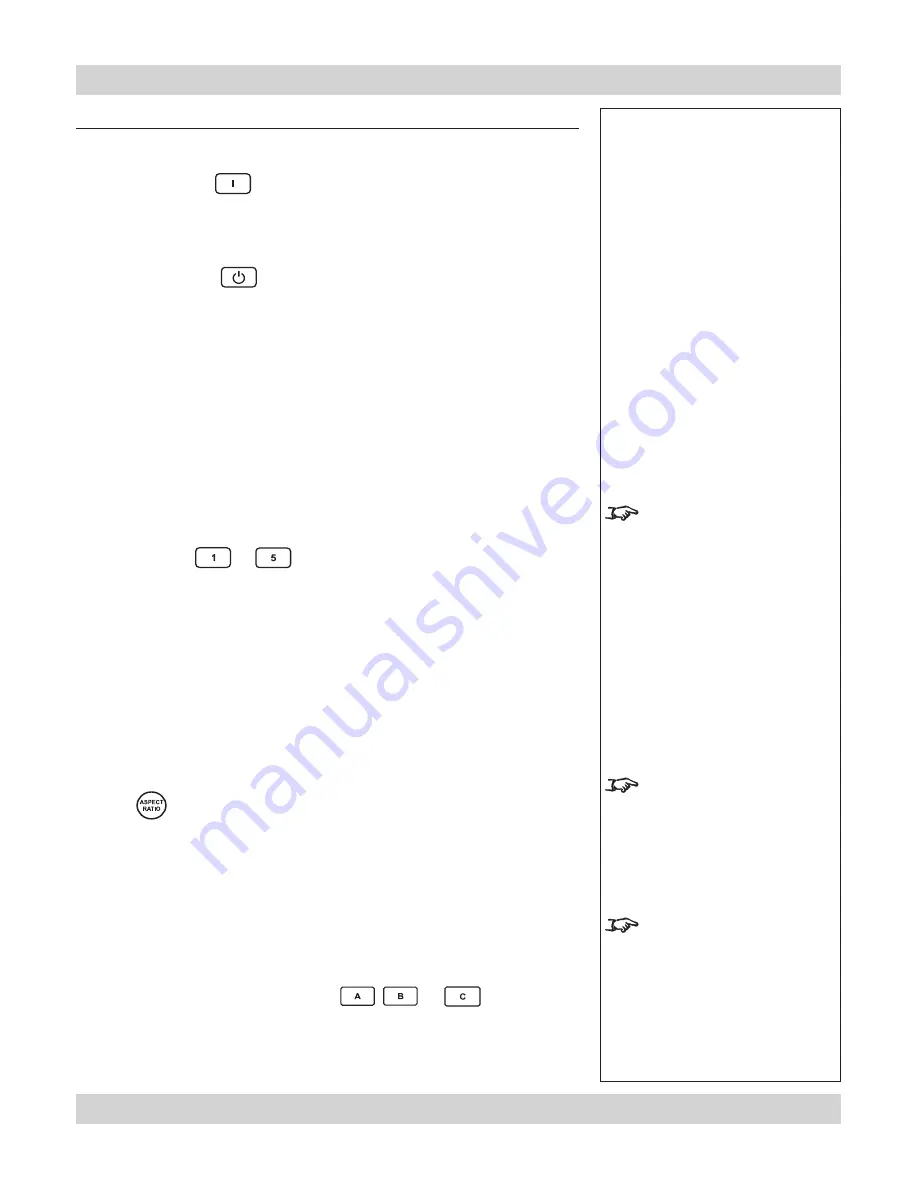
Page 4.6
Rev D July 2014
4. Controlling the projector
Digital Projection
HIGHlite Cine 260, 1080p 330
User Manual
Notes
For more information about the
sources programmed into the
SOURCE keys, see
Control
menu
later in this section,
Using the menus
.
For more information about
the
Aspect ratio
settings,
see
Screen requirements
in
section 2. Installation
.
For more information about
the settings programmed into
the USER MEMORY keys,
see
Control menu
later in this
section
.
Note:
User memory D
is
available only through the
Control menu
.
Using the control keys
Power
•
Press POWER ON
on the remote control to switch the projector ON.
The power indicator on the control panel will flash blue for approximately 30
seconds, whilst the lamp comes up to full brightness. When the projector is
ready for use, the power indicator will show a steady blue.
•
Press POWER OFF
on the remote control to switch the projector to
STANDBY mode.
Press the button a second time to confirm your intention to switch to STANDBY
mode.
The lamp will switch off, and the power indicator on the control panel will flash
blue for approximately 30 seconds until the lamp has cooled down. Wait until
the power indicator has switched off and the standby indicator on the projector
control panel shows amber. The projector will now be in STANDBY mode.
Source
•
To switch to one of the five sources programmed into the SOURCE buttons, then
select using the
to
keys.
If you select a source that IS connected and active, the projector will
automatically adjust to the parameters of the signal, and display it.
If you select a source that is NOT connected or active, the projector will continue
searching through the input sources until it finds a valid signal, in this order.
HDMI 1, HDMI 2, RGB, Composite 1, Composite 2, Video, S-Video, HDMI 1...
Aspect ratio
•
Press
repeatedly to cycle through the
Aspect ratio
settings, in the
following order:
16:9, Theaterscope, 4:3, 4:3 Narrow, Native, 16:9...
User memory
•
To switch to one of the three sets of image settings programmed into the USER
MEMORY buttons, then select using the
or
keys.






























