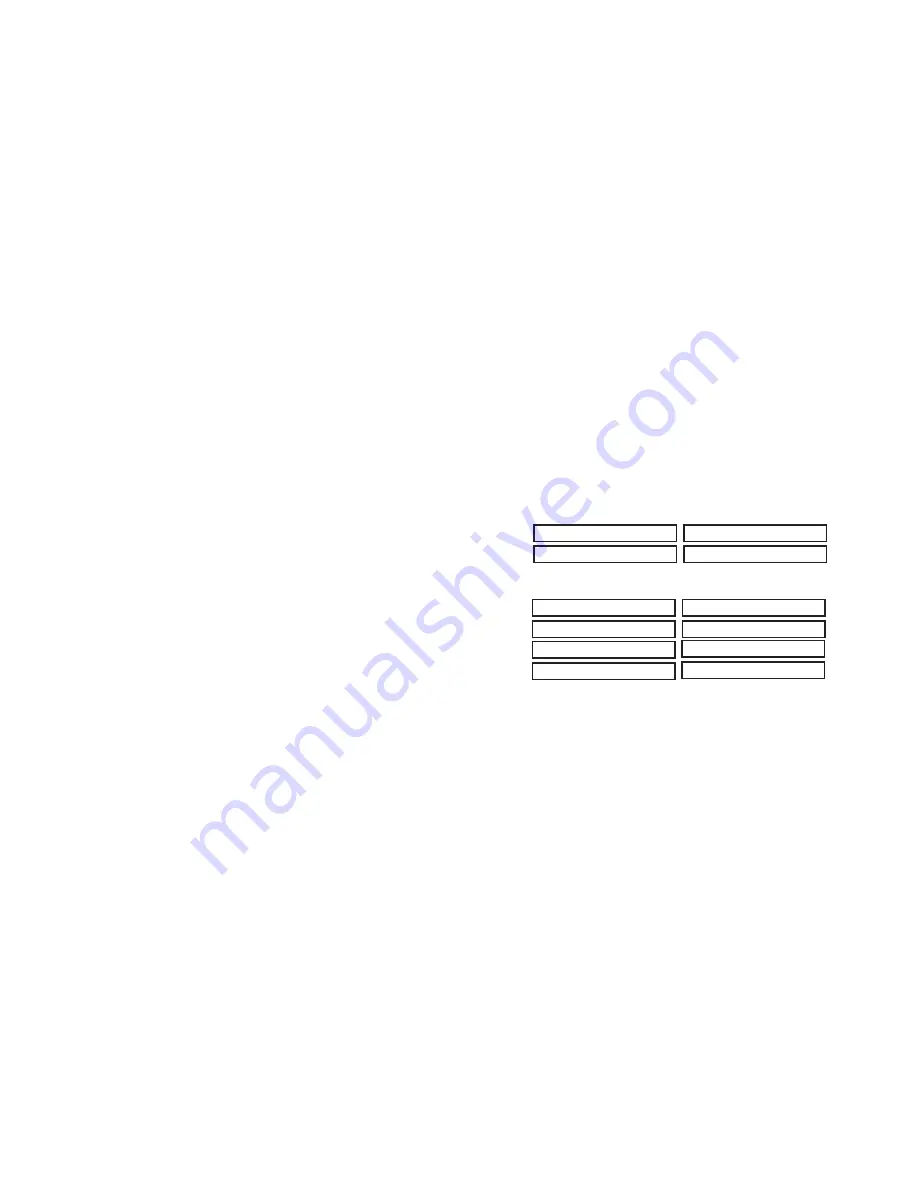
2
XR2500F User’s Guide
Introduction
Introduction
XR2500F User’s Guide
3
Note
: If areas are not pre-programmed at installation to display at
this keypad, they cannot be viewed.
Asterisks in Area Armed Displays
Asterisks display next to a programming option that is already
selected. As shown in the example, options chosen to display
the current programming selection have an asterisk next to the
number. Those that are not selected simply display the number. In
the Devices example, keypads 3, 8, 9, and 15 are not selected. In
the example, Areas 3, 8, 9, 15, 19, 23, 25, and 31 are not selected.
In both examples the numbers with asterisks are selected.
*1 *2
3
*4
*5 *6
*7
8 *13 *14 15 *16
9 *10 *11 *12
Devices
*29 *30 31 *32
*13 *14 15 *16
9 *10 *11 *12 25 *26 *27 *28
*1 *2 3 *4
*5 *6 *7
8 *21 *22 23 *24
*17 *18 19 *20
Areas
To select or deselect a number, simply enter the number using the
digit keys on the keypad. This same scheme is used when viewing
the panel armed status and other programming and operational
functions. Remember to press the COMMAND key to display the
rest of the device or area numbers.
Using the Keypad
Multi-lingual Display Option
Your system may be programmed to display the User Menu and
Status Display text in multiple languages. When the COMMAND
key is pressed, the option to choose the language displays. Press
the top row Select key under the language you want to use. The
language chosen continues to display at this keypad until another
language is chosen. If this is not programmed, the option to select
a language does not display.
Keypad Displays Current Programming
Most User Menu options displayed at the keypad show the currently
selected option in the panel memory. These options are either
shown as a number, a blank, or a
NO
or
YES
. To change a number
press any top row Select key. The current option is replaced with a
dash. Press the number(s) on the keypad you want to enter as the
new number for that option.
It is not necessary to enter numbers with leading zeros. The panel
automatically right justifies when you press the COMMAND key.
To change an option that requires a
NO
or
YES
response, press the
top row Select key under the response not selected.
For example, if the current option is
YES
and you want to change it
to
NO
, press the third top row Select key. The display changes to
NO
. Press the COMMAND key to go to the next option.
Multiple Displays Containing Programming
For many User Menu options, such as
Access Areas
, there are
several displays containing lists. For example, in
Access Areas,
areas 1 through 32 display on four separate displays. First, areas
1 through 8 display. Press the COMMAND key to display areas 9
through 16. Press the COMMAND key again to display areas 17
through 25. Press the COMMAND key one more time to display
areas 26 through 32.
Содержание XR2500F
Страница 1: ...Fire Command Center User s Guide XR2500F...
Страница 6: ...iv XR2500F User s Guide This page intentionally left blank...
Страница 35: ...This page intentionally left blank...
Страница 36: ...LT 0760 6 05...









































