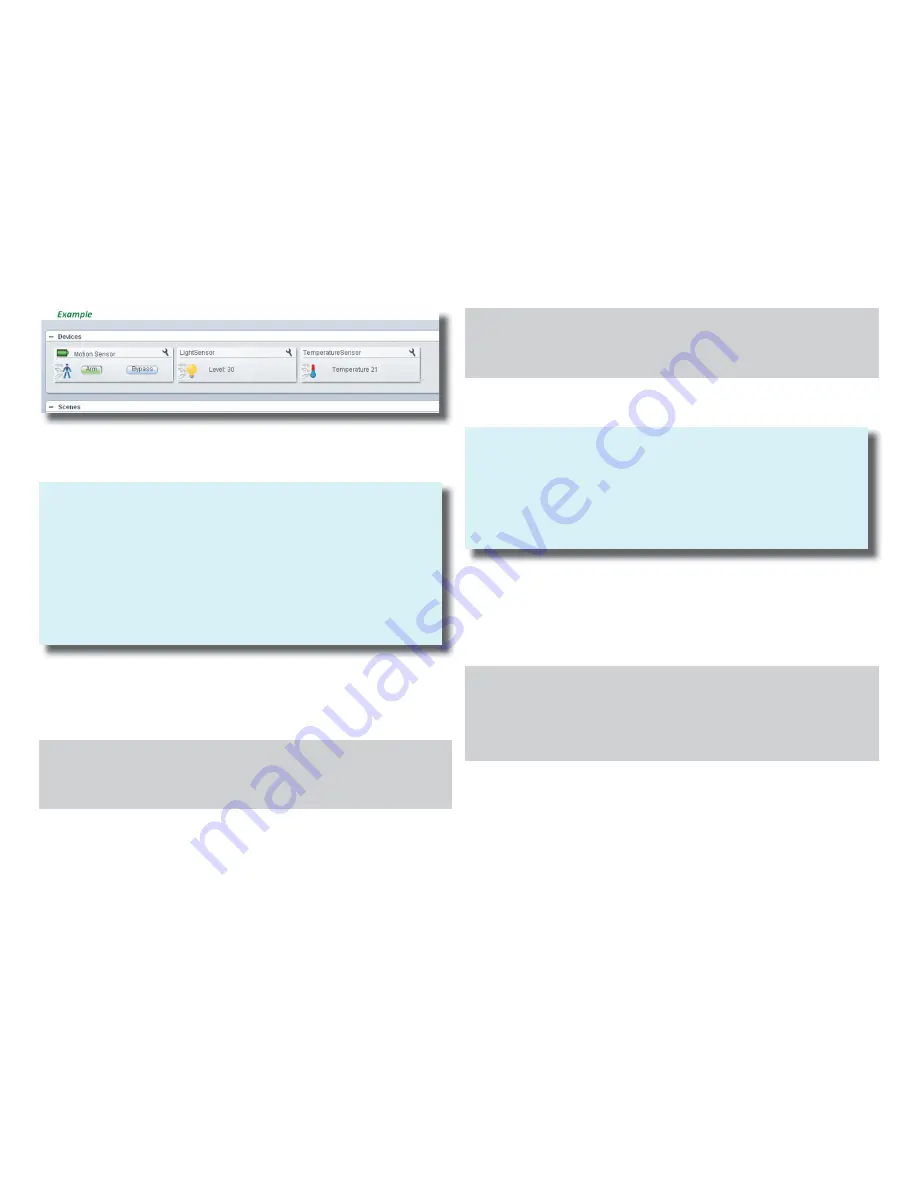
Using Motion sensor in Vera Scenes
NOTE:
When the Motion Sensor is tripped, it sends to Vera a tripped command and changes
its state to Tripped=1 for the duration of the
Mode Timeout plus Switch O
ff
Time
variables. After this time has expired, it sends an Untripped command to the Vera and
resets it state to Tripped=0. While the device is in a tripped state, any motion detect-
ed during
Switch O
ff
Time
period resets the interval timer but doesn’t report a new
trip event to the Vera. During the wait time the Motion Sensor device in the Vera will
show Tripped=1 in the Advanced tab.
To use tripped and untripped commands in Vera you have to use them as events in
the Vera scenes.
Creating motion detected events in Vera scenes
Example
1.
Create
fi
rst scene in Vera in standard way.
2.
Add action to turn on light as desired in the standard way.
3.
Set event when the unit has tripped, as per below:
Creating conditions in Vera scenes based on temperature readings
Example of luup code to stop a scene from executing if the Temperature (Temperature Sen-
sor reading) is higher then 20.
“New Scene -> Events tab -> Add Event” (Vera) or “New Scene -> Triggers” (Vera 3 /Lite UI5)
Device=Motion sensor
Type of Event=A sensor (door/windiow/motion etc.) is tripped
Name=whatever
Tripped=Yes
4.
Create second scene in Vera in standard way.
5.
Add action to turn
o
ff
light
as desired in the standard way.
6.
Set event when the unit has tripped, as per below:
“New Scene -> Events tab -> Add Event” (Vera) or “New Scene -> Triggers” (Vera 3 /Lite UI5)
Device=Motion sensor
Type of Event= A sensor (door/windiow/motion etc.) is tripped
Name=whatever
Tripped=No
Using Temperature sensor in Vera Scenes
C
ti
diti
i V
b
d
t
t
di
NOTE:
The sensor sleeps for the duration of the Wake Up interval, which defaults to 1800
seconds or 30 minutes. When the interval expires, it wakes up and reports Tempera-
ture to the Vera.
To use temperature readings in Vera you have to use luup code under “Luup” tab of
your scene tool. It is strongly recommended to read instructions on luup and luup
codes in Vera scenes on http://wiki.micasaverde.com for more details.
1.
Create
fi
rst scene in Vera in standard way.
2.
Set a condition to not run the scene based on the most recent temperature reading,
as per below:
New Scene -> Luup
local lul_temp=luup.variable_get(‘urn:upnp-org:serviceId:TemperatureSensor1’, ‘Current-
Temperature’, 4)
if (tonumber(lul_temp) > 20.00) then
return false
end
9
































