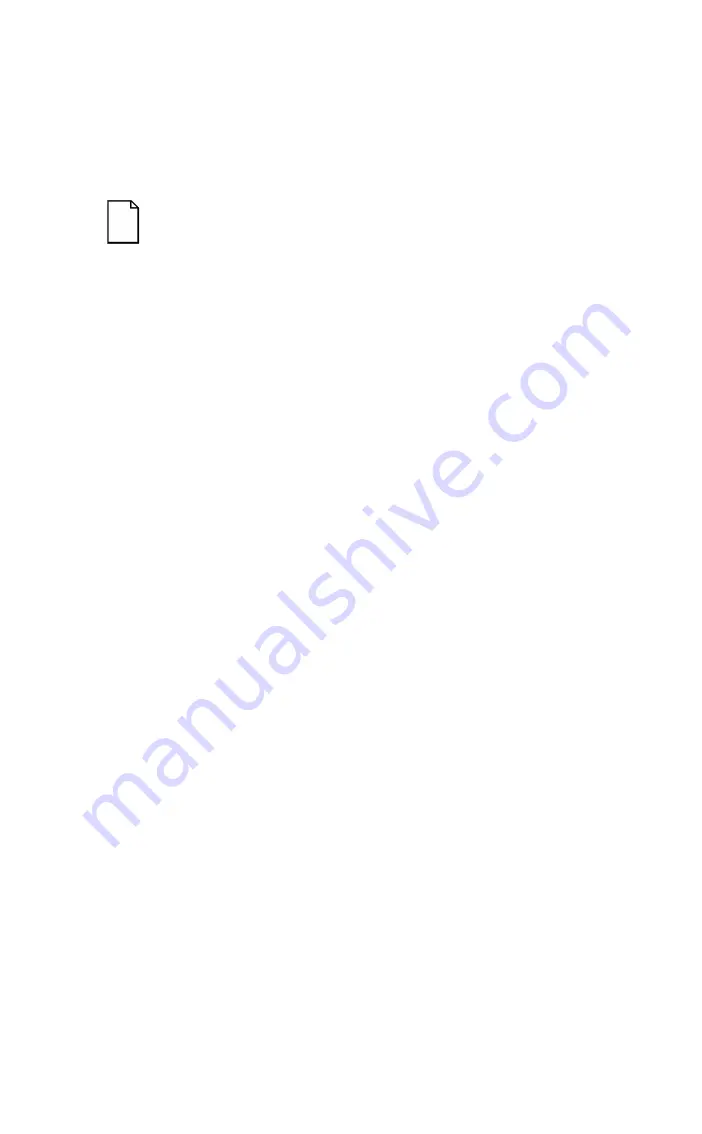
Introduction
1-3
The remainder of this chapter provides additional information about your
server’s supplied software and support documentation, restarting your
server, identifying server model and serial numbers, providing a comfort-
able working environment, and obtaining help.
NOTE: You might have ordered additional options such as
hard disk drives, tape backup systems, CD-ROMs, or mo-
dems that have been factory installed in your server. The
documentation and any related diskettes for these options
have also been provided. Save this material for future refer-
ence.
Server Software and Support Documentation
The following software and support documentation is supplied with your
server:
•
ServerWORKS software kit
contains ServerWORKS Quick
Launch and ServerWORKS Manager.
−
ServerWORKS Quick Launch contains a bootable CD-ROM
disk and reference guide. The Quick Launch program steps
you through the initial server setup and operating system
installation process.
−
ServerWORKS Manager contains the software and docu-
mentation for installing the ServerWORKS Manager LAN
management tool.
Refer to the Installation Guide and the README files on the ServerWORKS
Quick Launch CD-ROM disk for more information.
•
Server documentation box
contains this User’s Guide, an Instal-
lation Guide, a Documentation Overview, Warranty information, a
Diagnostics manual, Options manuals, and Registration Card.
Содержание PRIORIS ZX 5000 MP
Страница 1: ...P R I O R I S Z X 5 0 0 0 M P S E R V E R U S E R S G U I D E...
Страница 50: ...Expanding Your Server 3 5 DEC00405 2 Figure 3 1 Unlocking and Removing the Side Panels...
Страница 58: ...Expanding Your Server 3 13 DEC00798 A B C D E F G H I J K L Figure 3 5 Power Fan and Control Board Connectors...
Страница 60: ...Expanding Your Server 3 15 DEC00727 2 Figure 3 6 Installing a CPU Module...
Страница 68: ...Expanding Your Server 3 23 A B DEC00729 C Figure 3 10 Installing a SIMM...
Страница 70: ...Expanding Your Server 3 25 DEC00726 3 A Figure 3 11 Replacing the Server Battery...
Страница 72: ...Expanding Your Server 3 27 A DEC00726 4 Figure 3 12 Installing Video Memory...
Страница 78: ...Expanding Your Server 3 33 DEC00730 2 Figure 3 14 Removing a Metal Filler Plate...
Страница 80: ...Expanding Your Server 3 35 DEC00730 4 Figure 3 15 Installing an ISA Expansion Board...
Страница 92: ...Expanding Your Server 3 47 DEC00723 Figure 3 20 Installing Expansion Brackets...
Страница 94: ...Expanding Your Server 3 49 DEC00443 2 A Figure 3 21 Installing a Device Into the Hot Swap Drive Bay...
Страница 102: ...Expanding Your Server 3 57 DEC00733 2 E D C B F A G Figure 3 23 Single Channel SCSI Configuration...
Страница 104: ...Expanding Your Server 3 59 C D E F G H A B DEC00731 2 Figure 3 24 Two Channel SCSI Configuration...
Страница 112: ...Expanding Your Server 3 67 DEC00444 A B Figure 3 27 External SCSI Bus Connections...
Страница 114: ...Expanding Your Server 3 69 DEC00626 Figure 3 28 Connecting an External SCSI Storage Box...
Страница 116: ...Expanding Your Server 3 71 DE C 00609 Figure 3 29 Replacing the Secondary Rear Cooling Fan...
Страница 118: ...Expanding Your Server 3 73 DEC00419 2 Figure 3 30 Installing an Optional Power Supply...
Страница 135: ...Server Security Features 5 4 DEC00405 3 Figure 5 2 Left and Right Side Panel Lock...
















































