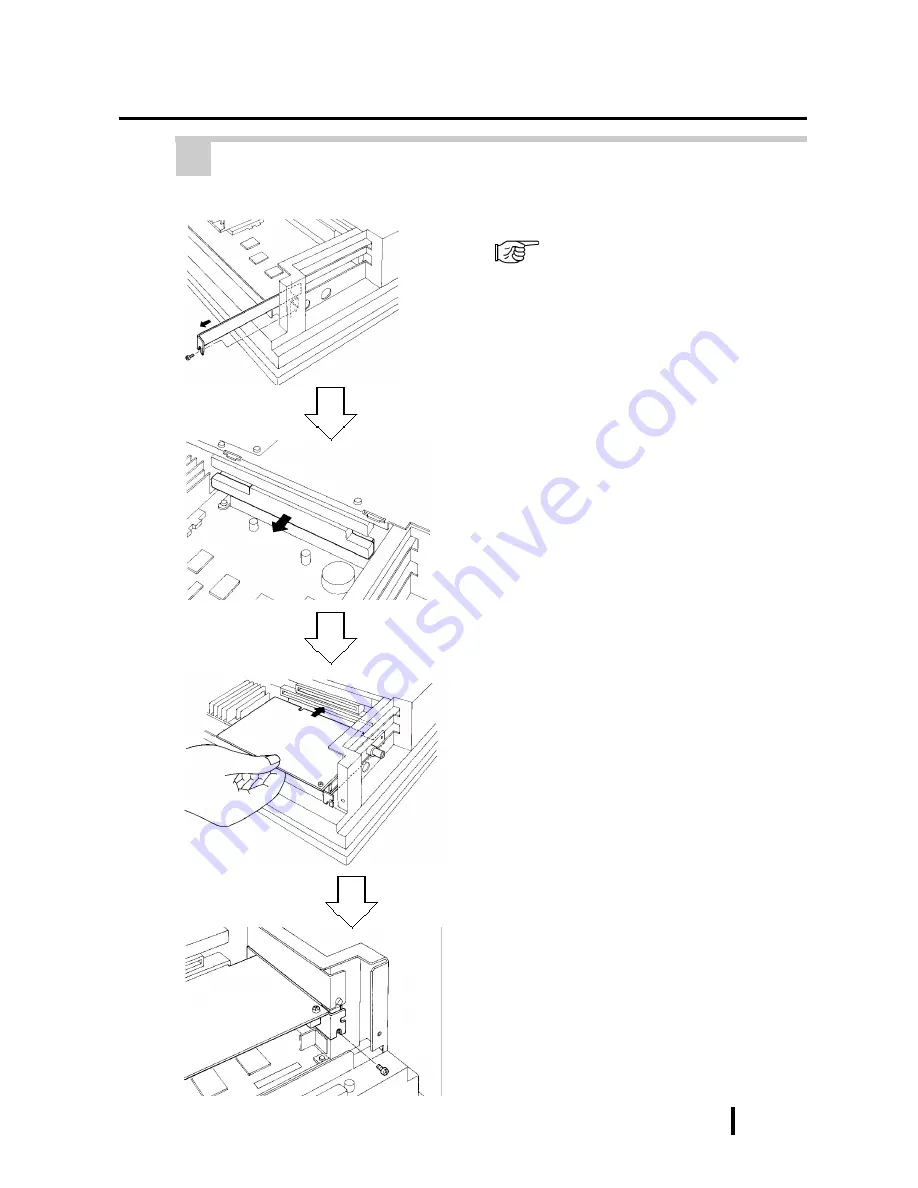
3 - 9
PL-6900 Series User Manual
Installing Optional Units and Expansion Boards
6
Installing an Expansion Board
1) Remove the PL’s rear maintenance
cover and the half cover.
3-1-1 Removing the rear mainte-
nance cover
2) Unscrew the attachment screw from
the expansion slot cover, and re-
move the cover.
3) Remove the duster cover.
4) Insert the expansion board into the
expansion slot.
5) Fix the expansion board’s metal po-
sitioning strip in place with its at-
tachment screw.
6) Last, secure the rear maintenance
and half covers in place with their
attachment screws.
Содержание Pro-Face PL-6900 Series
Страница 17: ...xvi Preface PL 6900 Series User Manual MEMO ...
Страница 23: ...1 6 PL 6900 Series User Manual Overview MEMO ...
Страница 51: ...3 14 PL 6900 Series User Manual Installing Optional Units and Expansion Boards MEMO ...
Страница 61: ...4 10 PL 6900 Series User Manual Installation and Wiring MEMO ...
Страница 81: ...6 4 PL 6900 Series User Manual OS Setup MEMO ...
Страница 91: ...7 10 PL 6900 Series User Manual Maintenance and Inspection MEMO ...
Страница 101: ...App 10 PL 6900 Series User Manual Appendix MEMO ...
Страница 105: ...Index IV PL 6900 Series User Manual ...






























