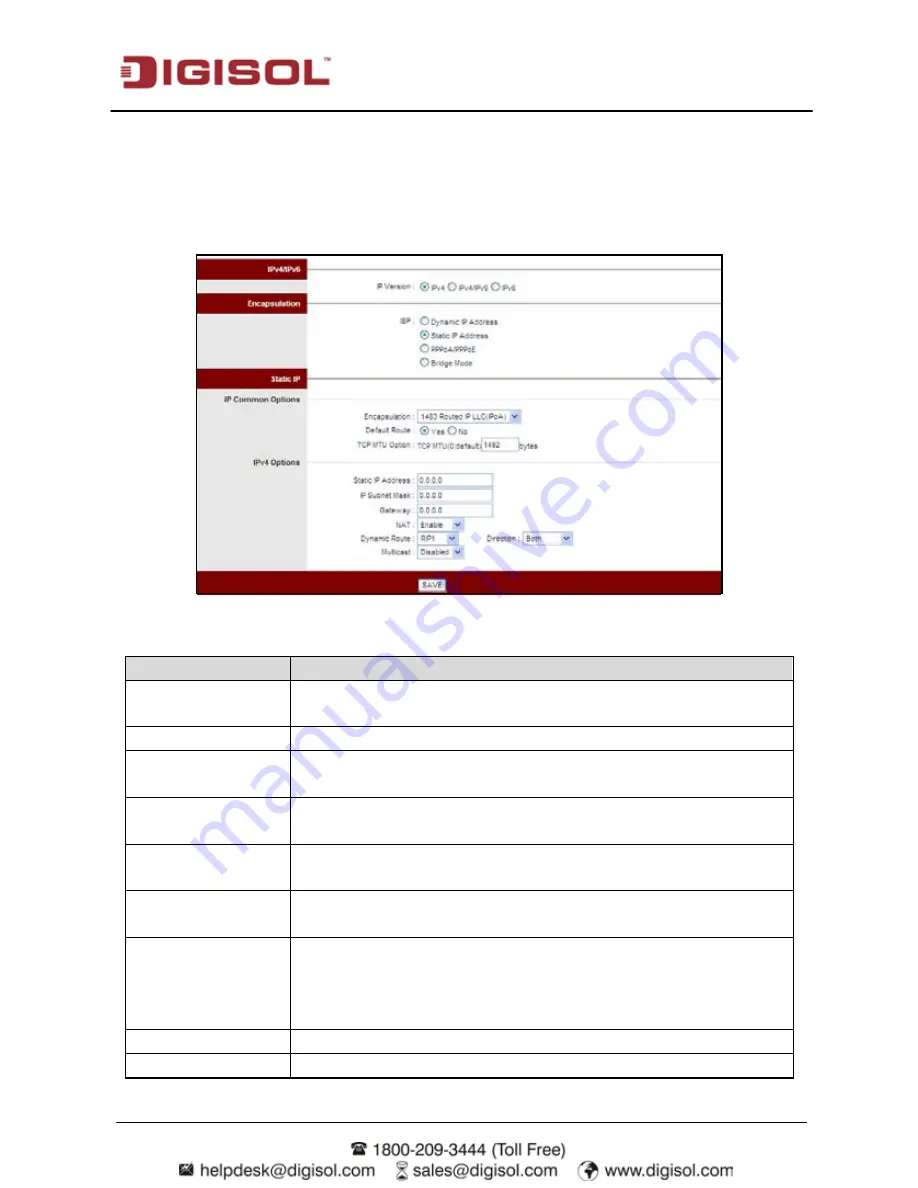
DG-BG1100N User Manual
45
Select Static IP Address in the ISP encapsulation to set static IP information. You will need to
enter in the Connection type, IP address, subnet mask and gateway address, provided to you by
your ISP. Each IP address entered in the fields must be in the appropriate IP form, which are four
IP octets separated by a dot (x.x.x.x). The Router will not accept the IP address if it is not in this
format.
The following table describes the parameters of this page:
Field
Description
Encapsulation
You can choose 1483 Bridged IP LLC, 1483 Bridged IP VC-Mux,
1483 Routed IP LLC(IPoA) or 1483 Routed IP VC-Mux.
Default Route
You can enable or disable default route.
TCP MTU Option
You can set a tcp MTU value. The range is from 100 to 1500. The
default is 0.
Static IP Address
You can enter the IP address for dial-up, which is provided by your
ISP.
IP Subnet Mask
You can enter the IP subnet mask for dial-up, which is provided by
your ISP.
Gateway
You can enter the gate way IP for dial-up, which is provided by your
ISP.
NAT
Select it to enable Network Address Translation (NAT) function. If
you do not select it but want to access the Internet normally, you
must add a route on the uplink equipment. Otherwise, the access to
the Internet fails. Normally, it is enabled.
Dynamic Route
You can select RIP1, RIP2-B or RIP2-M.
Direction
You can select None, Both, IN Only or OUT Only.






























