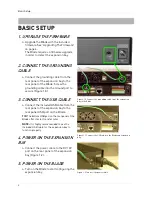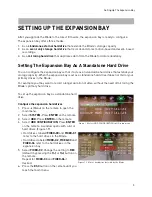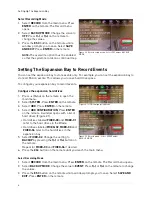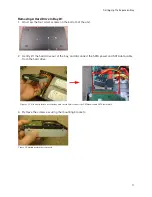12
Setting Up The Expansion Bay
Adding A Hard Drive To Bay #2 & 3
1. Plug in the SATA power connector and SATA data
connector into the hard drive (Figure 3.5).
Do not force in the connectors. The connectors are
designed to go in one way only.
2. Lower the hard drive into the bay.
3. Clasp your hand on the hard drive and the casing
(Figure 3.6).
4. Flip the unit upside down while clasping the hard
drive with your hands (Figure 3.7).
5. Screw in the four corresponding hard drive screws
underneath the unit to secure.
Removing A Hard Drive from Bay #2 & 3
1. Flip the unit upside down with the silver screws
facing up.
2. Clasp your hand on the hard drive and the casing.
This prevents the hard drive from falling when you
unscrew it from the case.
3. Remove the four corresponding silver screws.
4. With your hands still clasping the hard drive, flip the
unit upright.
5. Unplug the SATA power cord and SATA data cord.
SATA Connectors
Sata connectors are designed to connect one way only.
The connector with the flat, red cable is the data
connector. The wider connector with the red and black
wires is the power connector.
Hard Drive Rotation Speeds
If you are setting up the expansion bay in Mirror mode,
the hard drives must be at least 7200 RPM. Hard drives
slower than 7200 RPM are not recommended.
Setup Tips
•
Ground yourself
from static electricity before
handling the hard drive. Static electricity may damage hard drives and electronic components.
•
Keep the exhaust vents clear
. The exhaust fans draw hot air out of the casing and cools the
hard drive.
•
Add a UPS (Uninterruptible Power Supply) (Optional)
to ensure that power outtages do not
shut off your main system. A UPS can reduce or prevent damage to your equipment from
sudden power surges.
Figure 3.5 Plug in the SATA power and data cables.
Figure 3.6 Clasp your hands on the hard drive and flip
over.
Figure 3.7 While holding the hard drive, screw in the
four screws to secure the hard drive in place.
Figure 3.8 SATA connectors. Data connector shown on
the left; power connector on the right.
Содержание VBAY3HD
Страница 8: ...viii...