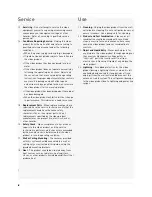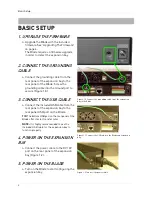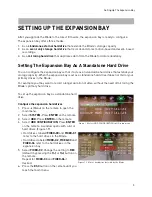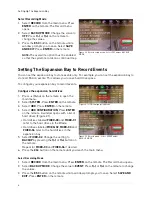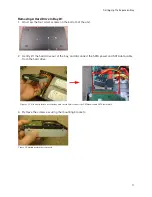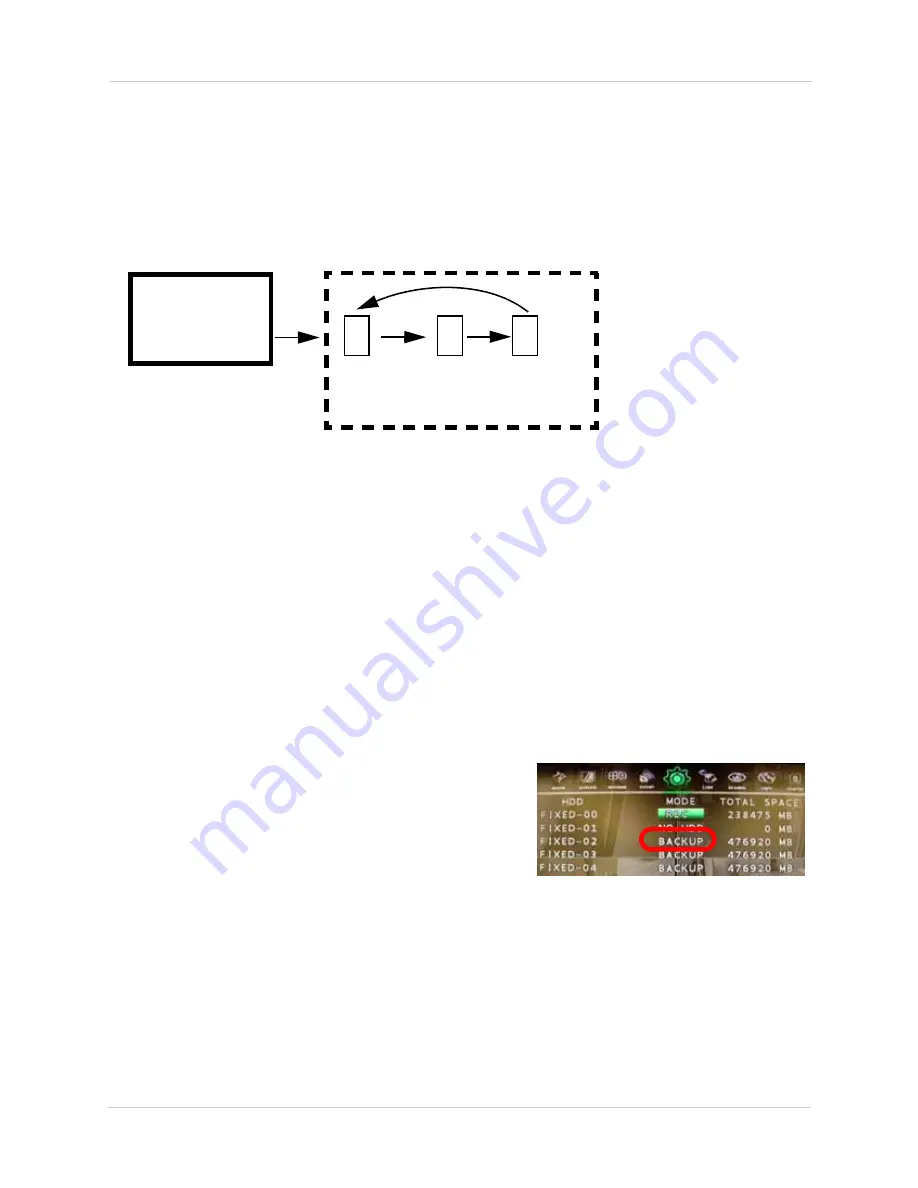
7
Setting Up The Expansion Bay
Setting Up The Expansion Bay In Mirror Mode
You can set the expansion bay to run in Mirror Mode for data redundancy. Running your expansion
bay in Mirror Mode means that you will always have a backup of the Blade’s hard drive data.
How the Mirroring Sequence Works
Mirroring allows data from a primary hard drive to simultaneously copy to a secondary hard drive.
If the primary hard drive fails, the secondary hard drive serves as a temporary replacement.
For example, when the Blade’s internal hard drive begins to record, the data simultaneously
copies into the first hard drive in the expansion bay (HD1 in illustration). When the Blade’s hard
drive fills up, it overwrites itself, and records from the beginning.
Then, the second hard drive in the expansion bay (HD2 in illustration) begins to copy data from the
Blade. When the Blade’s hard drive fills up again, the third hard drive (HD3 in illustration) copies
data from the Blade.
When the third hard drive (HD3) in the expansion bay is full, the first hard drive (HD1) begins to
copy data from the Blade. This process repeats in a loop.
To set up the expansion bay in Mirror Mode:
Configure the expansion hard drives
1. Press
(Menu) on the remote to open the main menu.
2. Select
SYSTEM.
Press
ENTER
on the remote.
3. Select
HDD
. Press
ENTER
on the remote.
4. Select
HDD CONFIGURATION
. Press
ENTER
on the
remote. A window opens with a list of hard drives.
• Hard drives labeled
FIXED-00
and
FIXED-01
refer to the hard drives in the Blade.
• Hard drives labeled
FIXED-02
,
FIXED-03
and
FIXED-04
refer to the hard drives in the expansion
bay.
5. Select
FIXED-02
. Change the setting to
BACKUP
by pressing the
f(-)
or
f(+)
button on the
remote.
Repeat for
FIXED-03
and
FIXED-04
if desired.
6. Press the
ESC
button on the remote until you reach the main menu.
Blade DVR
HD 1
HD 2
HD 3
Expansion Bay
Figure 2.3 The mirroring sequence. When the third hard drive (HD3) is full , the first hard drive (HD1)
begins to record.
Figure 2.4 HDD Configuration menu.
Содержание VBAY3HD
Страница 8: ...viii...