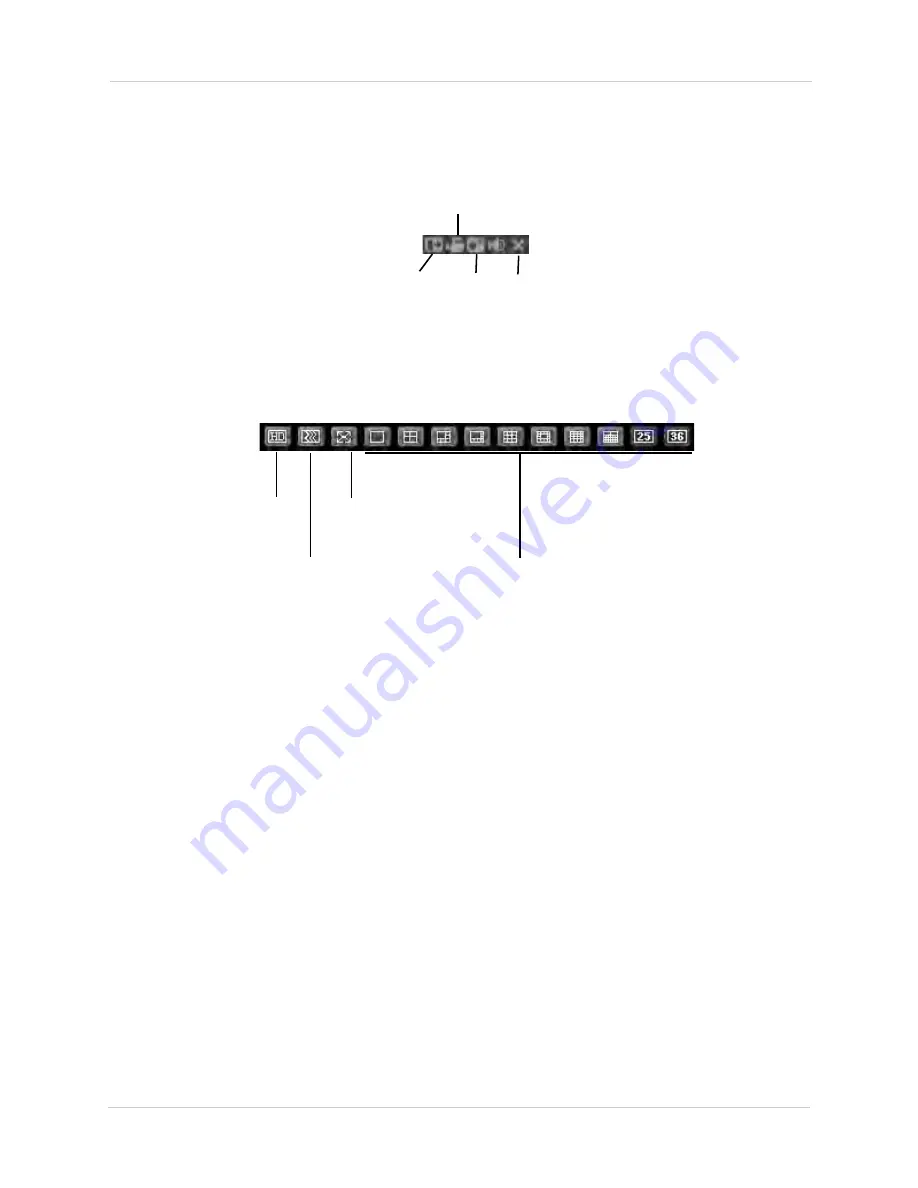
60
Remote Viewing on Internet Explorer
•
Local Play:
Open recorded or back up video files (.dav) saved on the local computer.
•
Refresh:
Click this button to refresh monitor channel name.
3.
Camera Controls:
Digital Zoom
(Click-and-drag
to select area)
Manual
Record
Snapshot Close
NOTE:
Manual Recordings are saved to
C:\RecordDownload
. Snapshots are saved to
C:\PictureDownload
. You must select Run as Administrator when you open Internet Explorer
to use these functions.
4.
Live View Toolbar:
Select image
quality
Fluency/
Latency
Full-screen
Select display view
5.
PTZ Controls
6.
Color Settings:
Use the sliders to adjust the brightness, contrast, saturation, and hue for the
selected camera.
Using Search Mode in IE (Playback)
You can access recorded video from your NVR using the Internet Explorer client.
To access recorded video from your NVR:
1. Click
Search
.
2. Configure the following search options:
•
Type:
Select the type of recording to search for.
•
Begin Time/End Time:
Select the start and end for your search.
•
Channel:
Select the channel you would like to search or select
All
.
•
Main Stream:
Check to search for main stream recordings.
•
Substream:
Check to search for Substream recordings. Substream recordings are lower
quality recordings that may be saved on the system to reduce the bandwidth required for
remote playback.
3. Click
Search
.
4. Under
Multiple-channel Playback
, select the channels you would like to playback.
Содержание DNR200 Series
Страница 49: ...39 Using the Main Menu...






























