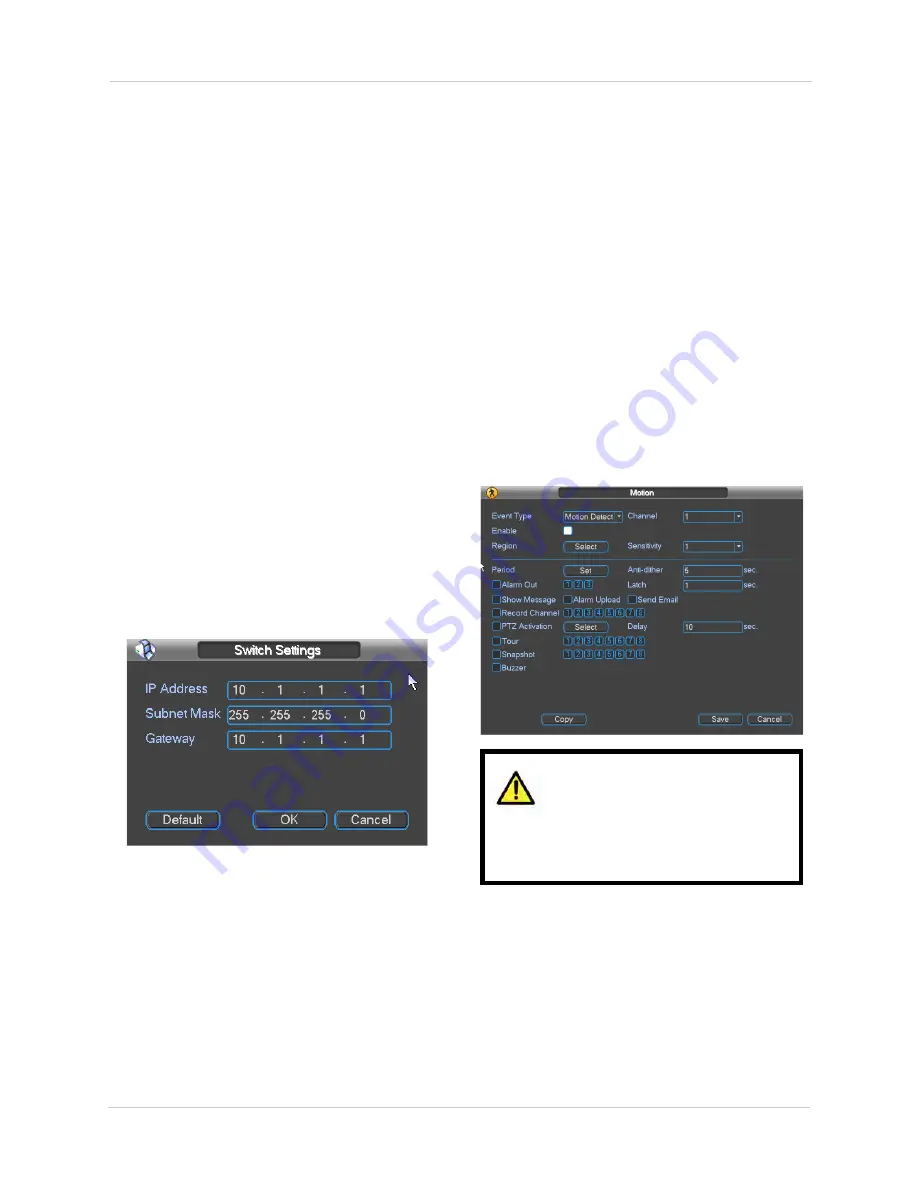
28
Using the Main Menu
•
Receiver:
Enter the email address that will
receive alerts.
•
Sender:
Enter the sender’s email address.
•
Attachment:
Check to include a jpg image
attachment of the camera.
•
Title:
Enter the subject line for email
alerts.
•
Encrypt Type:
Select
SSL
or
TLS
if your
server uses encryption. Select
None
if your
server does not use encryption.
•
Event Interval:
Enter the interval between
alert emails.
•
Health Enable:
Check to enable health
check emails. Health check emails will be
sent periodically to ensure that the system
is functioning normally.
•
Interval:
Enter the interval in minutes for
health check emails.
6. Click
Test
to send a test email.
7. Click
OK
.
8. Click
Save
to save settings.
Configuring Switch Settings
You can configure the networking settings for
the internal PoE switch.
NOTE:
Changing this information from the
default values may disrupt the connection
to the cameras. Make sure your IP cameras
are using DHCP or IP addresses that are
compatible with your selected settings.
To configure switch settings:
1. Click
Network Setting
.
2. Double-click
Switch Settings
.
3. Configure the
IP Address
,
Subnet Mask
,
and
Gateway
for the internal PoE switch.
4. Click
OK
. Click
Save
to save changes. The
system will restart.
Motion
The Motion sub-menu allows you to configure
settings for motion detection.
Configuring Motion Detection Events
Motion Detection events allow the system to
mark footage that has motion. This allows you
to quickly locate relevant footage through
Search. You can also configure system
responses to motion detection events, such as
activating the system buzzer or sending an
email alert.
To configure Motion Detection events:
Using the Copy button in the
Motion menu will copy all
settings, including the Record
Channel setting. This means that
motion detection may not trigger
the correct channel to record.
1. Under
Event Type
, select
Motion Detect
.
2. Under
Channel
, select the channel you
would like to configure.
3. Check
Enable
to enable motion detection
on the selected channel.
4. Click
Select
next to Region to configure
which areas of the image will be enabled
for motion detection. Then, click and drag
Содержание DNR200 Series
Страница 49: ...39 Using the Main Menu...






























