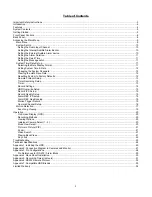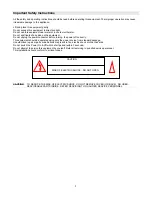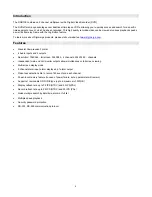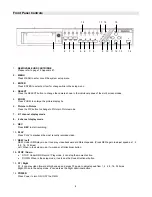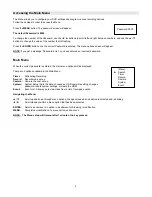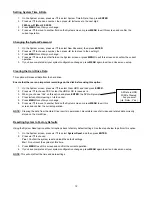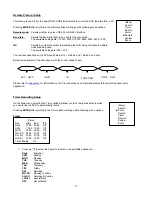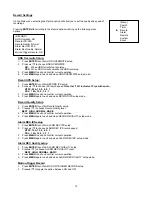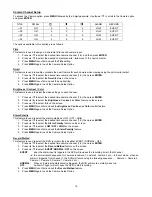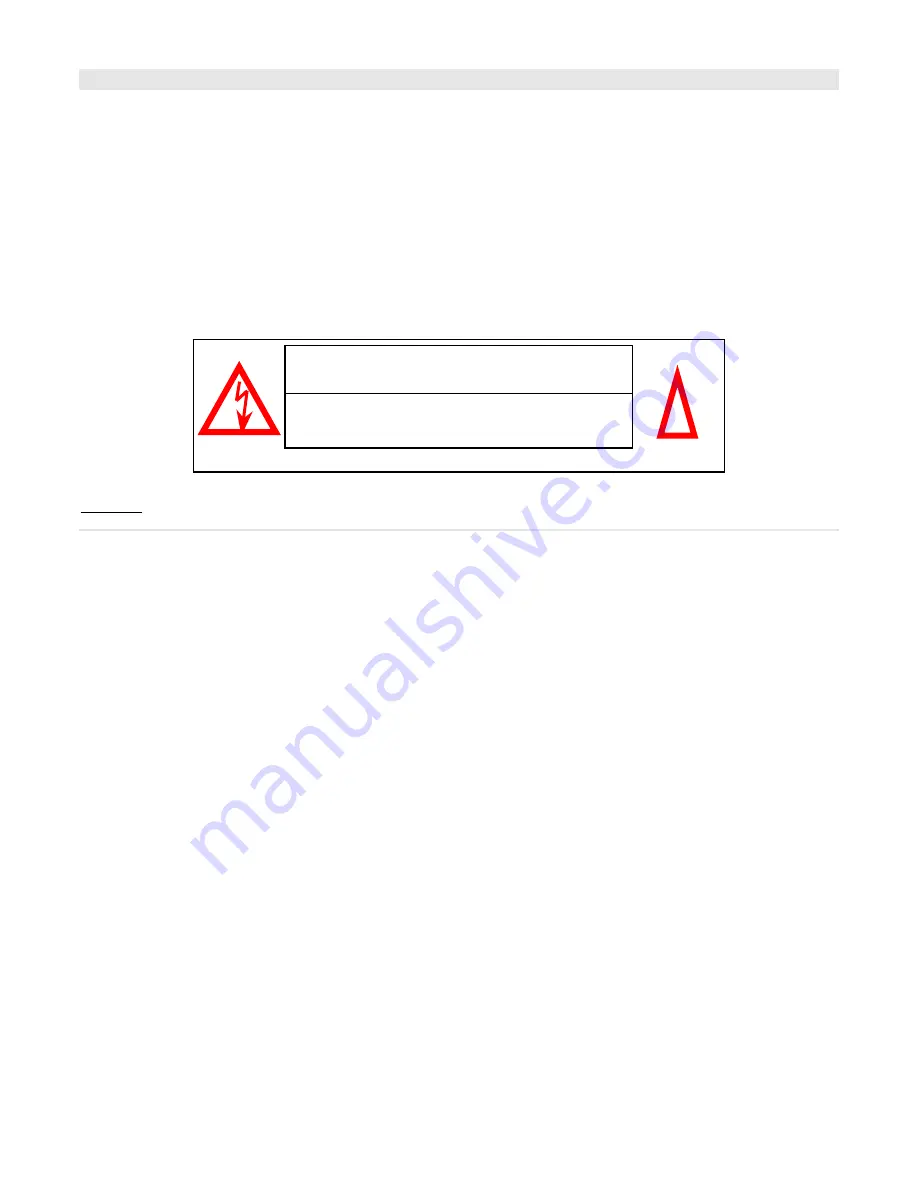
3
Important Safety Instructions
All the safety and operating instructions should be read before operating this equipment. The improper operation may cause
irreparable damage to the appliance.
Lift and place this equipment gently.
Do not expose this equipment to direct sunlight.
Do not use this equipment near water or in contact with water.
Do not spill liquid of any kind on the equipment.
Do not unplug the power connector before turning the power off correctly.
This equipment should be operated using only the power source from standard package.
Unauthorized repair or parts substitutions may result in fire, electric shock or other hazards.
Do not switch the Power On & Off within short period (within 3 seconds).
Do not attempt to service this equipment by yourself. Refer all servicing to qualified service personnel.
This installation should conform to all local codes.
CAUTION
: TO REDUCE THE RISK OF ELECTRIC SHOCK, DO NOT REMOVE COVER (OR BACK). NO USER-
SERVICEABLE PARTS INSIDE. REFER SERVICING TO QUALIFIED SERVICE PERSONNEL.
CAUTION
RISK OF ELECTRIC SHOCK. DO NOT OPEN.
!
Содержание DGR109
Страница 1: ...9 Channel Digital Video Recorder Models DGR109 Installation User Manual Digimerge Technologies Inc ...
Страница 29: ...28 Appendix 3 Pin Configurations 9 pin Com Port 25 Pin Com Port ...
Страница 36: ...35 Digimerge Technologies Inc 300 Alden Road Markham Ontario L3R 4C1 www digimerge com rev04 ...