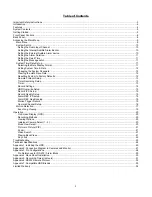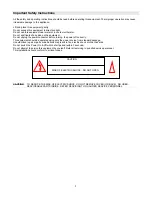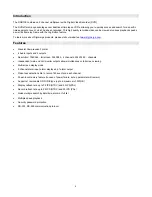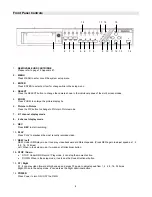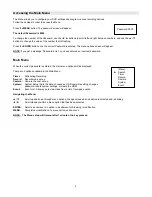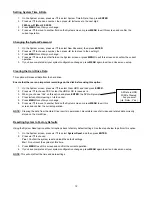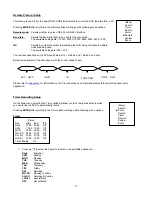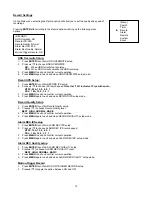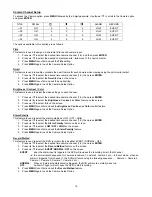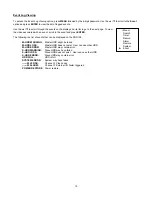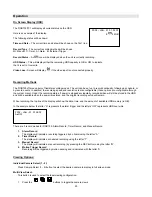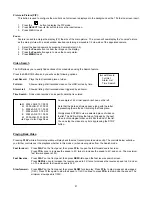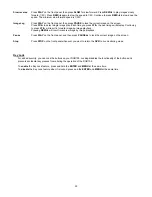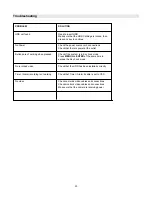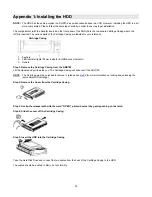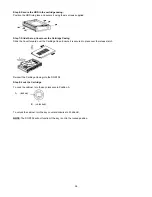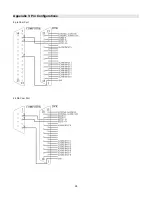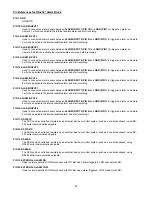14
2. Use
the
◄
/
►
scroll keys to move to START record time 00:00 (HH:MM)
Press
▲
/
▼
to set the start time
3. Press
◄
/
►
move to END record time 00:00 (HH:MM)
Press
▲
/
▼
to change END record Time numerical digit
4. Press
◄
/
►
move to QUALITY
Press
▲
/
▼
to choose options of
BEST, HIGH, NORMAL, BASIC
5. Press
◄
/
►
move to Record IPS (Images Per Second)
Press
▲
/
▼
to choose one of the following options
NTSC: 15A, 15, 8, 4, 2, 1
PAL: 12A, 12, 6, 3, 2, 1
6. Press
MENU
to confirm current operation, and enter to next Timer Record setup.
7. Press
◄
/
►
move location to Timer Enable Yes or No setup
YES
: To confirm Timer Enable Scheduling Timer Record feature
NO
: To confirm no Timer Enable No Scheduling Timer Record feature
8. Press
MENU
to exit and confirm current operation.
9. Press
MENU
again to exit and close TIMER setup mode.
NOTE: WHEN THE TIMER IS SET, THE REC LED INDICATOR WILL BE ON. ALTHOUGH THE LIGHT MAY BE ON, THE
SYSTEM IS NOT NECESSARILY RECORDING SINCE IT WILL ONLY RECORD DURING ITS SCHEDULED TIME.
Содержание DGR109
Страница 1: ...9 Channel Digital Video Recorder Models DGR109 Installation User Manual Digimerge Technologies Inc ...
Страница 29: ...28 Appendix 3 Pin Configurations 9 pin Com Port 25 Pin Com Port ...
Страница 36: ...35 Digimerge Technologies Inc 300 Alden Road Markham Ontario L3R 4C1 www digimerge com rev04 ...