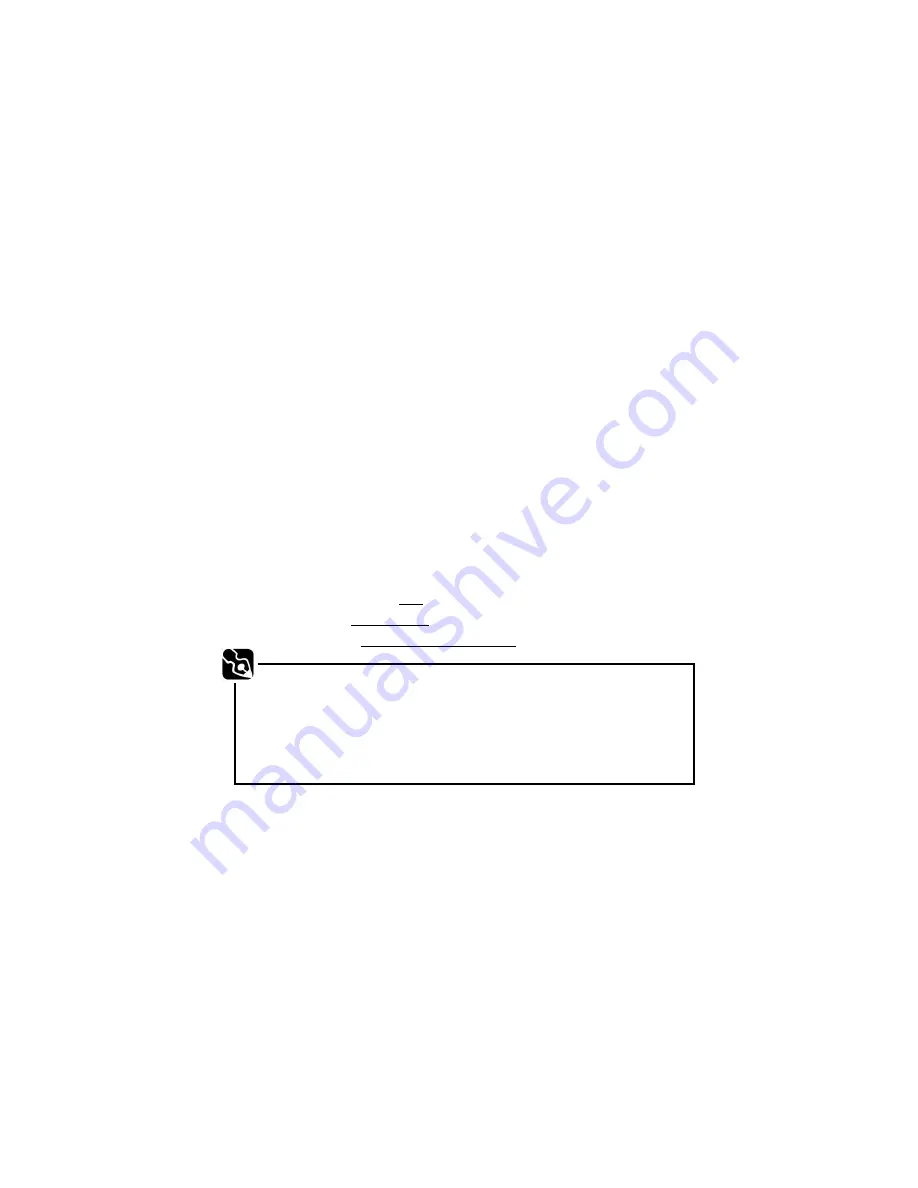
iv
Important Safety Instructions
Read these instructions carefully and save them for future reference.
1.
Follow all warnings and instructions marked on the LCD Display.
2. Except as explained elsewhere in this manual, do not attempt to service the LCD
Display yourself. Opening or removing covers might expose you to dangerous
voltage points or other risks. Refer all servicing of marked components to qualified
personnel.
3. Unplug the LCD Display from the wall outlet before cleaning. Do not use liquid
cleaners or aerosol cleaners. Use a water-moistened cloth for cleaning.
4.
Do not use the LCD Display near water.
5.
Do not place the LCD Display on an unstable cart, stand or table. If the product falls,
it could be seriously damaged.
6. The LCD Display should be operated from the type of power indicated on the
marking label. If you are not sure of the type of power available, consult your dealer
or local power company.
7. Do not allow anything to rest on the power cord. Do not locate the LCD Display
where people will walk on the cord.
8. If an extension cord is used with the LCD Display, make sure that the total ampere
rating of the equipment plugged into the extension cord does not exceed the
extension cord ampere rating. Also, make sure that the total rating of all products
plugged into the wall outlet does not exceed the fuse rating.
9. If the LCD Display does not operate normally when the operating instructions are
followed. Adjust only those controls that are covered by the operating instructions,
since improper adjustment of other controls may result in damage and will often
require extensive work by a qualified technician to restore the LCD Display to
normal condition.
10. Use only the proper type of power supply cord set (provided in your accessories box)
for this the LCD Display.
11.
Power source:
(for 27” models)
Manufacturer:
FSP
Type:
FSP180-3M02
Rating:
1.5A, AC 100-240V, 50-60Hz
NOTES:
Read all safety and operating instructions before operating your new LCD Display.
To ensure good ventilation, the LCD Display should be at least 10 cm clear of the wall or
furniture and that the ventilation is always kept clean.
For this Display set, the ideal operating temperature is 5 ~ 35
°
C and storage temperature is
0 ~ 60
°
C.
Содержание DGL2700
Страница 1: ...27 HD Ready LCD TV DGL2700 User s Manual...







































