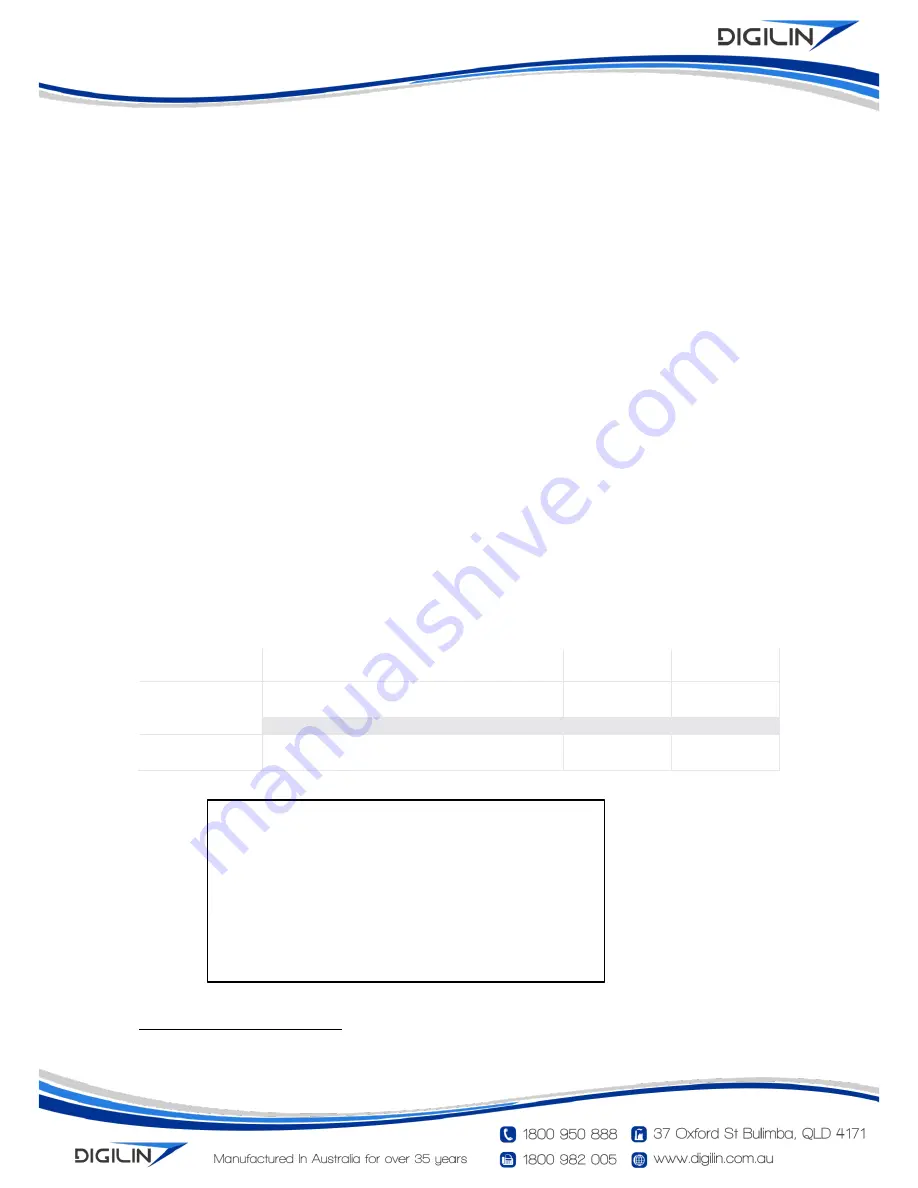
C o lo u r T h e m e 3 - T u n e a b le Wh i te DM X C o n tro lle r
U s e r M a n u a l
5 .2 - 3 No v e m b e r 2 0 1 6
P a g e 5 o f 8
Storing Default Setting
Storing a default setting will set which colour temperature and dim level the Colour Theme Controller
will load when first power on (the factory default colour temperature is 3000K). To change this, with
the unit turned on, select the desired show and dim level. Next press and hold the knob for a period
of 2.5 seconds. The display will cycle to the dim setting, and then the unit will briefly flash to off.
Once the unit is back on, the setting is saved.
Serial Interface
The Colour Theme Controller features an RS232 serial interface with the following data format:
9600 baud
8 bit data
1 stop bit
No parity
No flow control
The pin-out for the RJ45 connector is covered in Appendix A RS232 Null Modem Cables using RJ45
Connectors.
User Config uration
Configuration mode allows the user to change various settings (as listed in Table 1). To use this
mode, the Colour Theme Controller will need to be connected to a computer running a terminal
program
1
(configured with the settings from above), via the RJ45 serial connection. Before power
up, place a jumper on the pins of JP1 (refer to Figure 1).
Once the Colour Theme Controller is powered up, it should print a menu like that shown in Figure 2
in the terminal program window. To alter settings, simply follow the instructions in the menu
(settings are saved automatically as they are altered). To exit configuration mode, power off the
Colour Theme Controller and remove the jumper on JP1.
Se tt in g
De s c rip t io n
V a lid
Ra n g e
De f a u lt
V a lu e
DMX Start Address
Channel to start the RGB triplet (all address
before this will transmit as 0)
1
–
510
1
Channel Repeat
Number of times to repeat the RGB triplet
1 - 170
1
Echo enabled
Controls if commands are sent back (echoed) to
the user when sending serial commands
On/Off
Yes
Table 1 Settings in User Configuration.
Figure 2 Starting menu in configuration mode.
1
Up until Windows Vista, the terminal program HyperTerminal was installed as part of a windows installation. A simple
web search will turn up a number of free alternatives for use with newer operating systems.
Digilin Colour Theme Controller V3
Software Version 2.3
User Configuration
1. Set DMX Start Address
2. Set Times to repeat Channel
3. Enable/Disable Echo in Serial Command String Mode
Enter your Selection


























