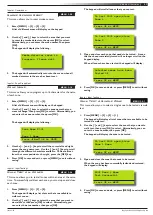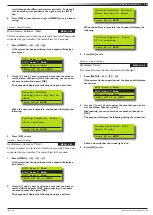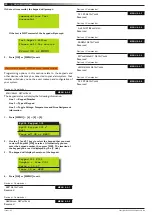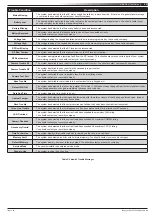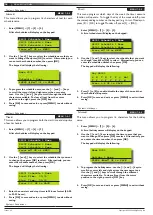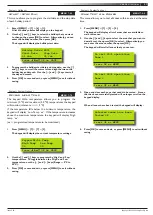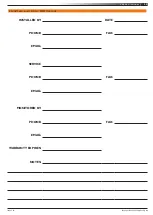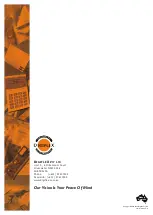23
Vision-64 User Guide
Issue 1.02
Copyright
©
2002-2004 Digflex Pty Ltd
Devices > Keypads >
Volume
MENU 6-1-0
This menu allows you to adjust the volume of the keypad’s buzzer.
Each keypad will need to have their volume adjusted separately.
1. Press [MENU] + [6] + [1] + [0].
The keypad will display:
L
Keypad 001 Volume
Press
SAVE
OK to
H
2. Use the [
←
] and [
→
] keys or use the [
↑
] and [
↓
] keys to
increase or decrease the volume of the keypad buzzer until
the desired volume has been reached.
3. Press [OK] to save and exit, or press [MENU] to exit without
saving.
Devices > Keypads >
Contrast
MENU 6-1-1
This menu allows you to adjust the contrast of the keypad’s LCD
display. Each keypad can have their display adjusted separately.
1. Press [MENU] + [6] + [1] + [1].
The keypad will display the contrast screen.
L
Keypad 001 Contrast
Press
SAVE
OK to
H
2. Use the [
←
] and [
→
] keys to adjust the bar until the desired
contrast is reached.
Press [OK] to save and exit, or press [MENU] to exit without
saving.
Devices > Keypads >
Backlight
MENU 6-1-2
This menu allows you to adjust the brightness of the keypad’s
LCD display backlight. Each keypad can have their display adjusted
separately.
1. Press [MENU] + [6] + [1] + [2].
The keypad will display the backlight screen.
L
Keypad 001 Backlight
Press
SAVE
OK to
H
Use the [
←
] and [
→
] keys to adjust the bar until the desired
backlight is reached.
Press [OK] to save and exit, or press [MENU] to exit without
saving.
3.
2.
3.
SYSTEM EVENTS
Options in this section relate to programming of system wide
options and interpretation of system trouble events when and if
they occur. Some events such as open zones will appear and single
events while other may be grouped together. In this case you need
to drill down to see the specific detail for each event. Your installer
will advise you how to interrogate system trouble events.
System > Commands >
Panel Status
MENU 7-0-0
The panel staus menu displays the panel software version
information as well as highlighting any system troubles that
are currently in effect. This is a view only location.
System > Commands >
System Trouble
MENU 7-0-1
The System Trouble Menu displays all current system troubles in a
list format. Some trouble events require you to drill down and non-
system trouble that are curent within the Vision control panel.
1. Press [MENU] + [7] + [0] + [1].
The keypad will display a list of all current system and non
system trouble conditions.
To determine the system trouble condition, highlight the
panel number (P001 to P002) that you want to view using
the [
↑
] and [
↓
] keys, then press [OK] to select.
P001 System Trouble
Z001 Zone 1 Name
Z002 Zone 2 Name
Press
OK or MENU
To determine the non system (zone) trouble condition,
highlight the zone number Z001 to Z064) that you want to
view using the [
↑
] and [
↓
] keys, then press [OK] to select.
P001 System Trouble
Z001 Zone 1 Name
Z002 Zone 2 Name
Press
OK or MENU
2. If viewing system trouble conditions, the keypad will display
similar to the following:
Panel 001 P001
Voltage= 13.9V Temp=36
Date And Time
Press OK or MENU
The third line of the keypad display scrolls between all
current system trouble events.
If viewing non-system trouble conditions, the keypad will
display similar to the following: