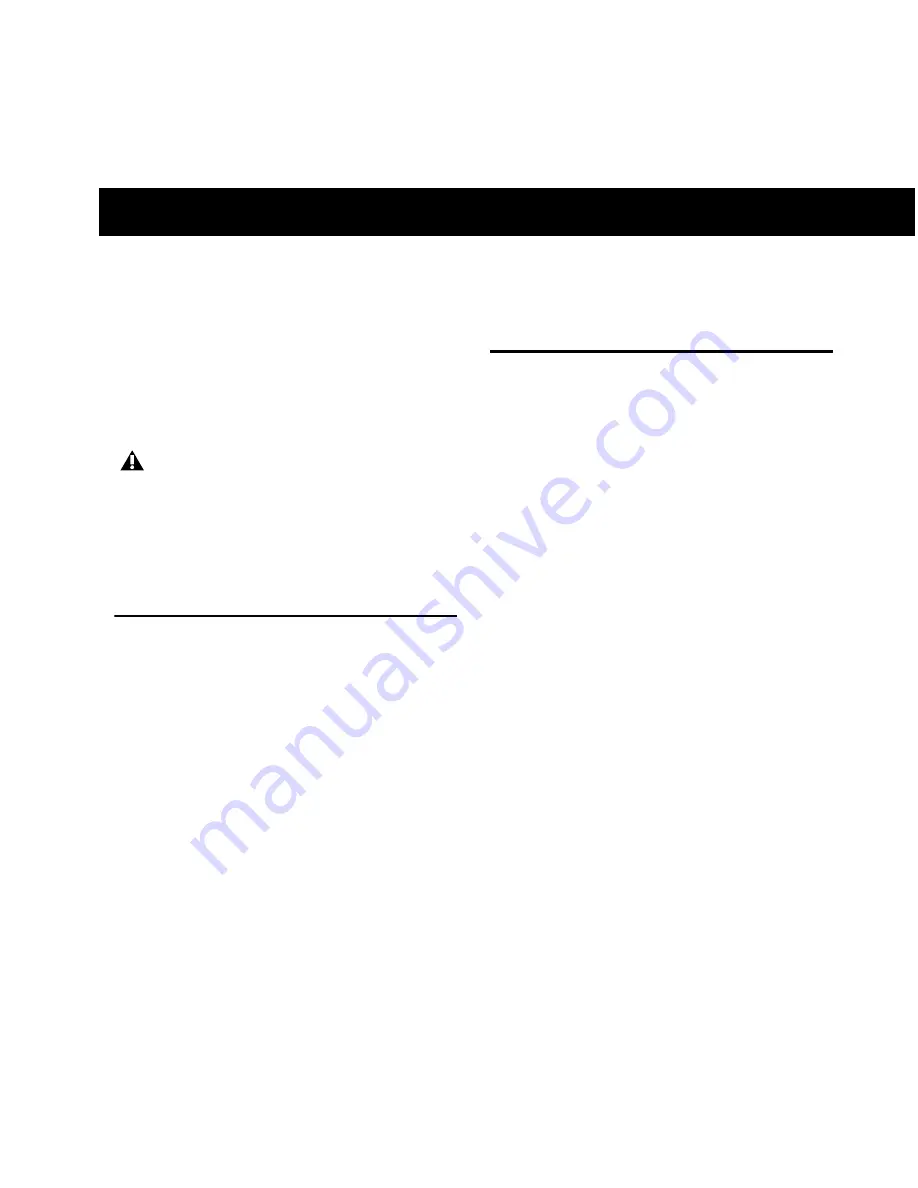
Chapter 1: Introduction
1
chapter 1
Introduction
Digidesign® MachineControl™ is special pur-
pose software for Pro Tools HD that enables se-
rial communication with Sony® 9-pin compati-
ble synchronizers, and video or audio machines.
MachineControl Version 2.0
This guide provides installation and operational
instructions for MachineControl version 2.0 for
Pro Tools systems on Windows or Mac.
If you require documentation for other system
configurations, refer to earlier versions of this
guide, available in the Product Support page of
the Digidesign website
(www.digidesign.com/support).
MachineControl Components
Your MachineControl package includes the fol-
lowing, based on your operating system:
Windows Systems
• MachineControl Installer disc
• Serial Deck Control cable: RS-232 to RS-422
• 9-pin Turnaround adapter (for Remote 9-
pin Deck Emulation mode)
• MachineControl iLok License Card
Mac Systems
• MachineControl Installer disc
• Serial Deck Control cable: Male 8-pin mini-
DIN to male 9-pin cable
• Remote 9-pin Deck Emulation cable: Male
8-pin mini-DIN to female 9-pin cable
• MachineControl iLok License Card
Video captured in Pro Tools is intended only
for use in Pro Tools. It has not been tested
for import into other applications, and may
not be of standard broadcast quality.
Pro Tools should not be used for laying back
picture to video masters.
Содержание MachineControl
Страница 1: ...MachineControl Version 2 0 ...
Страница 8: ...MachineControl Guide 4 ...
Страница 48: ...MachineControl Guide 44 ...
Страница 54: ...MachineControl Guide 50 MachineControl Master Slave Adapter ...
Страница 55: ...Appendix D 9 Pin Cable Pinouts 51 Serial Deck Control Cable Mini DIN 8 Male to D Sub 9 Pin Male Mac Only ...
Страница 59: ......




















