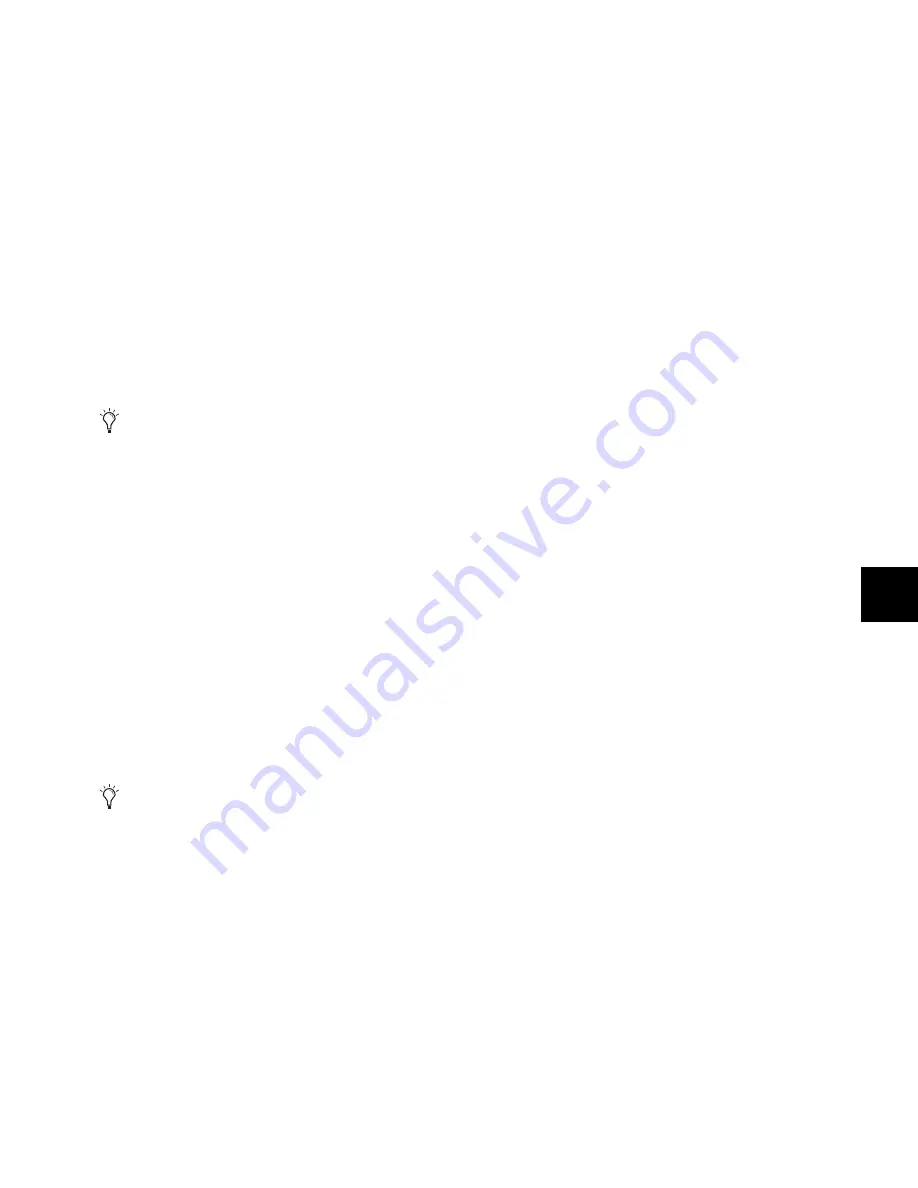
Chapter 11: Operating Modes
105
Custom Faders and Display of Plug-In Parameters
There are three view options available for display of plug-in
parameters in the channel displays of the Custom Faders.
These options, or
view definitions,
are accessible from the
D-Command operation preferences. See “Custom Fader
Plug-In Mode View Definition” on page 26 for more informa-
tion.
Display of Parameter Types in the Rotary Encoders
In general, continuous plug-in parameters map to the Custom
Fader encoder knobs, and switched parameters functions map
to the B/M/P (Bypass/Mute/Pre) encoder switches. The pres-
ence of a switched parameter is indicated by the Pre indicator
above the corresponding B/M/P switch.
To display the parameter controlled by the B/M/P switches:
Press the Switch Info switch.
Plug-in meters map to the Custom Fader channel meters.
Plug-in input and output meters appear as standard level
meters. Any dynamics gain reduction meters (for example, in
a compressor or limiter plug-in) are shown as top-to-bottom
meters.
Expanded Plug-In View
Expanded Plug-In view lets you access additional plug-in con-
trols and manage individual channels (also called
streams
) of a
multi-mono plug-in. This mode places the following standard
header controls in the Custom Fader channel displays:
• Plug-In Bypass
• Plug-In Compare
• Plug-In Automation Safe
• Plug-In Automation Enable
To enter Expanded Plug-In view:
Press and hold the Plug-In switch in the Custom Fader sec-
tion until the switch flashes.
The plug-in header controls are mapped as follows:
Plug-In Bypass
To bypass the currently displayed plug-in, press
the Mute switch that corresponds to “Bypass” in the channel
displays. This toggles the Effect Bypass button in the Plug-In
window.
Plug-In Compare
To toggle between the original saved plug-in
setting and any changes you have made to it, press the Mute
switch that corresponds to “Comp” in the channel displays.
This toggles the Compare button in the Plug-In window.
Plug-In Automation Safe
To prevent existing plug-in automa-
tion from being overwritten, press the Mute switch that corre-
sponds to “Safe” in the channel displays. This toggles the Safe
button in the Plug-In window.
Plug-In Automation Enable
To enable individual plug-in con-
trols for automation, press the Mute switch that corresponds
to “AutoEn” in the channel displays. This lists the automat-
able plug-in controls on the Custom Fader encoders. Choose
the controls to automate by pressing their encoder Select
switches. This toggles the Auto button in the Plug-In window.
Multi-Mono Plug-ins and Expanded Plug-In View
With multi-mono plug-ins, the following plug-in channel
controls are mapped to the Custom Fader channel displays:
Link
To link channels of a multi-mono plug-in, press the Mute
switch that corresponds to “Link” in the channel displays.
This toggles the Master Link button in the Plug-In window.
Target Stream
To target a particular multi-mono plug-in chan-
nel for editing, press the Mute switch that corresponds to
“TargtS” in the channel displays. This lists the plug-in chan-
nels on the Channel Fader encoders. You can then choose a
channel by pressing its encoder Select switch. The switch
lights to indicate the targeted channel.
Group Stream
To group individual multi-mono plug-in chan-
nels for editing, press the Mute switch that corresponds to
“GroupS” in the channel displays. This lists the plug-in chan-
nels on the Channel Fader encoders. You can then group any
number of streams by pressing their encoder Select switches.
The Select switches light to indicate grouped channels.
Bypass Stream
To bypass individual multi-mono plug-in
streams, press the Mute switch that corresponds to “BypS” in
the channel displays. This lists the plug-in channels on the
Channel Fader encoders. You can then bypass a stream by
pressing its encoder B/M/P switch. The B/M/P switch lights to
indicate the bypassed stream.
To exit Expanded Plug-In view:
Press the flashing Plug-In switch.
In some cases, the same control may be mapped to both
an encoder knob and its corresponding switch, allowing
you to use either control to adjust the parameter.
If the Custom Fader Plug-In Mode View Definition is set
to Expanded view, then you are automatically in
Expanded Plug-In View when you enter Plug-In mode.
Содержание D-Command
Страница 1: ...D Command Version 7 3 ...
Страница 4: ......
Страница 7: ...Part I Introduction ...
Страница 8: ......
Страница 12: ...D Command Guide 6 D Command top dimensions Main Unit and Fader Module 55 6 in 141 2 cm 29 25 in 74 3 cm ...
Страница 19: ...Part II Installation ...
Страница 20: ......
Страница 35: ...Part III Reference ...
Страница 36: ......
Страница 72: ...D Command Guide 66 ...
Страница 90: ...D Command Guide 84 ...
Страница 124: ...D Command Guide 118 ...
Страница 128: ...D Command Guide 122 ...
Страница 134: ...D Command Guide 128 ...
Страница 135: ......






























