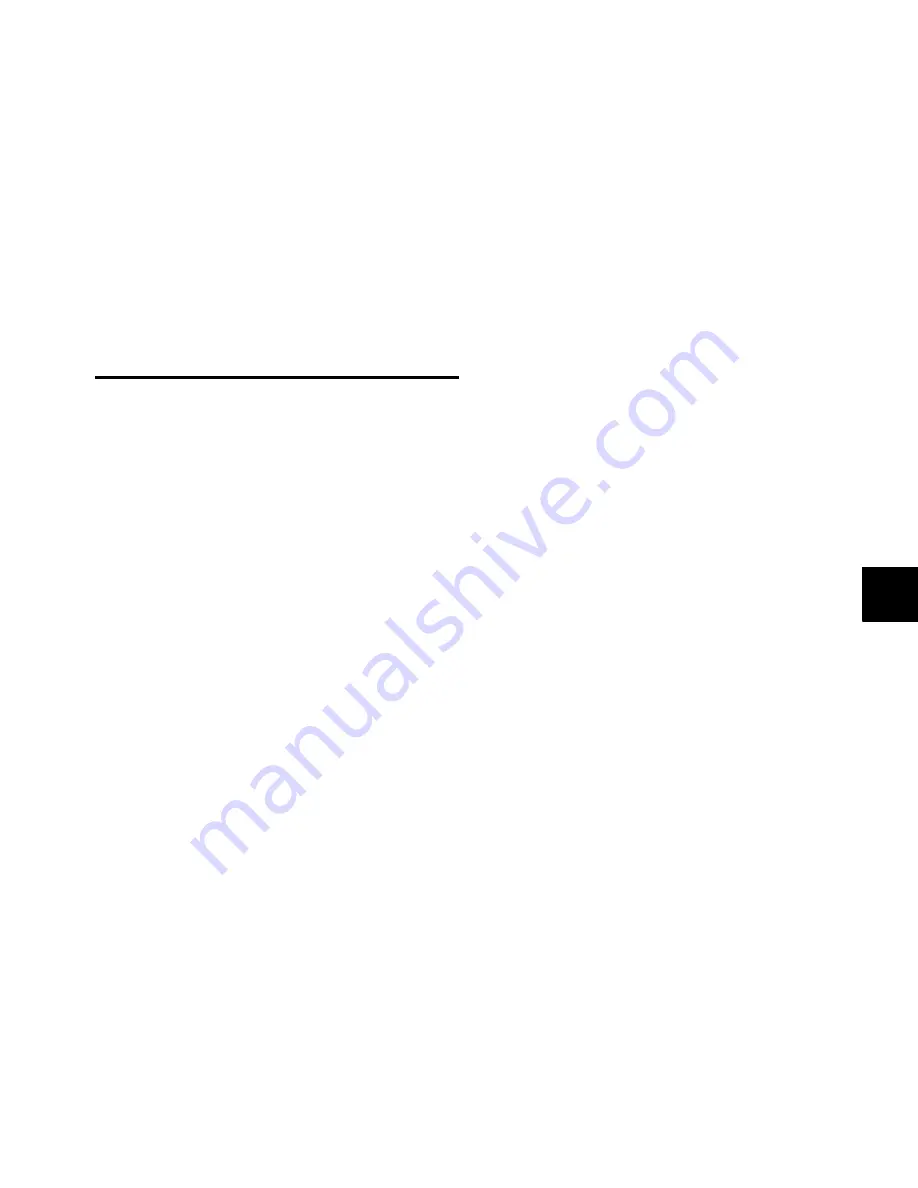
Chapter 11: Operating Modes
95
Chapter 11: Operating Modes
The power and flexibility of D-Command lies in its different
operating modes, which let you customize the behavior of its
channel strip controls to fit your workflow.
The two types of D-Command operating modes are
Normal
mode
and the four
Custom Fader modes
. This section provides
an overview of each mode and its associated commands.
Normal Mode
In Normal mode, Pro Tools tracks are displayed on D-Com-
mand in a standard console format. In this mode, channel
strips correspond to a track in the session, and most of the
channel strip controls correspond directly to on-screen con-
trols or views in Pro Tools:
Channel Fader controls channel volume
Channel Display shows track name, and track volume when
fader is touched
Pan switch shows Pan values on encoders (this is the default
view when a new track is created)
Inserts switch shows Insert name on encoders
Sends switch shows name of Send on the encoder display,
and Send level on the encoder LED ring
Assigning Elements to Tracks
You can assign Inputs, Outputs, Inserts, and Sends to tracks di-
rectly from D-Command by entering Assign mode.
To assign an input or output to a track:
1
Press the Assign Inputs switch or Assign Outputs switch to
enter the corresponding Assign mode. Input and output as-
signments are displayed and edited on the lower encoder.
2
If necessary, press the Bypass/Mute/Pre switch repeatedly to
move up through to the top menu level.
3
Turn the encoder knob to choose between audio interface
channels and busses.
4
Press the encoder Select switch to confirm your selection.
5
Turn the encoder knob to choose the audio interface chan-
nel or bus assignment that you want.
6
Repeat steps 2–5 for any other channels that you want to as-
sign an input or output.
7
Press the flashing encoder Select switch or press the flashing
Assign switch to confirm the assignments.
To assign a send or insert to a track (global assign mode):
1
Press the Assign Sends switch or the Assign Inserts switch to
enter the corresponding Assign mode. The first two send or in-
sert positions will show on the encoder displays by default.
2
To display and edit other insert positions, press the Page Up
or Page Down switches on the channel where you want to
make the assignment.
3
Turn the encoder knob that corresponds to the insert posi-
tion that you want to edit to select from the first level of menu
choices.
4
Press the encoder Select switch to move down and the By-
pass/Mute/Pre switch to move up through menu levels.
5
Press the encoder Select switch to confirm each menu level
selection.
6
Repeat steps 2–5 to modify other send or insert assignments.
7
Press each flashing encoder Select switch or press the flash-
ing Assign switch to confirm the assignments.
To assign a send or insert to a track (temporary assign mode):
1
Press the Inserts or Sends switch on the channel where you
want to make the assignment.
2
To display and edit other insert positions on the channel,
press the channel’s Page Up or Page Down switches.
3
Do one of the following:
• If the send or insert position is empty, press the encoder
select switch. The encoder display shows the “>” sign in-
dicating that you are editing the send or insert position.
– or –
• If the send or insert position is already assigned, press
and hold the encoder select switch until the encoder dis-
play shows the “>” sign indicating that you are editing
the send or insert position.
4
Turn the encoder knob that corresponds to the insert posi-
tion that you want to edit to select from the first level of menu
choices.
Содержание D-Command
Страница 1: ...D Command Version 7 3 ...
Страница 4: ......
Страница 7: ...Part I Introduction ...
Страница 8: ......
Страница 12: ...D Command Guide 6 D Command top dimensions Main Unit and Fader Module 55 6 in 141 2 cm 29 25 in 74 3 cm ...
Страница 19: ...Part II Installation ...
Страница 20: ......
Страница 35: ...Part III Reference ...
Страница 36: ......
Страница 72: ...D Command Guide 66 ...
Страница 90: ...D Command Guide 84 ...
Страница 124: ...D Command Guide 118 ...
Страница 128: ...D Command Guide 122 ...
Страница 134: ...D Command Guide 128 ...
Страница 135: ......






























