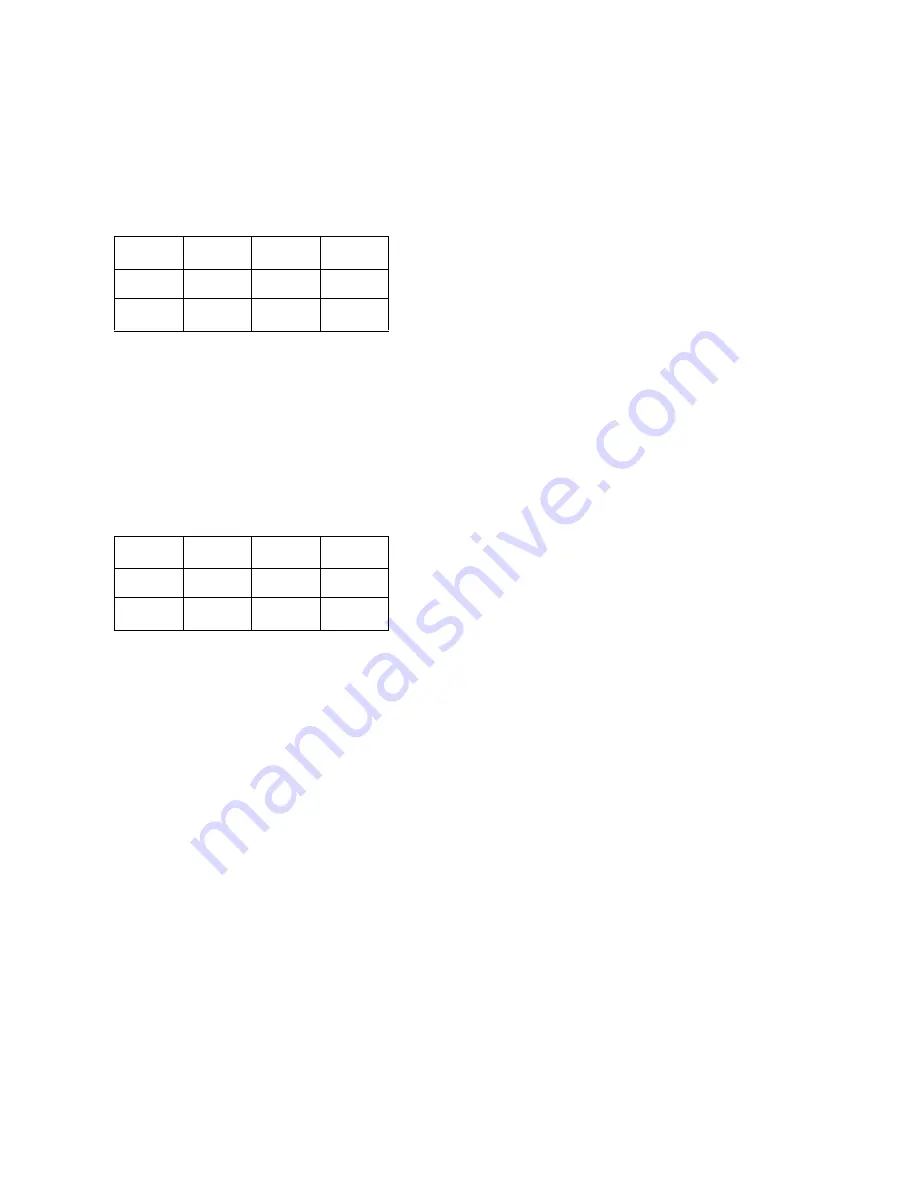
Chapter 5: Using Stand-Alone Mode
49
3
Press F2/MIDI Edit. The F2 switch LED flashes,
and the LCD display shows parameters similar
to the following tables (which show default as-
signments for Fader 1 as an example):
• The currently selected control (usually
Fader1 or the last edited) is shown in the
lower row of channel 1.
• Channel 3 shows the current MIDI Chan-
nel in the lower row.
• Channel 4 shows the current CC value in
the lower row.
• The upper row shows the available param-
eter names for (MIDI) Lo and Hi Value,
Mode, and Name.
• The lower row shows the current value
(1–127) for Lo and Hi Value, the current
Mode (single or double), and the current
control name (for example, Fader1).
4
To select a different control, touch a fader, ad-
just an encoder, or press one of the programma-
ble switches. To select an encoder, rotate
Encoder #1 to scroll through the list of a avail-
able encoders. The selected control name ap-
pears across controls as needed (see
“Programming Controls” on page 49).
5
Press F2/MIDI Edit to exit MIDI Edit mode. If
you have changed any settings, you will be
prompted to save before exiting. Follow the in-
structions onscreen. The F2 switch LED should
stop flashing.
Programming Controls
Programming controls involves the following
basic steps:
• Selecting (focusing) the control
• Configuring its MIDI channel, CC#, and
other parameters
• Naming and saving the edited preset
To select a control to program:
1
Select a preset and enter MIDI Edit mode (see
“Selecting Presets” on page 51 for instructions).
2
Select the fader, encoder, or switch you want
to program by doing any of the following:
• To select a fader, move the fader. (See “Pro-
gramming Faders” on page 50 for fader de-
tails.)
• To select an encoder, rotate the channel 1
encoder and scroll through the list of pro-
grammable switches until the Encdr (En-
coder) names appear, then scroll to the
desired encoder 1–8. (See “Programming
Encoders” on page 50 for encoder details.)
• To select a switch, press any progammable
switch (see “Programming Switches” on
page 50 for switch details).
3
Make sure the name of the fader, encoder, or
switch you want to program is displayed in the
lower row of the LCD above channel 1.
To set the MIDI channel:
Rotate the channel 3 encoder for Chan until
the desired channel is displayed (default is chan-
nel 1).
F2 MIDI Edit display, channels 1–4
Select
control
Chan
CC
Fader1
1
7
ch 1
ch 2
ch 3
ch 4
F2 MIDI Edit display, channels 5–8
Lo Val
Hi Val
Mode
Name
0
127
Single
Fader1
ch 5
ch 6
ch 7
ch 8
Содержание Command 8
Страница 1: ...Command 8 Version 8 0 ...
Страница 4: ......
Страница 10: ...Command 8 Guide 4 ...
Страница 60: ...Command 8 Guide 54 ...




























