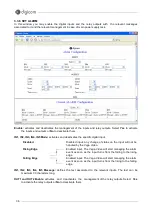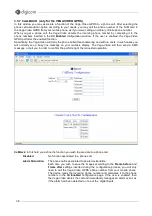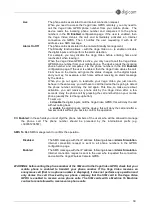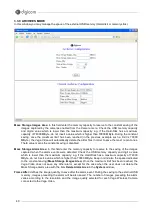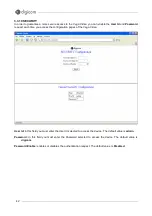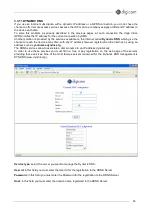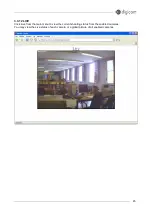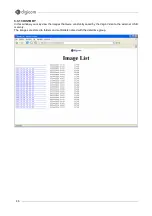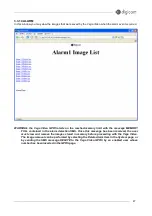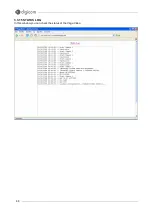49
4. F.A.Q. (FREQUENTLY ASKED QUESTIONS) AND TROUBLESHOOTING
Q:
What algorithm is used to compress the digital image?
A:
The Vega Video utilizes the JPEG image compression technology providing high quality images for users.
JPEG is adopted since it is a standard for image compression and can be applied to various web browser
and application software without the need to install extra software.
Q:
Can I change the wireless antenna attached to the Vega Video?
A:
The wireless antenna can be changed for a variety of reasons such as extending the wireless
transmission range. The connectors must be male SMA Reverse Polarity connector type.
Q:
What is the wireless transmission range for the Vega Video?
A:
Generally the wireless distance can go up to 100 meters indoors and up to 300 meters outdoors. The
range is limited by the number of walls, ceilings, or other objects that the wireless signals must pass through.
Typical ranges vary depends on the types of materials and background Radio Frequency (RF) noise in your
home or business and the configuration setting of your network environment.
Q:
Can the Vega Video be used out-doors?
A:
The Vega Video is not weatherproof. It needs to be equipped with a weatherproof case to be used
outdoors.
Q:
What network cabling is required for the Vega Video?
A:
The Vega Video uses Category 5 UTP cable allowing 10 Base-T and 100 Base-T networking.
Q:
Can the Vega Wireless Camera be connected on the network if it consists of only private IP addresses?
A:
The Vega Wireless Camera can be connected to LAN with private IP addresses.
Q:
Why does a series of broad vertical white line appears through out the image?
A:
A likely issue is that the CMOS sensor becomes overloaded when the light source is too bright such as
direct exposure to sunlight or halogen light. You need to reposition the camera into a more shaded area
immediately as this will damage the CMOS sensor.
WARNING: Direct exposure to sunlight may cause permanent damage to the CMOS sensor.
Therefore do not expose the Vega Wireless Camera’s lens directly to sunlight. The Vega
Wireless Camera is designed for indoor usage and if your application requires prolonged
exposure to sunlight, a sun visor is recommended to protect the Vega Wireless Camera.
Содержание Vega Video Network Device
Страница 1: ...VEGA VIDEO User s Manual 7D1484 rev 0 56 06 2006...
Страница 2: ...2...
Страница 48: ...48 3 3 15 STATUS LOG In this window you can check the status of the Vega Video...