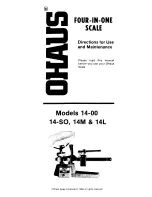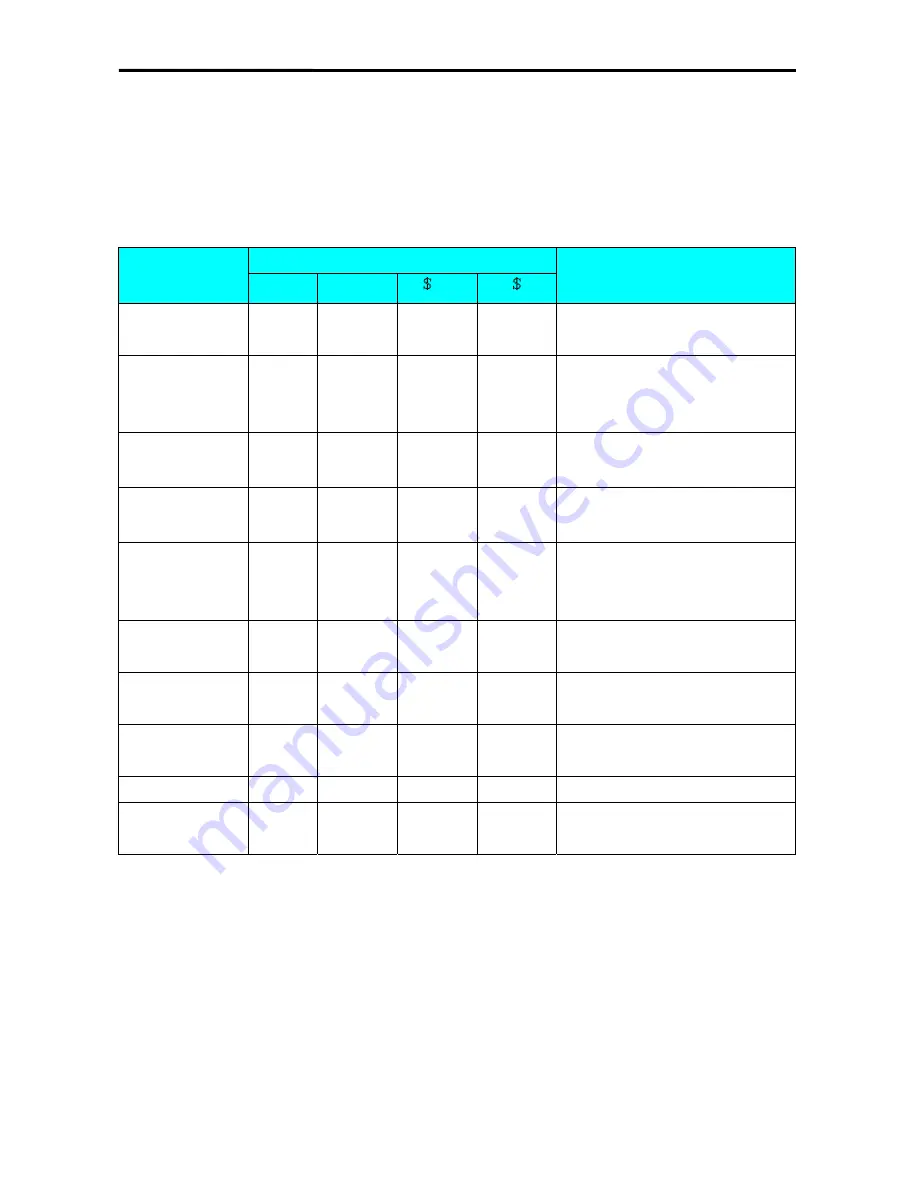
SM 100 SOFTWARE SETTING
32
4.2 SPECIFICATION
SETTING
Before Specification setting, please press the mode button to enter Z mode.
The detail specification list , please see the appendix.
4.2.1
Customer SPEC Setting
To change setting of the Customer SPEC if there are some SPEC setting in it need to be alter.
OPERATION
DISPLAY
REMARK
PT
kg
/kg
Z1.0
RESET
SALES
DAILY
Z mode.
Lamp Z turns on.
[[1][4][1] SPEC
000
XXX
(setting)
XXX
(former)
Enter [1][4][1] while depressing
[Rezero].
XXX:SPEC data
[
]
SPEC
001
XXX XXX
[
]key only increase specification
count, it does not update SPEC data.
[
]
SPEC
000
XXX XXX
[
]key only decrease specification
count, it does not update SPEC data.
[1][7]
[X]
SPEC 000
SPEC 017
017
XXX
XXX
XXX
It goes to a designed specification
count.
(000~441 is enabled)
[>>]
SPEC
017
XXX
XXX
[>>] key select SPEC data.
Move cursor right.
[<<]
SPEC
017
XXX
XXX
[<<] key select SPEC data.
Move cursor left.
[1]
[*]
SPEC 017
SPEC 018
001
XXX
XXX
XXX
[C]
SPEC 018
000
XXX
Clear the enter data.
[PLU]
* Note 1
Z1.0 RESET SALES DAILY
Store the updated specification and
escape to Z mode.
* Remark:
The Weight in the display window will display the SPEC number. The Unit Price
window will display the new value setting entered. The Total Price window will
display the old value setting. The selection you have made will be highlighted in the
dot matrix display. Please use
[
]
to increase spec count,
[
]
to decrease spec count,
[*] to store a new value and [PLU] to save spec setting.
4.2.2
Weight & Measurement SPEC Setting
All manuals and user guides at all-guides.com