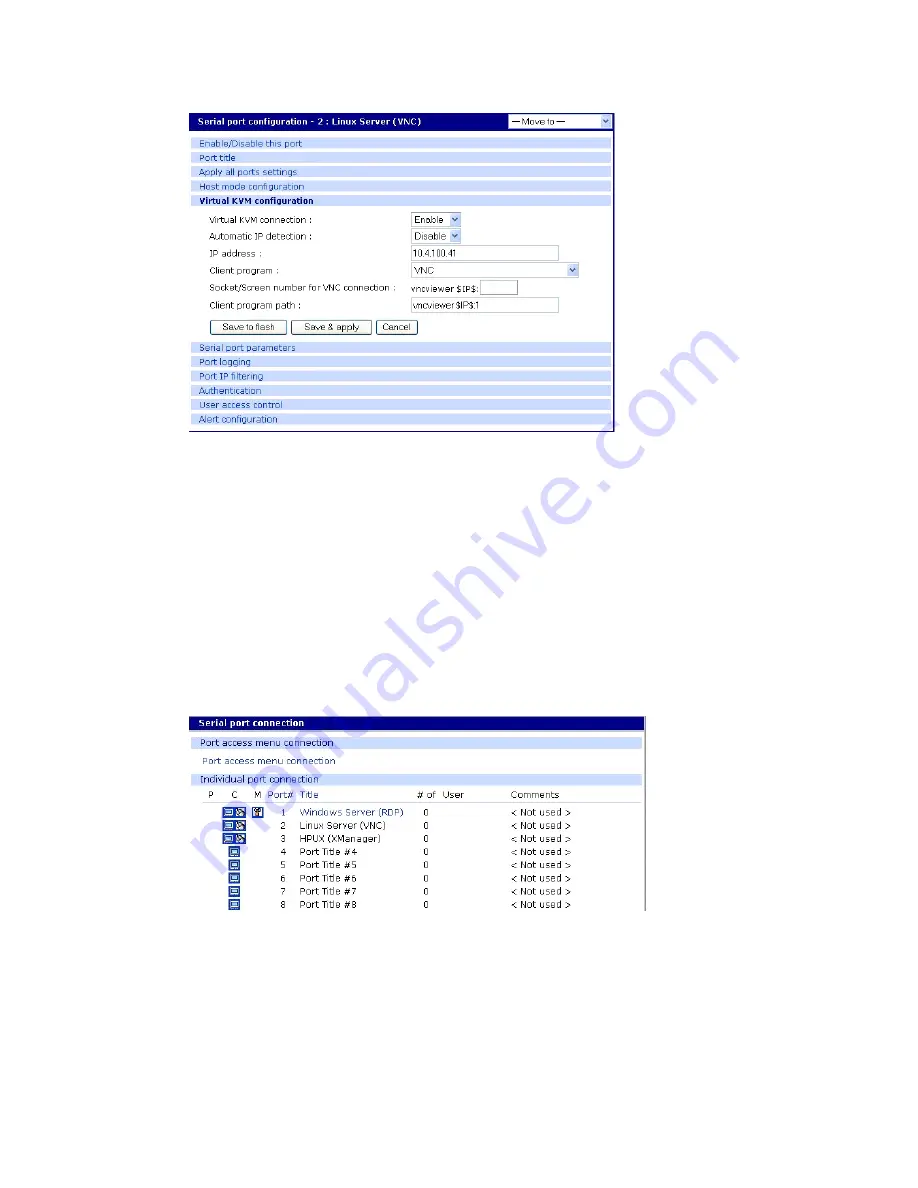
Configure virtual KVM
Use Virtual KVM with VNC protocol
Digi CM User Guide
101
5
From the Virtual KVM connection drop-down list, select Enable.
6
Then, from the Client program drop-down list, choose the VNC Client program.
7
Adjust the VNC socket/screen number, if necessary (the default is 1).
8
Click
Save & Apply
.
Connect to a system through Virtual KVM using VNC
When you connect through the Connection window, and a Virtual KVM connection is configured, you
now see:
▪
The terminal monitor button, which connects to the serial console
▪
A mouse button (next to the monitor icon), which connects to the Virtual KVM graphical
interface.
To connect through Virtual KVM using VNC:
1
Click on the mouse button.
2
Click OK in each of the three Java confirmation request windows.
The applet first checks whether the optional Virtual KVM Assistant is installed on the system:
•
If the applet is installed, it starts Virtual KVM Assistant to manage the connection.
Содержание Digi CM 16
Страница 1: ...User Guide Digi CM 8 port 16 port 32 port and 48 port...
Страница 63: ...Digi CM User Guide 63 User administration Administer users 64...
Страница 82: ...Digi CM User Guide 82 Custom and default menus Introduction 83 Make custom menus 83 Default menu 86...
Страница 130: ...Power Controller Cascade multiple Digi RPM units Digi CM User Guide 130...
Страница 131: ...Digi CM User Guide 131 Port clustering Introduction 132 Configure port clustering 132...
Страница 176: ...Configuration menu Access the Boot Loader program Digi CM User Guide 176 10 Choose Exit and boot from flash...






























