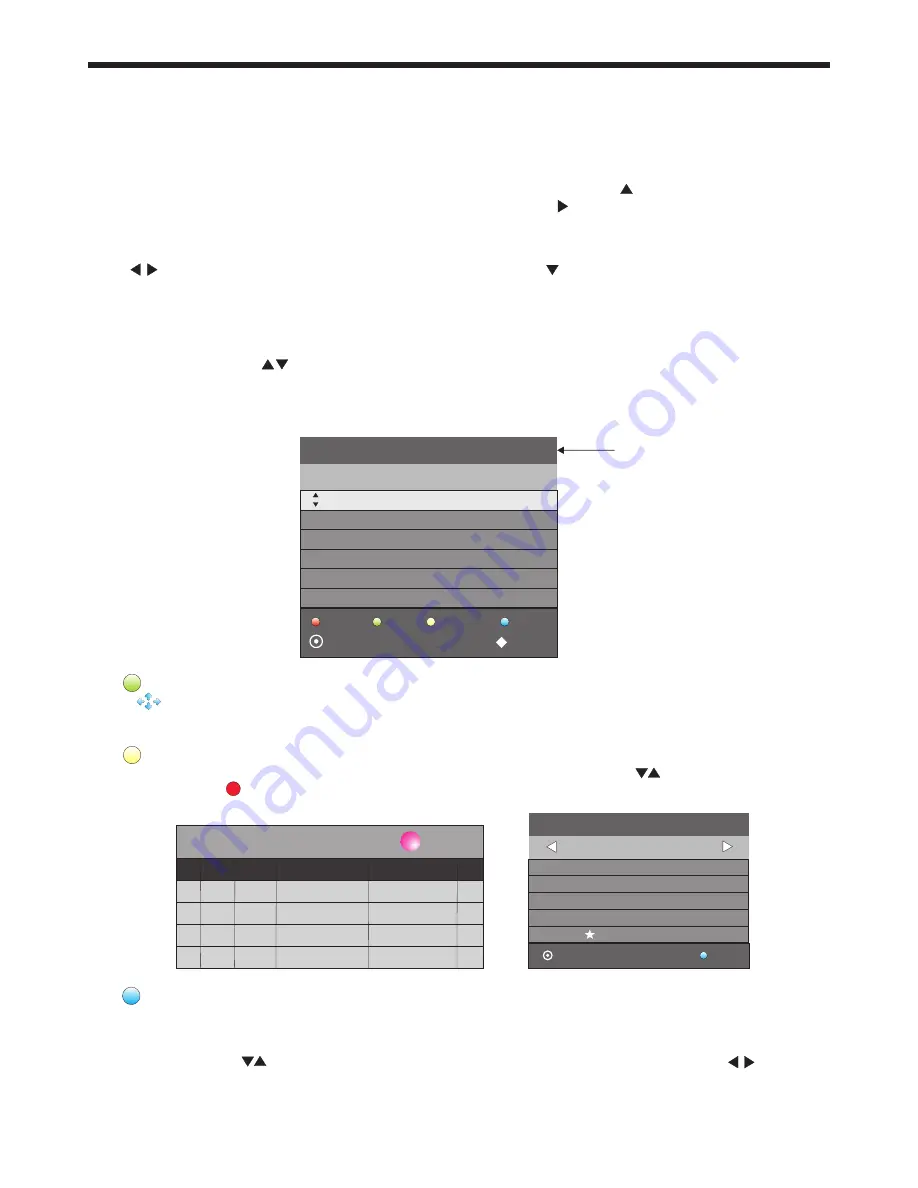
-23-
EPG SETTINGS
Schedule List 04:55 28th Apr
Delete
Time
Date
Programme Title
Channel Name
3.
Press the Blue button on the Remote Control to book a DTV program for future viewing and add it to the
Schedule List. Only future programs can be booked, and an on-screen warning will be displayed if you
attempt to book a currently running program. You can select the Reminder setting to run Once, Every Day,
or Weekly. Press the cursor buttons to move within the Reminder Setting area, then use the cursor
buttons to change the required settings.
Remind
8.EPG Menu (Electronic Program Guide).
The EPG Menu is used to look at what is being broadcast by DTV stations. After you turn the TV on
and select the DTV input, your TV will commence receiving EPG data progressively over a period of
time (typically up to half an hour, depending on the number of stations being received). Press the
EPG Button to access the EPG Menu. You will receive detailed program information on the channel
you are currently watching as well as programs in the near future. Press the cursor to move to the
top of the EPG screen to the Programme Guide tab, then press the cursor to select either Time or
Channel listings.
In the Time mode, move the highlighted tab down to the date line using the cursor keys, then press
the cursor keys to select the desired reception date. Use the down cursor to move thru the
available programs for the selected date and time.
In the Channel mode, use the cursor keys to select the desired DTV channel, then scroll thru the
available programs into the near future. If a DTV channel shows “No information”, it means that the
EPG has not yet loaded the data for that channel. You can speed up this process, (just for this
channel), by using the cursor keys to select the channel in the EPG list, then press OK on the
Remote Control. The TV will change to the newly selected channel, and start loading the EPG data.
Once the selected program is chosen you can select to tag it for Reminder activity using the Blue
button on the Remote Control, and then view the planned activity in the Schedule List.
2.
Press the Yellow button to list all the stored reminders in the Schedule List. Press to choose within the
list, press red key to delete a selected item within the schedule list, then press EPG to return
to the EPG menu.
Schedule
DELETE
1.
Use to select a program and then press the Green Button or INFO key on the Remote to display the
highlighted program's information (if transmitted by the TV station).
INFO
802 SZTVM03
08 Minute
05 Hour
Apr Month
28 Date
Once Mode
Reminder setting
BACK
OK
_
+
28 Apr
04:39
800 SZTVM01
No Information
801 SZTVM02
802 SZTVM03
803 SZTVM04
804 Date
No Information
No Information
No Information
No Information
PROGRAMME GUIDE TIME
Schedule
INFO
Remind
OK
INDEX
Record
Select EPG
Time or Channel
mode here.





















