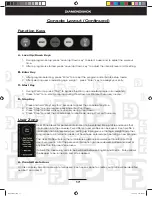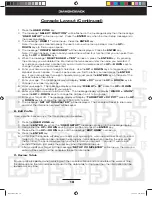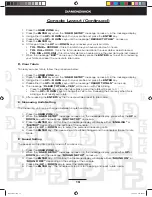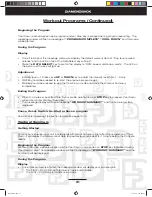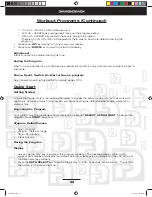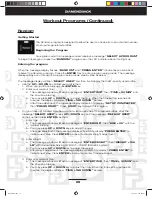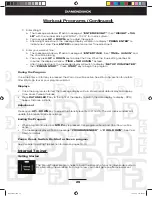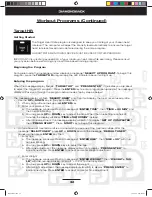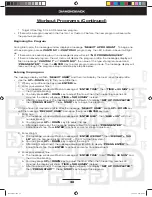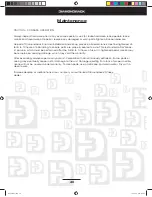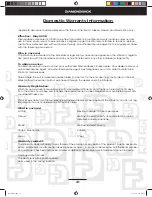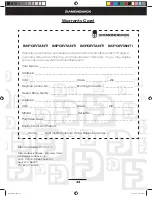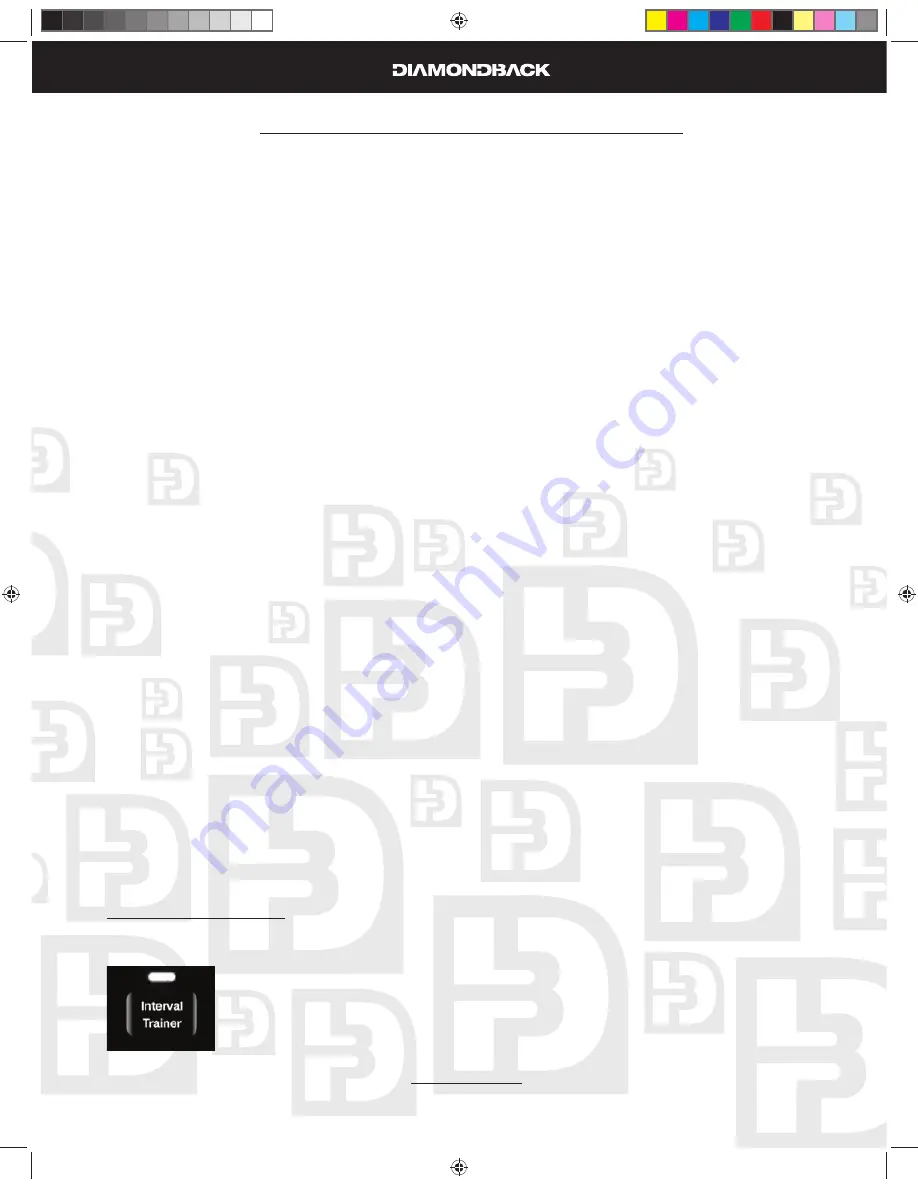
29
Workout Programs (Continued)
Enter Weight
2.
The message window will fl ash a message of
a.
“ENTER WEIGHT”
, then
“WEIGHT = 155
LB”
with the number blinking. (WEIGHT = 70 KG” for metric system)
You may press
b.
UP
or
DOWN
key to adjust the weight.
After weight adjustment, the message display will switch to display
c.
“PRESS ENTER”
to
indicate next step. Press
ENTER
to accept and enter Time adjustment.
Enter your workout time:
3.
The message window will fl ash a message of
a.
“ENTER TIME
”, then
“TIME = 30 MIN”
and
the 30 will be blinking.
You may press
b.
UP
or
DOWN
key to adjust the time. When the time setting reaches 60
minutes, the display will show
“TIME = 1HR 00MIN”
instead.
After time adjustment, the message display will switch to display
c.
“SET UP COMPLETED”
,
then
“PRESS START”
. Press,
START
key to begin this program.
During the Program
Once the Enter or Start key is pressed, the Warm Up will be active. See Warm Up section for details.
After Warm Up is over your program will start.
Displays
Once the program is started, the message display will turn into workout data display and display:
•
Time, Level, Pulse & Calories.
Press
•
DATA SELECT
key to the right of the display to switch the date display to display: RPM,
Speed, Distance & Watts.
Adjustment
Press Level
UP
or
DOWN
key to adjust the intensity level from L1 to L16. The dot matrix window will
update the intensity profi le accordingly.
Ending the Program
When program time is up or
•
STOP
key is pressed, this program will end and Cool Down will be
active.
The message display will fl ash a message
•
“PROGRAM ENDED”
&
“COOL DOWN”
. See Cool
Down for details.
Pause, Reset, Switch, Re-Start or Save a program
See Console Operating Tips section for details, pages 13-14.
Interval Trainer
Getting Started
The Interval Trainer program helps to build the strength of your cardiovascular system.
By alternating the workload from high to low, your heart gets an effective workout.
1000Sr OM.indd 29
1000Sr OM.indd 29
7/7/2008 2:28:09 PM
7/7/2008 2:28:09 PM
Содержание 1000SR
Страница 5: ...6 Assebly Drawing 1000Sr OM indd 6 1000Sr OM indd 6 7 7 2008 2 27 54 PM 7 7 2008 2 27 54 PM ...
Страница 37: ...38 Notes 1000Sr OM indd 38 1000Sr OM indd 38 7 7 2008 2 28 11 PM 7 7 2008 2 28 11 PM ...
Страница 38: ...39 Notes 1000Sr OM indd 39 1000Sr OM indd 39 7 7 2008 2 28 11 PM 7 7 2008 2 28 11 PM ...