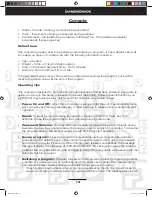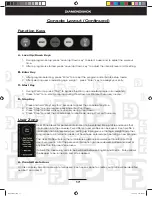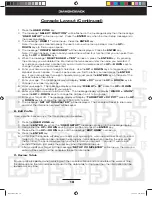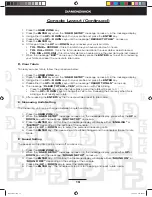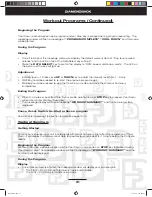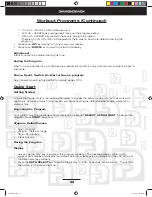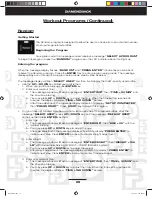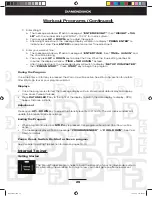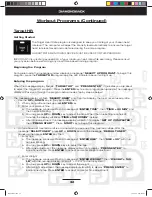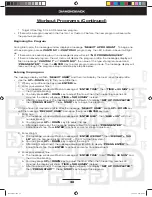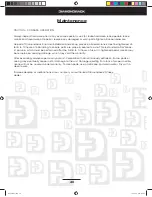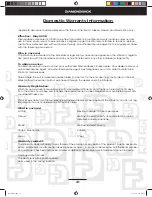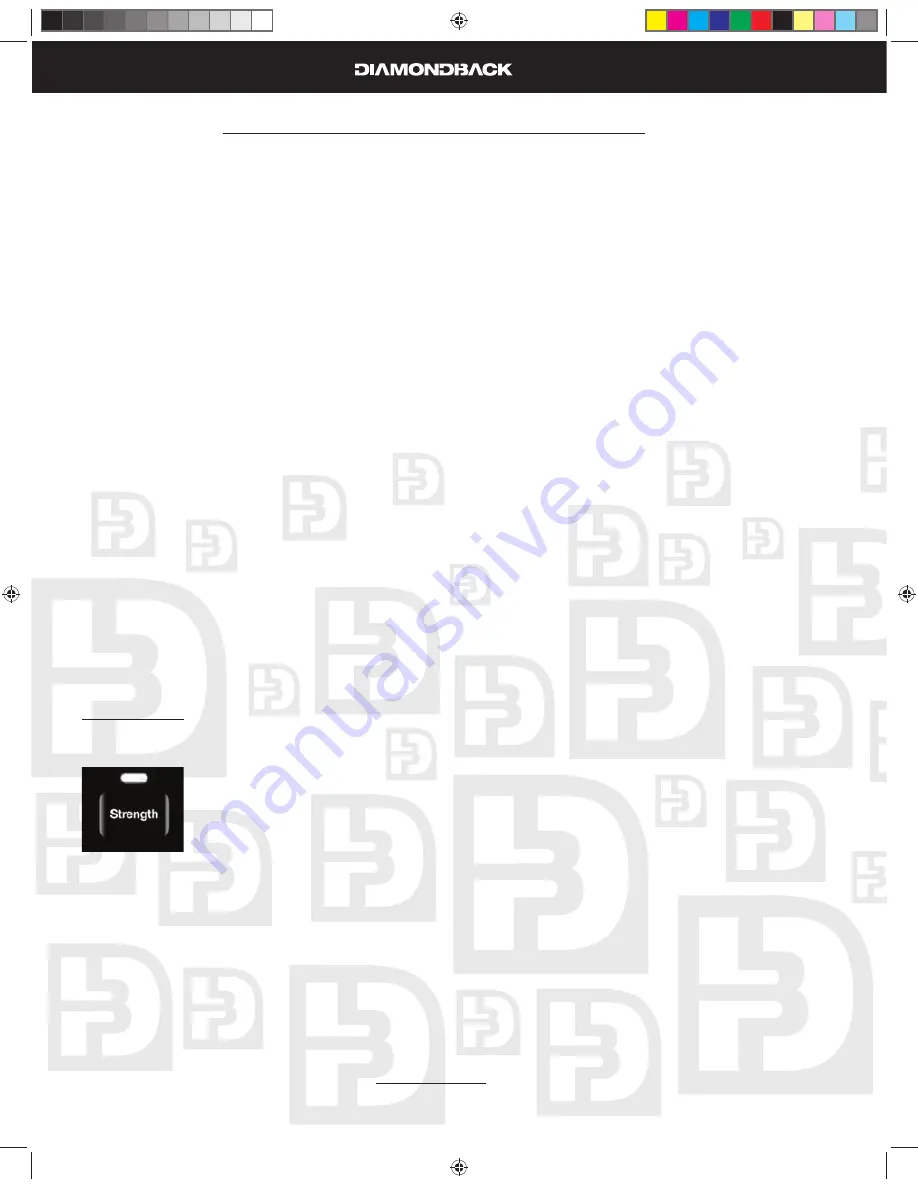
26
Workout Programs (Continued)
After time adjustment, the message display will switch to display
c.
“SET UP COMPLETED”
,
then
“PRESS START”
. Press,
START
key to begin this program.
During the Program
Once the Enter or Start key is pressed, the Warm Up will be active. See Warm Up section for details.
After Warm Up is over your program will start.
Displays
Once the program is started, the message display will turn into workout data display and display:
•
Time, Level, Pulse & Calories.
Press
•
DATA SELECT
key to the right of the display to switch the date display to display: RPM,
Speed, Distance & Watts.
Adjustment
Press Level
UP
or
DOWN
key to adjust the intensity level from 1 to 16. The dot matrix window will
update the intensity profi le accordingly.
Ending the Program
When program time is up or
•
STOP
key is pressed, this program will end and Cool Down will be
active.
The message display will fl ash a message
•
“PROGRAM ENDED”
&
“COOL DOWN”
. See Cool
Down for details.
Pause, Reset, Switch, Re-Start or Save a program
See Console Operating Tips section for details, pages 13-14.
Strength
Getting Started
The Strength program gradually increases the workload over time. This will strengthen
not only your heart, but also the major muscle groups, which are doing the work.
Beginning the Program
During idle mode, the message window displays a message
“SELECT A PROGRAM”
.
To begin this program, press the
“STRENGTH”
program key, the LED indicator above it will light up.
Entering the program
When the message display fl ashes,
“STRENGTH”
and
“PRESS ENTER”
, it indicates you are about
to select the Strength program. Press the
ENTER
key to enter program setup mode. The message
display will take you through the program setup mode step by step as below:
The message display will fl ash
“SELECT USER”
and then it will display the most recent used profi le.
Use the
•
UP
or
DOWN
key to fi nd your profi le then:
1000Sr OM.indd 26
1000Sr OM.indd 26
7/7/2008 2:28:09 PM
7/7/2008 2:28:09 PM
Содержание 1000SR
Страница 5: ...6 Assebly Drawing 1000Sr OM indd 6 1000Sr OM indd 6 7 7 2008 2 27 54 PM 7 7 2008 2 27 54 PM ...
Страница 37: ...38 Notes 1000Sr OM indd 38 1000Sr OM indd 38 7 7 2008 2 28 11 PM 7 7 2008 2 28 11 PM ...
Страница 38: ...39 Notes 1000Sr OM indd 39 1000Sr OM indd 39 7 7 2008 2 28 11 PM 7 7 2008 2 28 11 PM ...