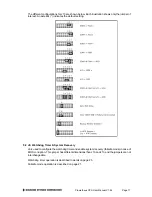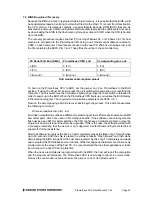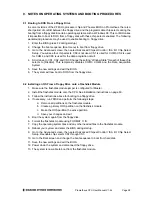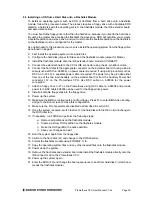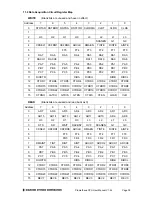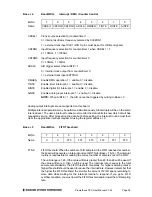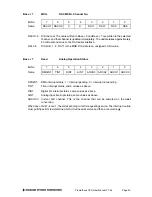Prometheus CPU User Manual V1.44
Page 29
9.3 Installing an OS from a Hard Disk onto a Flashdisk Module
To install an operating system such as DOS or VxWorks from a hard drive onto a flashdisk
module, follow the procedure below. The process requires a floppy drive with a bootable DOS
diskette, a hard disk with the operating system, the flashdisk module, the IDE extender board,
and associated cables.
You must boot to the floppy drive rather than the hard drive, because if you boot to the hard drive,
it must be the master drive, making the flashdisk the slave drive. DOS will not allow you to create
a bootable partition on a slave drive, and you must create the bootable partition on the flashdisk,
so the flashdisk must be configured for the master.
As an alternative to this procedure you may also install the operating system from the floppy drive
as outlined on page 28.
2. First install the operating system onto a hard disk.
3. Configure the hard disk jumper for Slave and the flashdisk module jumper for Master.
4. Install the flashdisk module onto the IDE extender board, model ACC-IDEEXT.
5. Connect the extender board to the CPU’s IDE connector using the 44-pin ribbon cable.
6. Connect the hard disk to the appropriate connector on the extender board. If using a 44-pin
cable (such as DSC no. 698004), no power cable is required. If using a 40-pin cable (such as
DSC no. C-40-18), a separate power cable is required. The power may be provided either
from one of the two 4-pin headers on the extender board or from the Auxiliary Power Out
connector J12 on the Prometheus CPU. Use DSC cable no. 698006 for the power
connection.
7. Attach a floppy drive to J7 on the Prometheus using DSC cable no. 698008 and provide
power to it. DSC cable 698006 can be used for the floppy drive power.
8. Install a bootable floppy disk into the floppy drive.
9. Power up the system.
10. Make sure the BIOS is configured to boot from floppy. Press F2 to enter BIOS when booting,
and go to the Boot screen to make this configuration.
11. Make sure the I/O chip selects are disabled as described in section 9.1.
12. Once the system is booted, switch to drive D: (the hard disk with the OS on it) and change to
the DOS directory.
13. If necessary, run FDISK and perform the following steps:
a. Remove all partitions on the flashdisk module.
b. Create a primary DOS partition on the flashdisk module.
c. Make the DOS partition the active partition.
d. Save your changes and exit.
14. Boot the system again from the floppy disk.
15. Switch to the hard disk (D:) and change to the DOS directory.
16. Format the flashdisk module using FORMAT C: /S.
17. Copy the operating system files and any other needed files onto the flashdisk module.
18. Power down the system.
19. Remove the hard disk and extender board and install the flashdisk module directly onto the
IDE connector J8 on the Prometheus CPU.
20. Power up the system again.
21. Enter the BIOS (F2) and change the bootup sequence to boot from hard disk C: (which now
means the flashdisk module).
Содержание PROMETHEUS PR-Z32-E-ST
Страница 73: ...Prometheus CPU User Manual V1 44 Page 73...