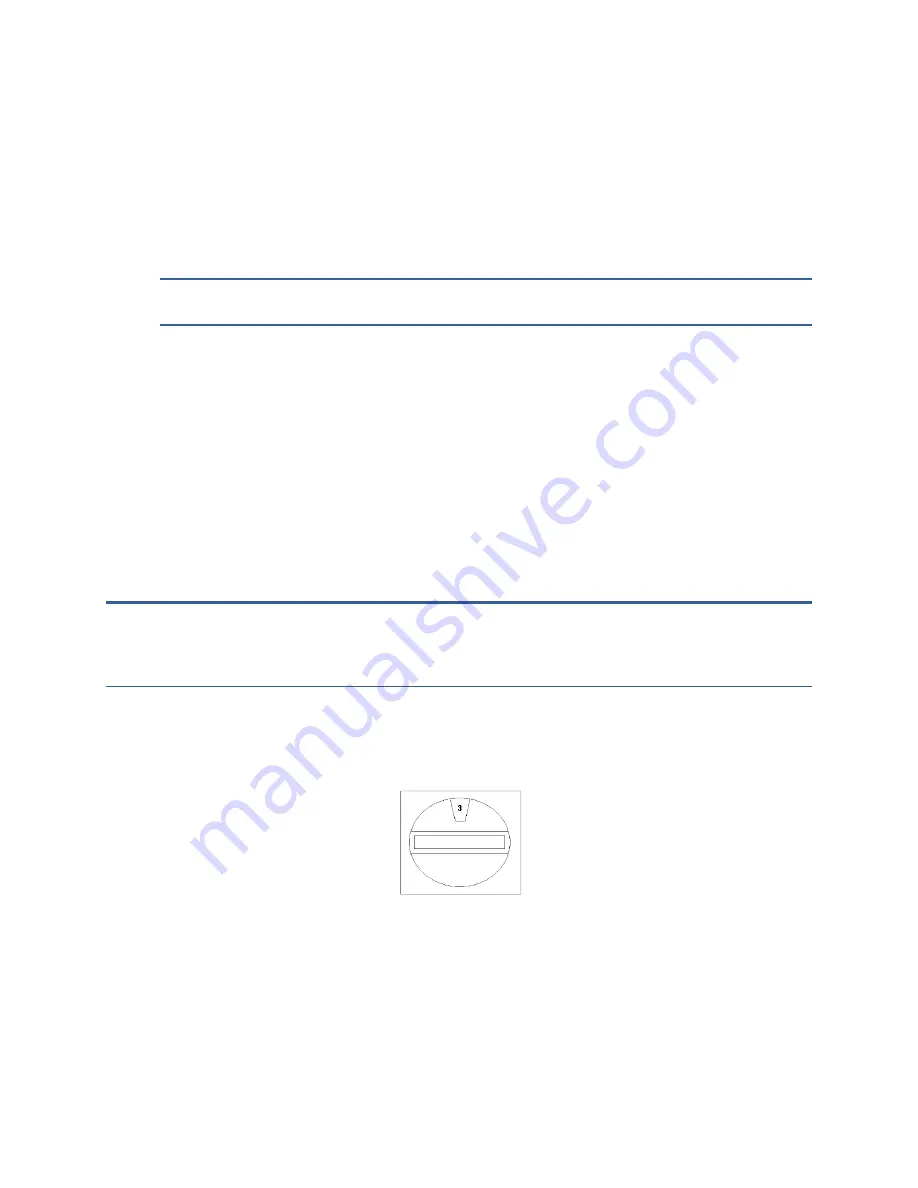
1 8
D i a l o g i c P C I L i n e c a r d s
1081-50821-00 Rev 01
October 2011
Preparing Dialogic PCI Linecards for
Installation
You must configure some or all of the following components of the Dialogic PCI linecard before
installing it in the OneBox platform:
Assign the linecard ID number based on the ports it provides
IMPORTANT
D/42JCT-U and D/82JCT-U linecards
are assigned board ID’s
automatically during system startup.
Configure the linecard’s default line state (D/41JCT-LS and D/120JCT-LS linecards only)
Remove the slot retainer bracket from the linecard (if the platform requires it)
Assigning the Linecard Identification Number
Each Dialogic linecard installed in the OneBox platform must be configured with a unique
linecard identification number (referred to by Dialogic as the Board Locator ID). This number,
from 1 through F hex (1
–15 decimal), is used by Dialogic system software to determine which
linecard is sending a signal. If two or more linecards installed in the platform are configured to
use the same linecard identification number, the Dialogic system software (device driver) is
unable to locate either linecard. If your Call Server has more than one linecard, make note of
the linecard identification number of each linecard to clarify the process of connecting the ports
to the telephone system.
IMPORTANT
Unique linecard identification numbers must be assigned in ascending order to
each linecard starting at 1. Do not configure any Dialogic PCI linecard to the linecard
identification number 0. OneBox does not support the automatic linecard identification scheme
for PCI linecards (called Geographic Sequencing by Dialogic).
To set the linecard identification number, dial the rotary switch (SW30 on D/41JCT-LS, SW100
on D/120JCT-LS, D/240JCT-T1 and D/480JCT-T1 linecards) to select a unique linecard
identification number as shown in the example in Figure 14. (For the location of the rotary
switch, refer to the specific linecard figure for the linecard you are installing.)
Figure 14: SW30 or SW100 switch set to linecard ID 3









































